Updating the macOS operating system and software on your Mac is just making sure your computer is safe from all the known security vulnerability. It is straightforward for any user to update Mac operating system or any installed app from App Store.
How to update macOS
Don’t wait for the auto-update just check for latest updates regularly and then install the current version of macOS update and other software. Follow the simple steps to get an instant update for your Mac.
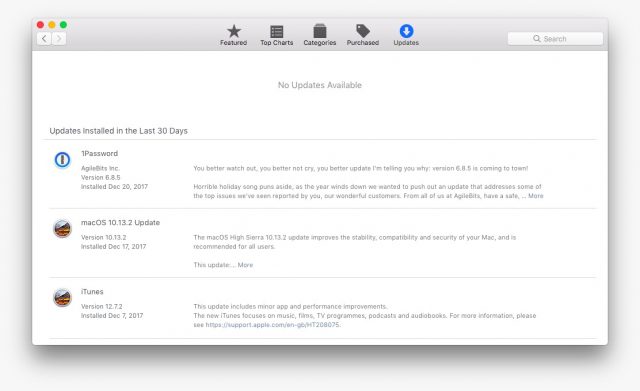
- Open the App Store on your Mac. You can open it from the Dock or just press Command+Space keys, type App Store and hit return to open it.
- Once you are in the App Store window, click the Update icon at the top. Here, you can see the list of available updates and also the updates that you have already installed in the last 30 days.
- From the available update list, click the Update button in front of the update that you want to install or just click Update All.
Can’t see the expected updates on the list?
- App Store only shows updates for the app that downloaded from the App Store. Any software that has installed from outside the store, you have to check the software maker’s website for latest releases.
- Some updates come as a part of operating system, so you cannot see them as a separate update in the list.
- Sometimes latest releases are not showing in the update list then you have to install the listed update and then close and reopen the App Store Update tab.
- You must check for compatibility Can your Mac use latest updates?