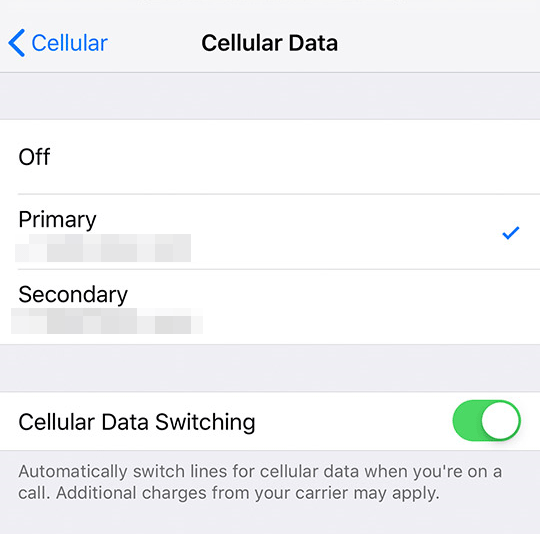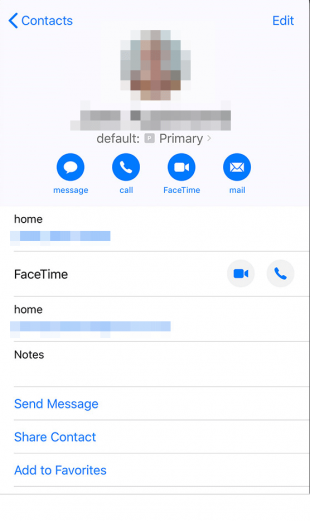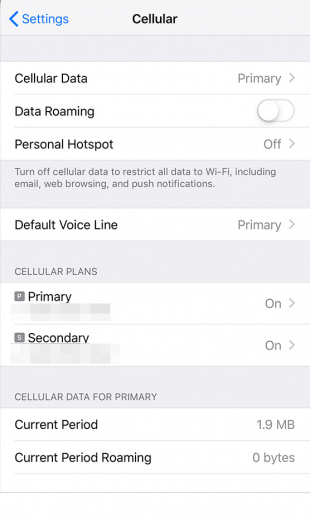Since Apple has introduced the feature of having dual sims on a single iPhone, the people are looking for the ways to set the networks according to their needs. You can use your numbers according to your ease. As eSIM is a digital SIM that facilitates you to have another cellular number without having a physical SIM.
This article will teach you how to use both of your networks. You can set your cellular network according to your need or the data plan your carrier is offering you. You can make and receive calls, SMS, MMS on both of your cellular network but you can only use your cellular data network at a time. Apple has already explained all of the stuff about the set up of a cellular plan using eSIM on iPhone XS, and iPhone Xs Max.
If you want to set up eSim then check this guide Set up your cellular plan with eSIM
Change your cellular data number
As we have mentioned earlier that you can only use your one number for cellular data at a time but you can always change the number according to your desire from settings of your iPhone.
- Unlock your iPhone, Go to the Settings of your iPhone.
- Go to Cellular.
- Go to Cellular Data.
- Tap the number that you wish to use for cellular data.
- Tap the switch which is next to Cellular Data Switching to the green to turn it “on”. By turning it on, you can switch your number to another even if you are on a call.
If you haven’t turned on your cellular data switching then you will not have a choice to use your data while you are on a voice call with someone.
How to use a specific line for specific number
As you have already set up both lines on your iPhone, now you can always choose which number you prefer on your iPhone to call one of your beloved or anyone from your contacts.
- Open the Contacts app on your iPhone.
- Tap on the Contact for which you’d be adding a number of your desire.
- Tap on the Preferred Cellular Plan.
- Tap the number you want to use by default to call the contact you added.
Switch your phone numbers
You can always have a choice to switch your phone number with another working cellular network on your iPhone. You can do it from your favourite list if contacts.
- From your Favorite list tap the Info icon of any contact.
- Tap the current phone number.
- Tap your other number which you want to use for calling.
You can also switch your phone number by using the keypad.
- Enter the phone number which is already being used.
- Tap the phone number, which is near to the top of the screen.
- Tap the number you wish to use.
Switch messaging numbers in the Messages app
You can use one specific phone line for sending and receiving the message and you can also change the line in the future.
- Open Message app on your iPhone.
- Tap the New Message button.
- Enter your contact’s name or number.
- Tap the number you’re already set as a default to send messages.
- Tap the number you wish to use.
You can also change the setting of your iMessages for this,
- Go to Settings
- Tap on Messages.
- Tap on iMessage which will be at the top of the screen of your iPhone.
- Choose the phone number you want to use.
Manage your cellular settings
- Open Settings on your iPhone.
- Tap Cellular.
- Tap on the number you want to replace.
Erase your eSIM 
- Open Settings on your iPhone.
- Tap Cellular.
- Tap on the cellular plan you wish to erase.
- Tap on remove cellular plan.