Microsoft released Windows 10 update May 2019 for the public with lots of new features, improvements, bug fixes and changes as we discussed in Windows 10 Update May 2019 Features and Changes. This windows 10 update is rolling out for users after 21 May 2019 and many of us are not getting this update through regular Windows update section in the settings and I guess I am also one of them.
You also might not see this update through regular Windows update settings. Like I was trying to download from Settings > Update & Security section and keep checking for May 2019 update to install it on my PC. But, I unable to see there and it’s saying You’re up to date. So, I found a quick solution to install Windows May update right now.

There are several reasons that Windows 10 latest updates are not showing in windows update and it keep saying your windows is up to date.
- Feature update recently released and it might take some time to appear in your Windows updates. It may also take more than 1 week.
- Microsoft clearly said in official FAQ, if you upgraded your Windows 7,8 or 8.1 to Windows 10 and only less than 31 days passed then you won’t get Windows 10 feature update. You must have to wait to pass 31 days after the upgrade.
- Microsoft also clearly said if Defer upgrades option will be enabled then it will prevent feature updates. You need to disable this feature from Windows updates.
Install Windows 10 May 2019 Update RIGHT NOW
You don’t need to check for the update from the Windows settings update section. There is a Windows tool that can help you to download the latest version of Windows on your PC. So, follow the steps to download and install this update.
Follow this direct link to download the Windows 10 Update assistant tool, this is the official tool from Microsoft.

Once downloaded, open this tool and this tool will tell you If you’re not running the latest version of Windows 10. As you can see below in the screenshot “This PC is currently not running the latest and most secure version of Windows 10. This PC running version 1809. The latest version is 1903.”

Click the Update Now button to start downloading Windows 10 version 1903 May 2019 update right away. You can minimize this tool and use your computer as you want. When the downloading finished, it will notify you.
Quick Fix Windows 10 feature update not showing in Windows update
Method 1: Going back to the previous windows version

If you recently updated your Windows from old version to windows 10 and 31 days are not passed then navigate to Windows settings, Windows update & security and then recovery tab.
From here go back to your previous Windows and then again update to Windows 10 feature update. By doing that you will get latest Windows 10 may 2019 update directly.
Method 2: Running Disk Cleanup

Run Disk Cleanup tool and remove the files of Previously installed Windows if you don’t want to downgrade and then upgrade to latest version.
After cleaning up the installation files of previously installed windows, Go to Settings and check for the new update in the Update & Security section and the new May 2019 Windows update might available now.
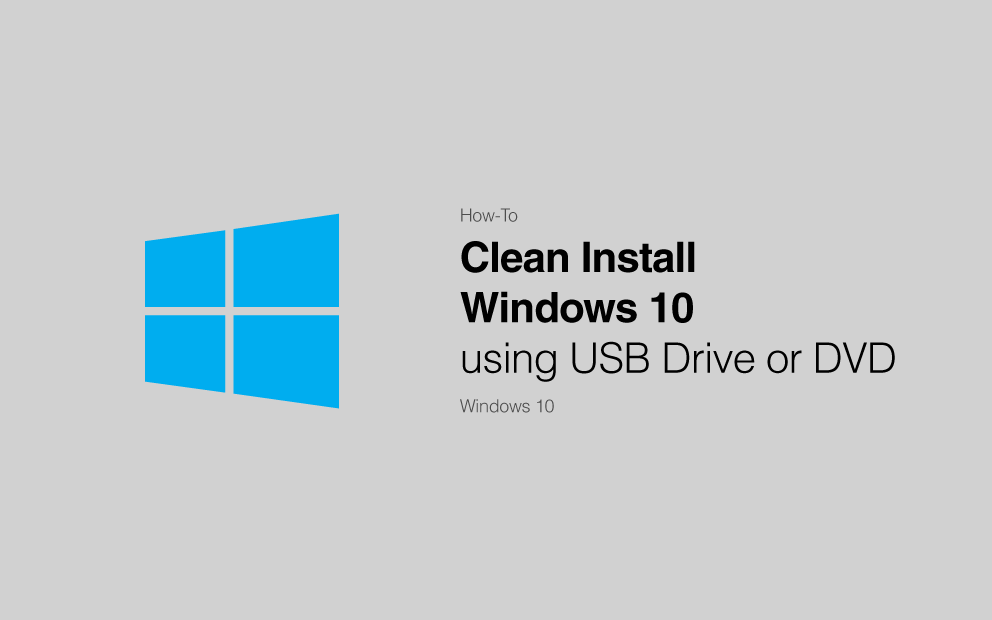
You might need to perform Clean Install Windows 10 from a USB Flash. Clean installation of Windows 10 is the best option when you are facing not getting feature update and want install latest windows 10 from ISO, performance issue on your computer or there are other reasons too like affected by malware, apps issue, low memory, etc. In this situation, a clean installation is the best option which removes each and everything from your system drive and helps to run the system fresh.