You can increase or decrease the brightness as you need to make content more comfortable according to local environment and lighting. Adjusting brightness also increases battery life if you are using a laptop. Brightness can be adjusted manually through settings or let Windows set brightness automatically depends on your computer is plugged or not.
After updating Windows 10, many users face different kinds of issue and brightness control not working is one of them. This can be frustrating, while you are working and brightness is affecting your eyes because of too much brightness.
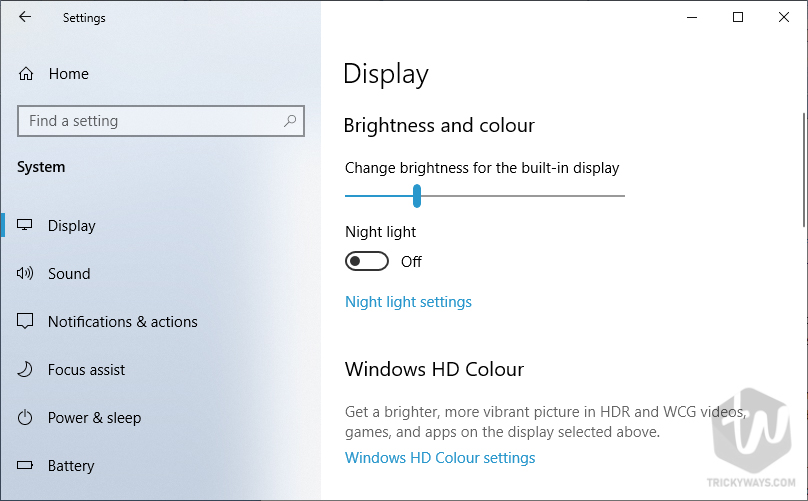
In this case, you don’t need to reinstall your Windows or make complex or major changes to get rid of this problem. This problem occurs because of incompatible, outdated or faulty display drivers. In most cases, this happens, if you have dual GPU in your computer.
This is an OLD problem that was fixed. BUT yesterday after 2019-06 Cumulative Update KB4503293.. the change in brightness NO LONGER adjusts when the power is plugged or not plugged in.
AdvertisementFIX this AGAIN please. When I plug and unplug the laptop – NOTHING will change. Note machine set for 80% NOT plugged in and 100% plugged in.
Fix screen brightness control is not working after Update KB4503293
If your issue is caused by after updating your Windows 10 to Cumulative Update KB4503293, then you need to uninstall this update to solve screen brightness not working. Let’s have a look below to uninstall Cumulative Update KB4503293.
- First open Windows updates which are installed to your computer. To do this, Open settings from the notification panel and then click on All settings. Now click on Update & Security.

- Here click on View update history.

- Now click on Uninstall updates, to uninstall the Cumulative Update KB4503293.
Alternatively: Press Windows key and R key from your keyboard, then type “appwiz.cpl” and hit enter. Now select View installed updates from the left side of windows.  Here, you can see 2019-06 Cumulative Update for Windows 10 version 1903 for x64 based-systems KB4503293 in the list.
Here, you can see 2019-06 Cumulative Update for Windows 10 version 1903 for x64 based-systems KB4503293 in the list. Now click on Uninstall program from the left panel and uninstall that update. After uninstalling, restart your computer. If you still can’t control the brightness then you should try uninstalling another update that suggusted by one of our reader. Look for the update KB4507453 (OS Build 18362.239) released on July 9, 2019.
Now click on Uninstall program from the left panel and uninstall that update. After uninstalling, restart your computer. If you still can’t control the brightness then you should try uninstalling another update that suggusted by one of our reader. Look for the update KB4507453 (OS Build 18362.239) released on July 9, 2019.
Brightness not working after uninstalling Windows 10 Cumulative Update KB4503293
If your problem still exists after uninstalling Cumulative Update for Windows 10 version 1903 for x64 based-systems KB4503293, then you need to update your graphics driver or might want to reinstall. To do this follows the instruction below.
Press ctrl+r from your keyboard to open Run command. Now type “devmgmt.msc” and hit Enter to open device manager.

In the Device Manager, Find and expand Display adopters, then right click on your display adopter and select Update driver. If you have more than 1 adopter, then follow this step for both.
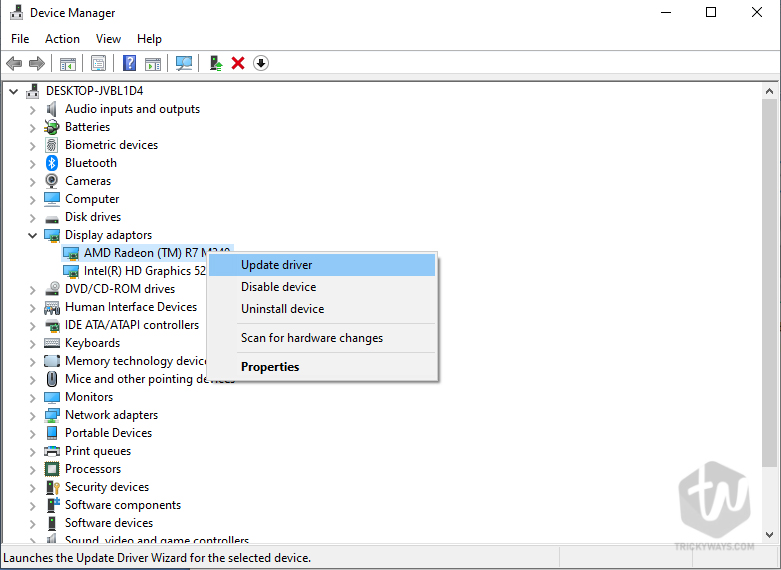
You can also download your display adapter’s drivers from the official site. Download Display driver for Intel – AMD – Nvidia. Just go to the official site, search for your product name and download the drivers.
Other issue found in after updating Windows 10 May update 2019
- Fix Error 0xa0000400 [Windows 10 Update Assistant]
- Fix This PC Can’t be Upgraded to Windows 10 (May Update, version 1903)
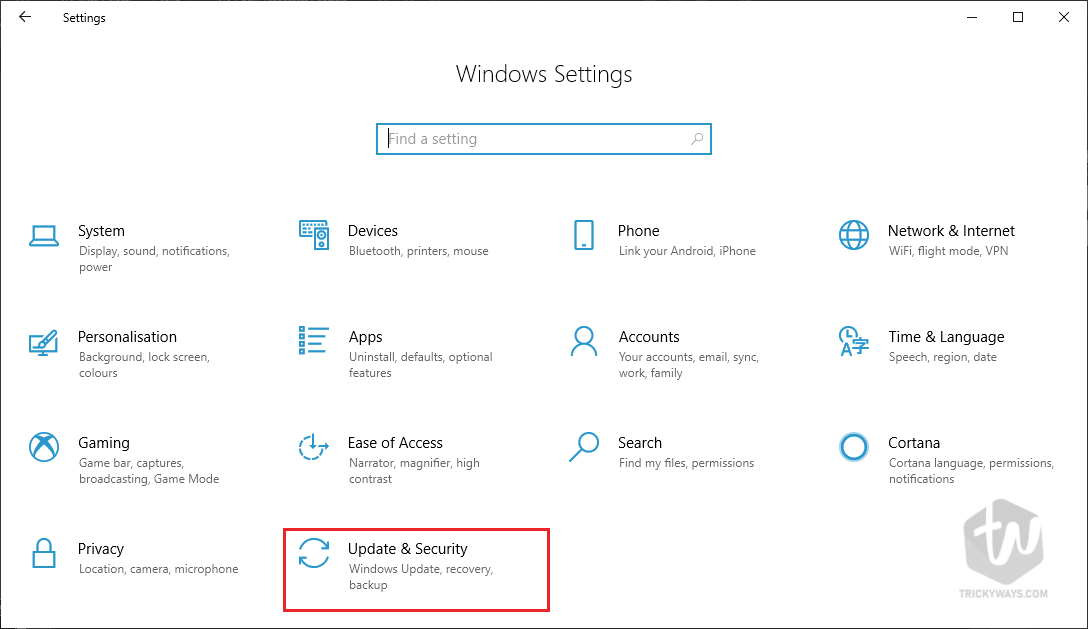
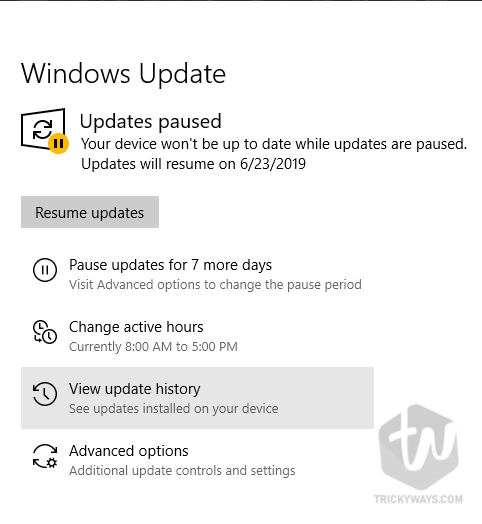
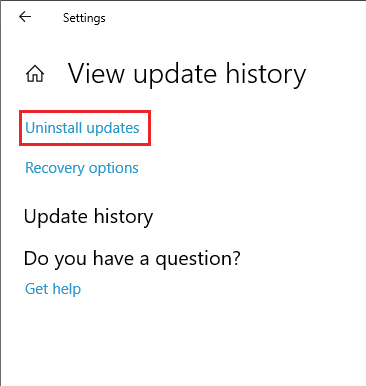 Here, you can see 2019-06 Cumulative Update for Windows 10 version 1903 for x64 based-systems KB4503293 in the list.
Here, you can see 2019-06 Cumulative Update for Windows 10 version 1903 for x64 based-systems KB4503293 in the list.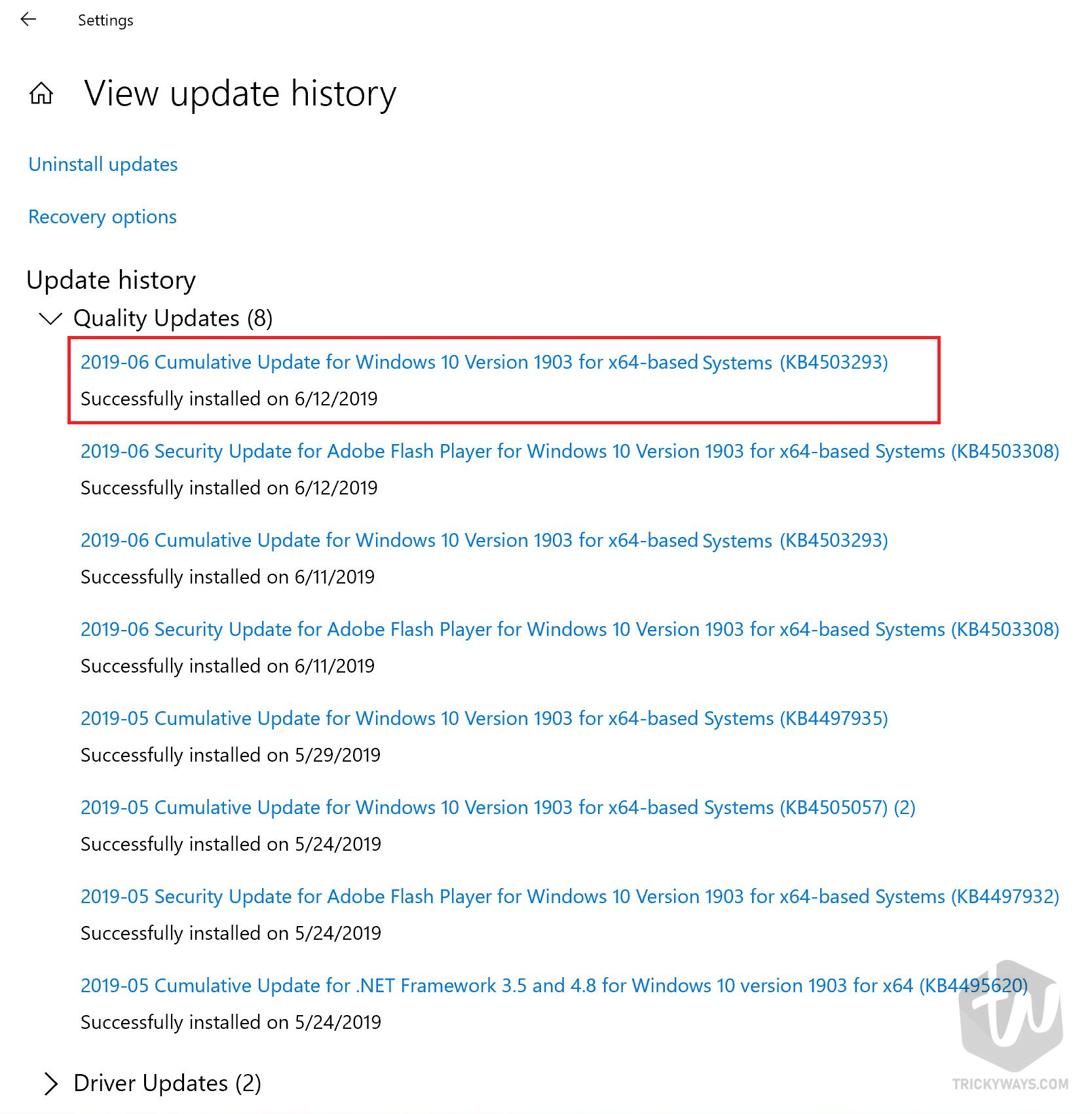 Now click on Uninstall program from the left panel and uninstall that update. After uninstalling, restart your computer. If you still can’t control the brightness then you should try uninstalling another update that suggusted by one of our reader. Look for the update KB4507453 (OS Build 18362.239) released on July 9, 2019.
Now click on Uninstall program from the left panel and uninstall that update. After uninstalling, restart your computer. If you still can’t control the brightness then you should try uninstalling another update that suggusted by one of our reader. Look for the update KB4507453 (OS Build 18362.239) released on July 9, 2019.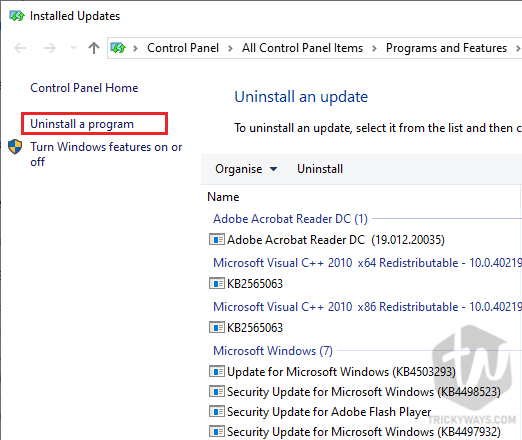
worked uninstaling KB4507453