Are you one who is facing unresponsiveness or freeze issues on iPhone 11, iPhone 11 Pro, or iPhone 11 Pro Max? Here is how to hard reset iPhone 11 within a minute.
Another day, another tutorial for those who have upgraded to iPhone 11 from iPhone 6s Plus, iPhone 7 or iPhone 8. Now you are one who is facing an issue with iPhone hard reboot. For those, please do not confuse hard reset with Reset settings. Hard reboot never means to restore settings. It’s just for fixing the lagging or not responding iPhone.
So, Apple has already changed this procedure from the release of iPhone X. Since all the flagships missing home button this procedure is also different now. Follow the three given steps and you will learn how to hard reset iPhone 11.
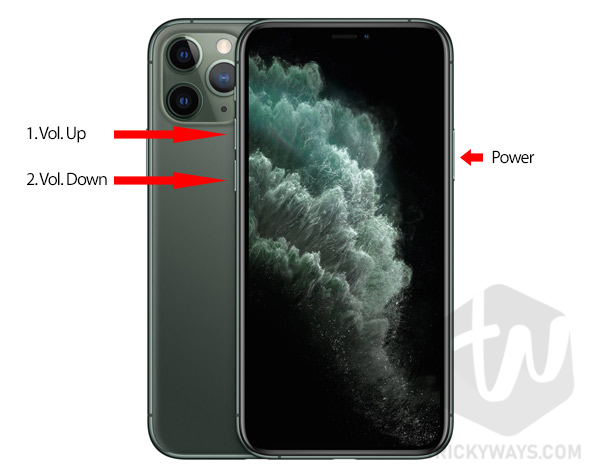
How to Hard Reset iPhone 11
- At the first, press and release the volume-up button on your iPhone.
- Now, press and release the volume-down button on iPhone 11.
- Now, press and hold the Lock button on your iPhone until you see the Apple logo on your screen.
Finally, you have rebooted your phone and now you will not lag. Also, you can use this method in case you are facing the slow speed of your A13 chip flagship.
Also, please note that Force Reboot, Hard Reboot and Hard Reset are three different phrases with the same meaning. It’s just matters of knowledge.
That’s all for today. You can add this page to your favourites list for later user. Or, you can share this article on your Twitter or Facebook to access later.
Keep visiting us for more tutorials on iPhone 11, iOS 13 Guides, Jailbreak News and much more. Signing out, Peace.