Here is all you need to know about iOS 13 update installation. Apple released the iOS 13 with some amazing new features. Check what are some different ways to install iOS 13 on iPhone.
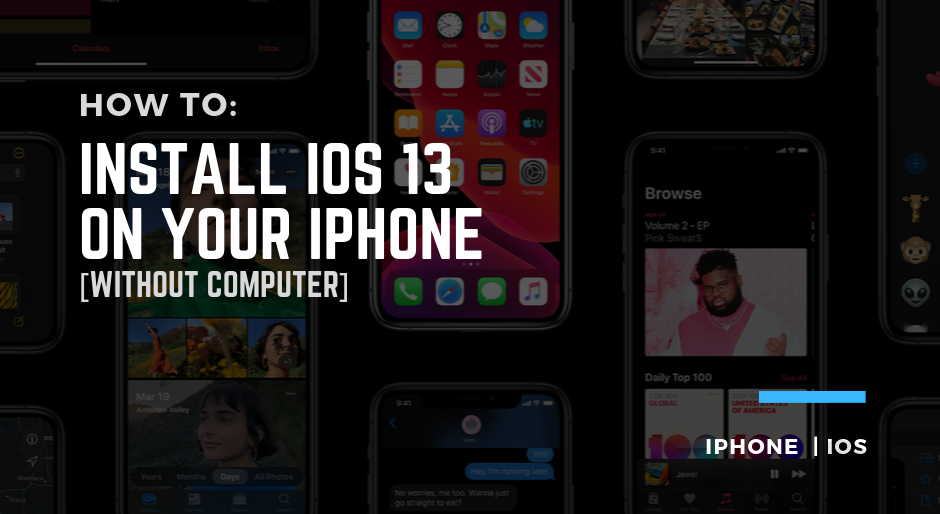
Alright! Another day, another tutorial for those who are looking for an iOS 13 installation method. Today, in this tutorial we will learn how to install iOS 13 on iPhone. If you are looking for the iOS 13 for iPad, This is the first time Apple has separated the software for iPad and named it iPadOS and expected a release for the iPadOS is 24th September 2019.
Devices that can run iOS 13 or iPadOS
Before proceeding to installation methods, you must keep in mind iPhone 5s, iPhone 6, and iPhone 6 Plus are not supported with iOS 13. So, if you have an older device please stop wasting your time and do not look for any tricks. Apple is clever and has already changed some changes according to hardware detection.
See also: If iOS 13 is compatible with your iPhone
Things to do before installing iOS 13
You must prepare your iPhone or iPad for the iOS or iPadOS 13 updates. To know what to do before installing this update please check this guide.
Right Way to Install iOS 13 on iPhone or iPod Touch
You might already know, there are only two ways to install an update on your iOS device. But, there are some tips for you which you should follow. Apple has already launched the iOS 13 final version.
In this guide, I am sharing the iTunes method which required a computer and also the OTA method to install iOS without a computer.
How to Install iOS 13 OTA Update
The very known method is that of OTA update method. Users usually prefer this method on the release day. Because there is hype over the internet and everyone is waiting to see iOS 13 on their device. If you are one of those then you are the right place.
Again, you should follow this method, only if you have a complete backup of your device. If you do not have a complete backup of your device then do not proceed. Also, make sure your device has almost 5GB free storage.
You can easily install iOS 13 update on your iPhone and iPod Touch by using a WIFI Connection. Just go to Settings > General > Software Update and you will find the update. Download and Install the update whenever you want.
How to Install iOS 13 on iPhone using iTunes
There is a right way to install iOS 13 on iPhone using iTunes. This method is useful and can be used to avoid any kind of issue. Usually, iOS updates brick device and people start searching for how to fix iPhone stuck on Apple logo. So, you should keep in mind your data is very important and you should use iTunes to update your iPhone.
Connect your iPhone with the computer using USB to the lightning wire. Go to your iPhone on the iTunes, Hit Check for Update and you will find the iOS 13 update on your screen. Finally, follow the instructions on the screen and let it download and install.
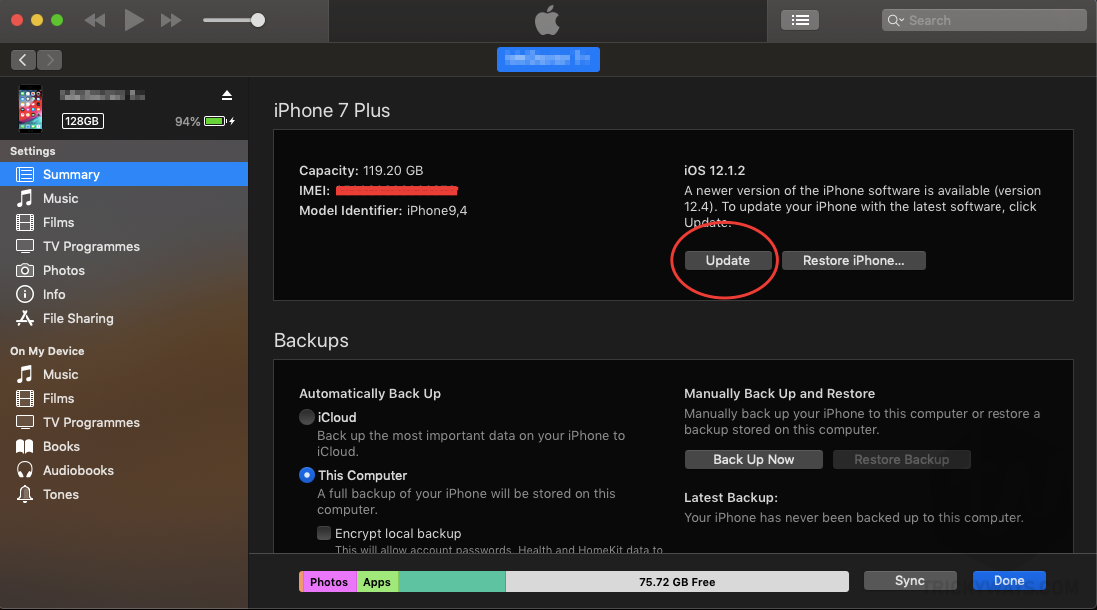
Keep in mind, do not hit the restore button. You will lose data if you are using the restore button.
The other method is quite easy and doesn’t require iTunes or a Computer. But I do not recommend this method because there are more chances the first update may brick your device. However, If you have a complete backup of your device you can follow this method.
That’s all for today. I hope you will not find any issues while installing the update. If you have any questions you can ask me in the comment box below.
For more iOS 13 updates, tutorials, and much more keep visiting us. You can also subscribe to our Newsletter for quick updates.