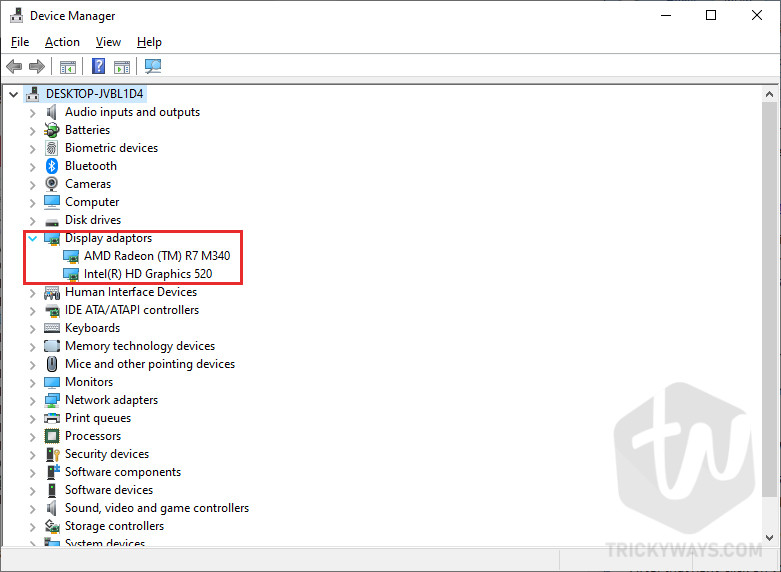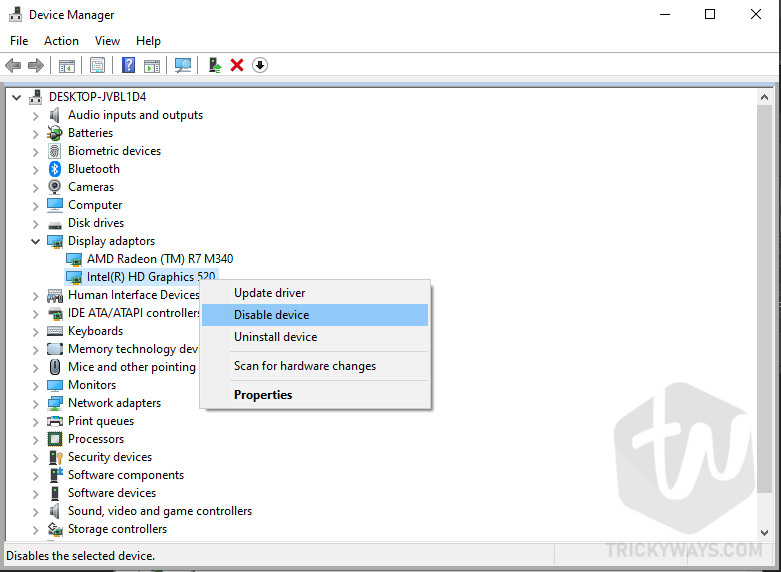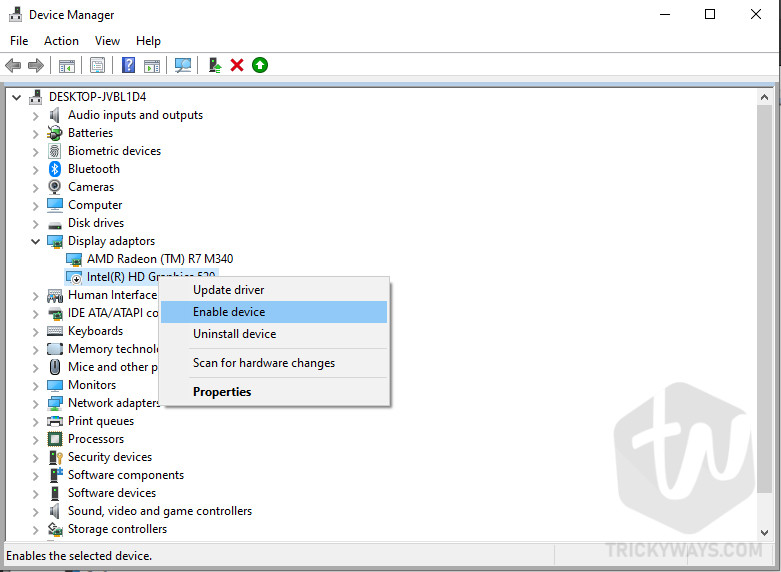Every time you update your Windows you need to restart your computer to complete the update process but, what about if you ever run into an issue which required to restart display drivers Windows 10 and you don’t want to restart your computer because of open browsers tabs, files, and folder which are required for your work.
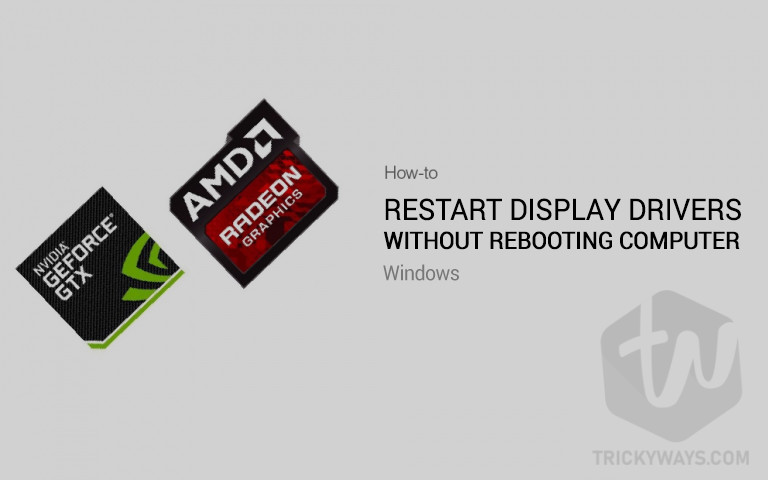
There are many things where we have to restart the computer to take full effect after driver installation, any kind of glitch, etc. but there is always another tricky way to do that work which required restart or refresh.
Related: Force an App to Use Dedicated GPU
How to restart display driver Windows 10
To restart your display driver to refresh settings you can simply use a keyboard shortcut Win + Ctrl + Shift + B. Once you press this combination of keys your computer screen will go black for a second then came to normal. You will also hear a beep sound while pressing these keys.
This quickest and easiest method can restart display driver Windows 10 in no time, your all the open files, folder, games, and apps will be untouched but for the safety make sure to save all the imported data before doing this.
This method will only work on Windows 10 and Windows 8/8.1 but if you still using the old version of Windows like Windows 7 then you need to follow the instructions below.
Restart graphics driver Windows 7 [no reboot]
For Windows 7, Windows Vista and Windows XP you have to this manually which is not difficult just carefully perform the steps.
- First, you need to open the Device Manager and then expand the Display adaptor option.

- After that right-click on your display adopter and then click on Disable device.

- Now, the display adapter is disabled successfully. You need to enable it by repeating the above again but this time select enable device.

This Windows 7 method works on Windows 10 as well. But, the shortcut key method is much easier if you are running Windows 10.
Tell us why you were trying to restart graphics driver on your computer. Which method did you try and was that successful or not? Leave a comment below.