Microsoft Solitaire Collection is a collection of video games that are combined with Microsoft Windows 10. It’s fun to play whenever you tired from work and takes a short break or before closing everything after the work but what if Microsoft Solitaire collection won’t open?
Don’t get panic because here we will provide every possible solution for Microsoft Solitaire collection is not working anymore in Windows 10. If you are facing this issue then follow the solution below.
Fix Microsoft Solitaire Collection won’t start in Windows 10
To fix the Microsoft Solitaire Collection issue first try to restart your computer. If nothing happens then try to troubleshoot your issue from below methods by trying one by one.
Reset Microsoft Solitaire Collection
Sometimes we messed something unintentionally and after a few times, we noticed this feature or app is not working anymore. To reset Microsoft Solitaire Collection means to reset the app to its default settings.
To do this, press Win + I key and then click on Apps to open Apps & features.
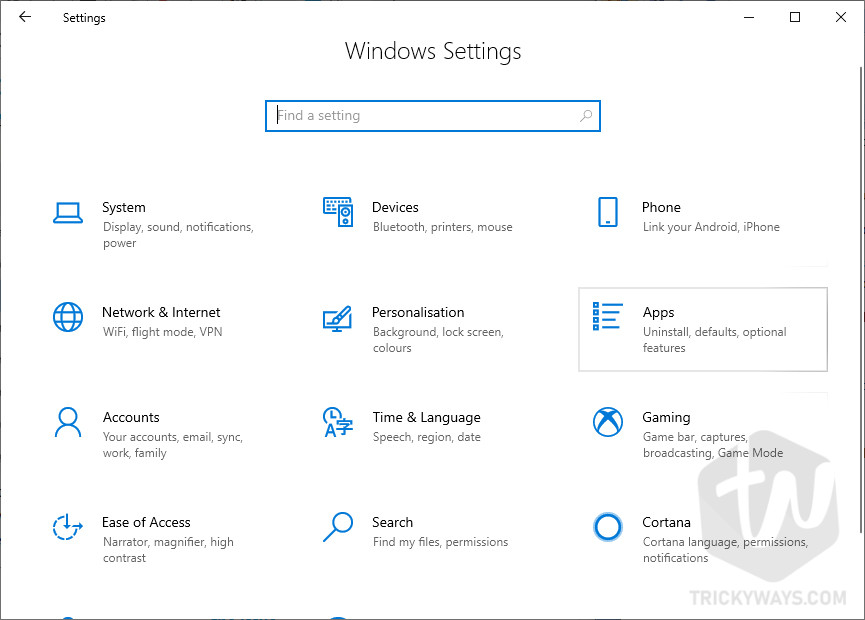
Here find Microsoft Solitaire Collection, click on it and then click on Advanced options.
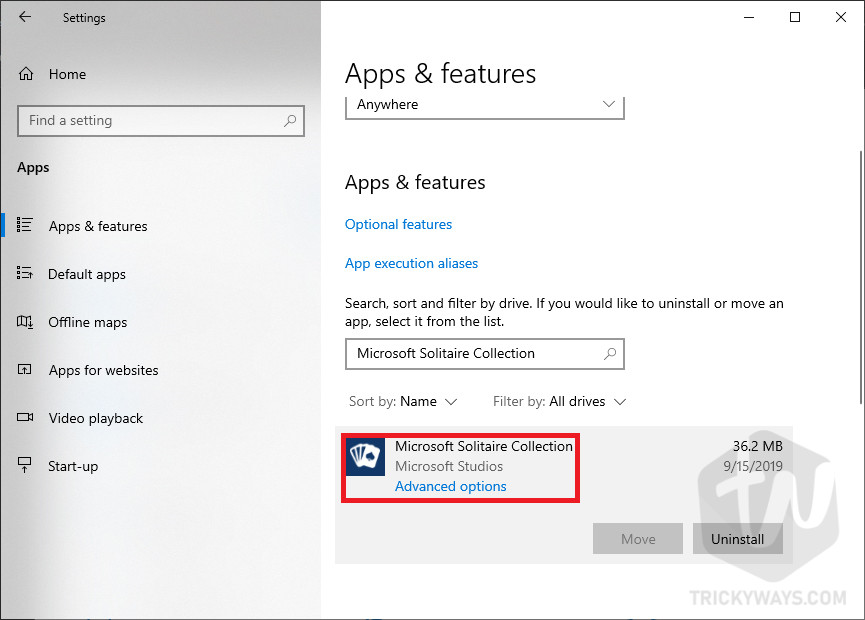
Now scroll down and click on the Reset button. That’s it.
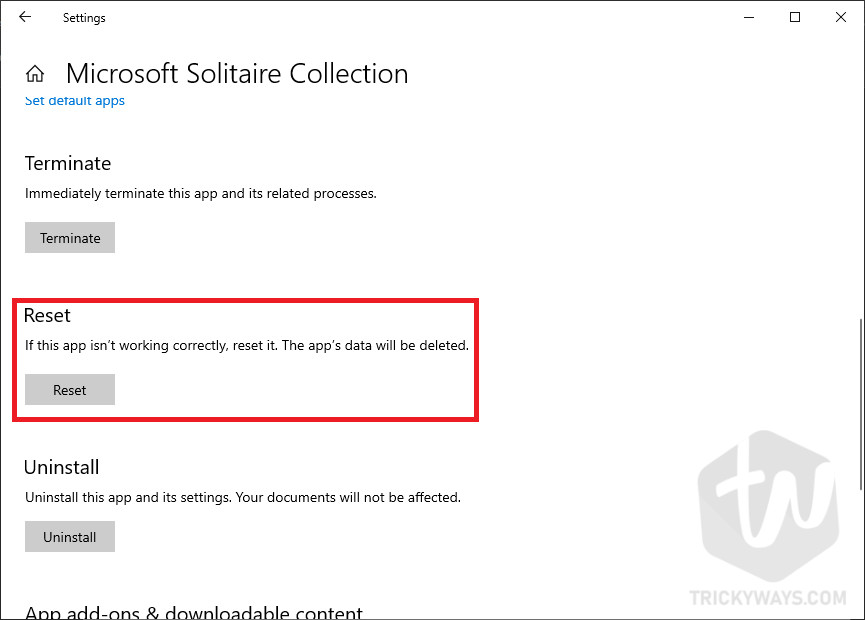
Learn more: Play classic Solitaire in Windows 10
Reinstall Microsoft Solitaire Collection
To reinstall Microsoft Solitaire Collection press Windows key from the keyboard and type power shell, then select Run as administrator.
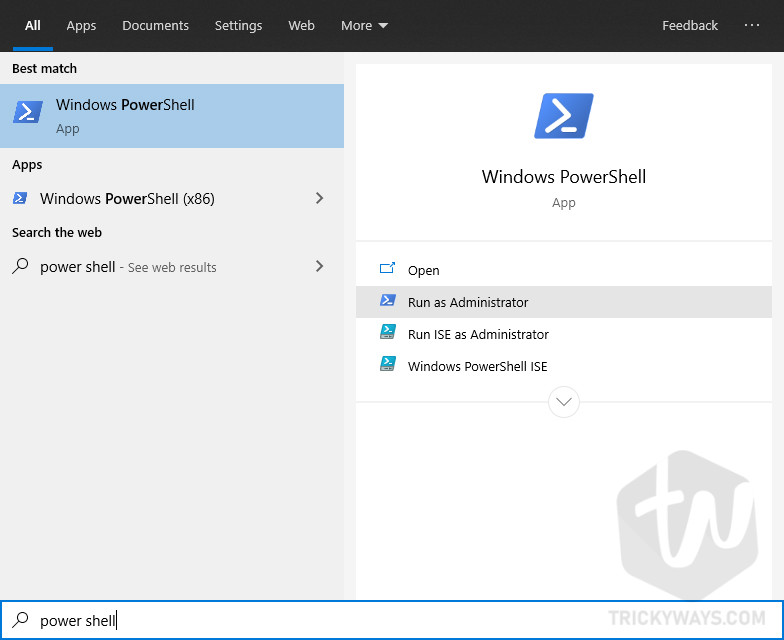
Type this command Get-AppxPackage *solitairecollection* | Remove-AppxPackage exactly in power shell and hit enter.
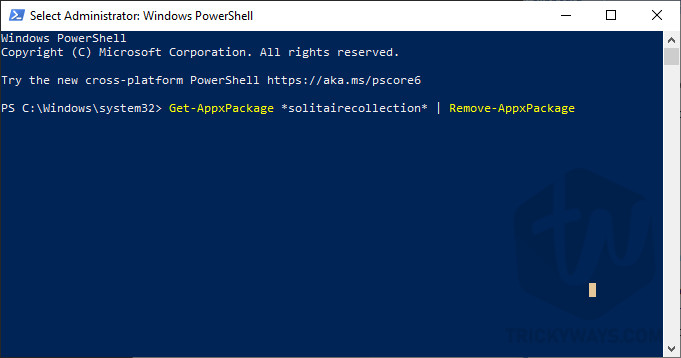
Reset Windows cache
Resetting Windows cache can also help because there are many reasons that your games setting stuck with cache glitch. To reset the Window cache, press Win + R key to the open Run box and type, then click on the Ok button.
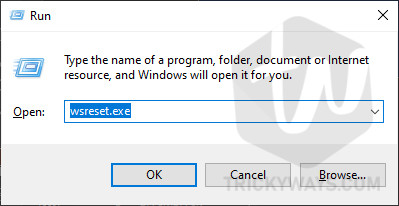
After clicking on the Ok button, it opens command prompt type windows that reset Windows cache automatically and close after some time. After that restart your computer and done.
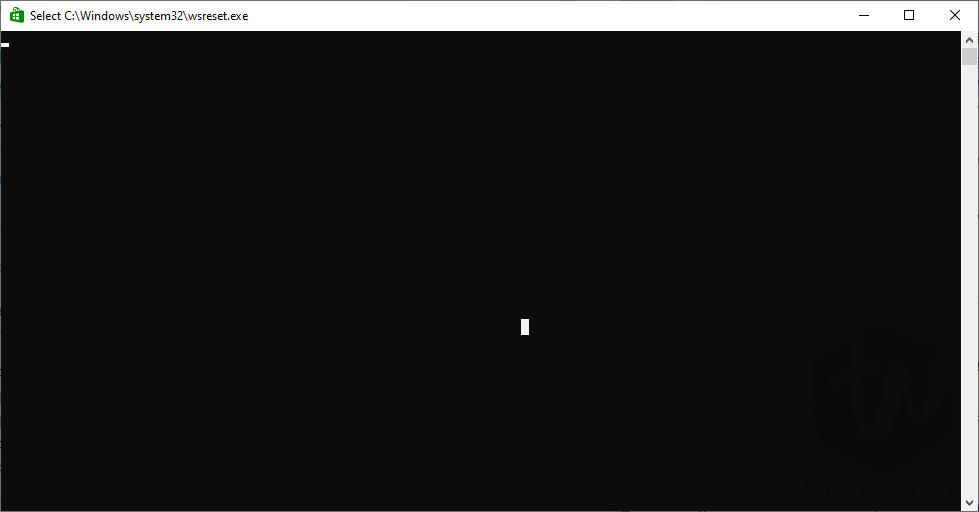
Upgrade your Windows
Outdated or incompatible drivers and settings also cause the issue. So upgrading your Windows to the latest version can get ride of many issues.
To update Windows, press Win + I key and then click on Update and Security.
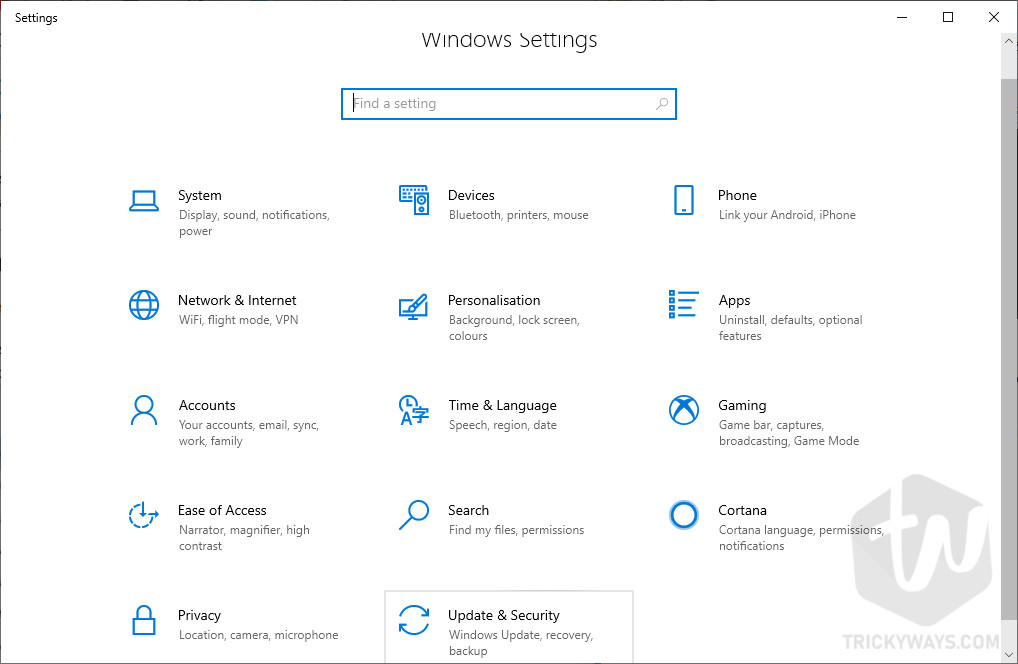
Now click on Check for update button.
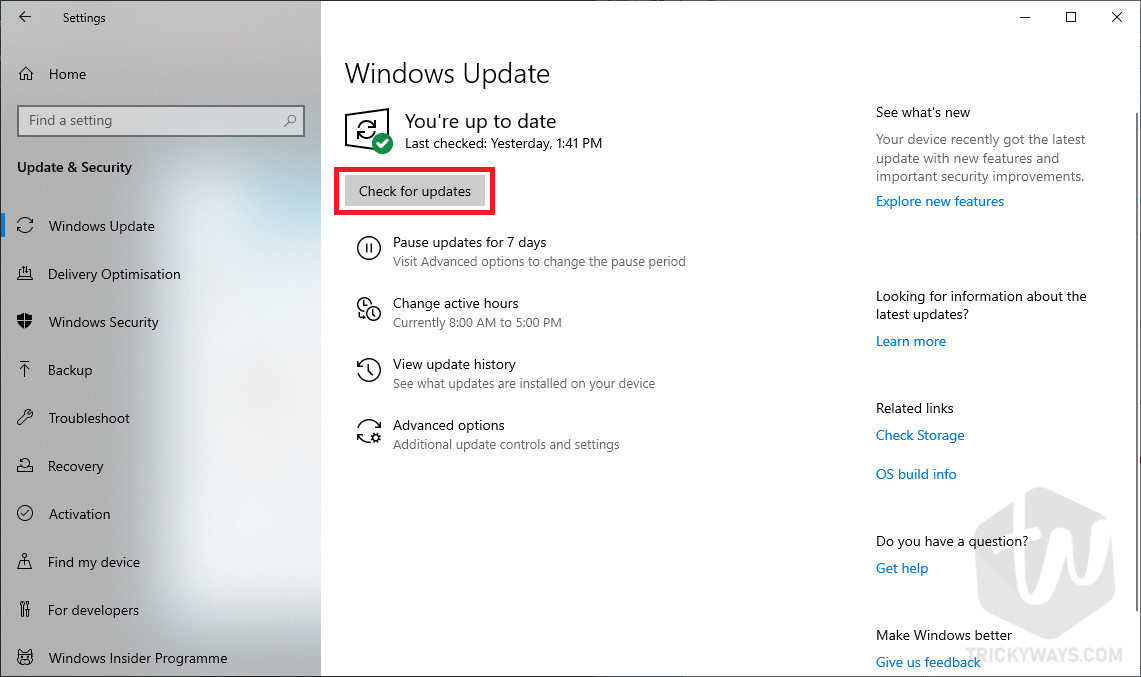
I appreciate the solutions you have listed here but I already know that resetting the game does not stop the Ads that come up before I can play the games. This is ridiculous because I purchased Windows and Microsoft Office and Microsoft Solitaire Collection. The reason the game is not working is because I cannot get to it for the Ads. You should be ashamed of yourself for making people pay not to see Ads! REALLY? They are supposed to be simply relaxing and enjoyable card games. not anymore. We already know where the other games are found. I can see you flashing those repetitive Ads at the end of a game but noooo you are frustrating people from wanting to play. I read positive and negative reviews and most negative are about your stupid Ads and you will not listen. We may as well go grab our deck of cards out of the junk drawer!!!