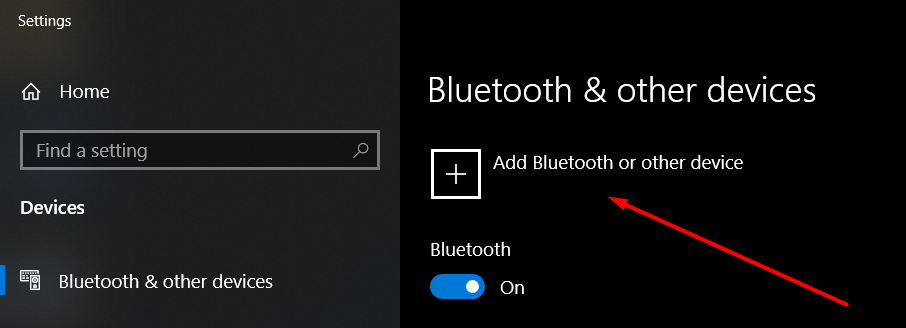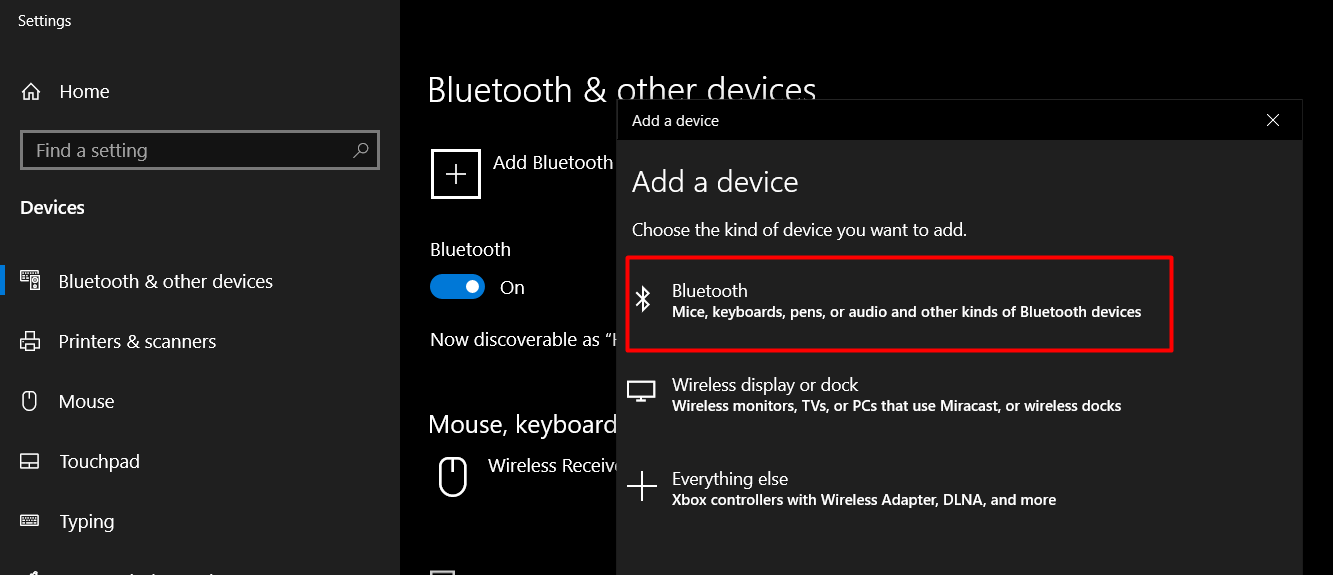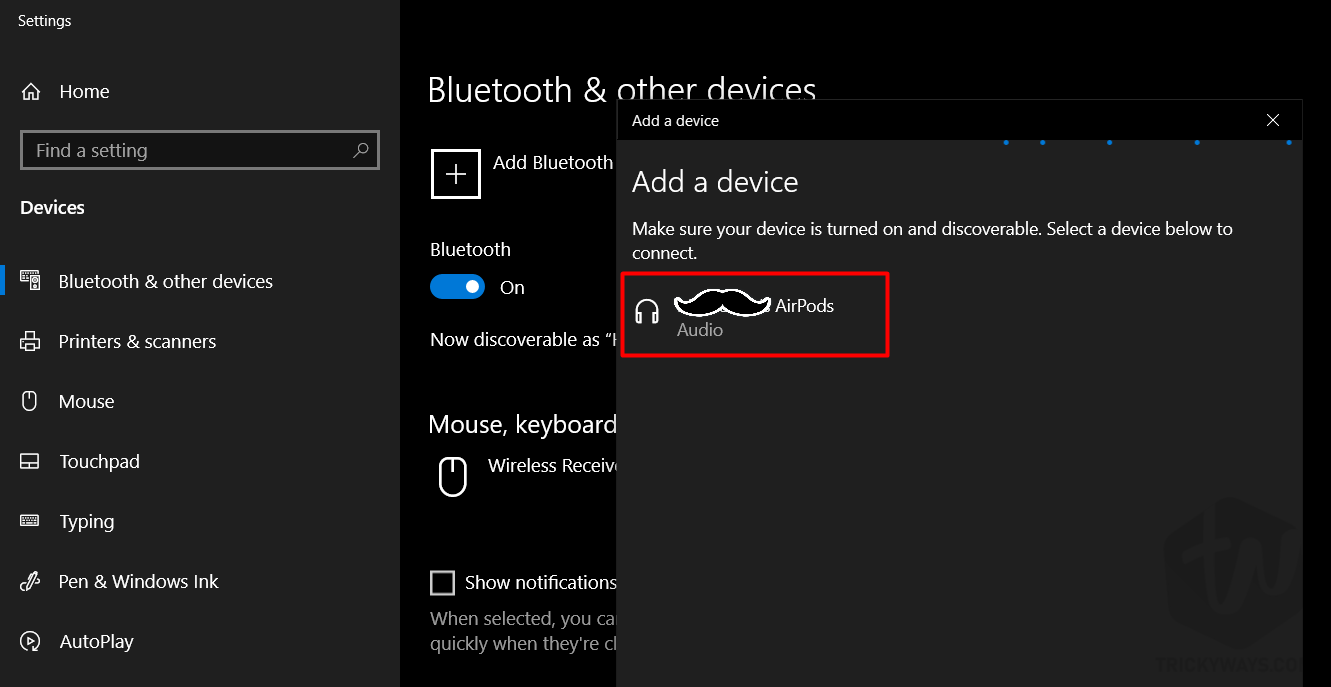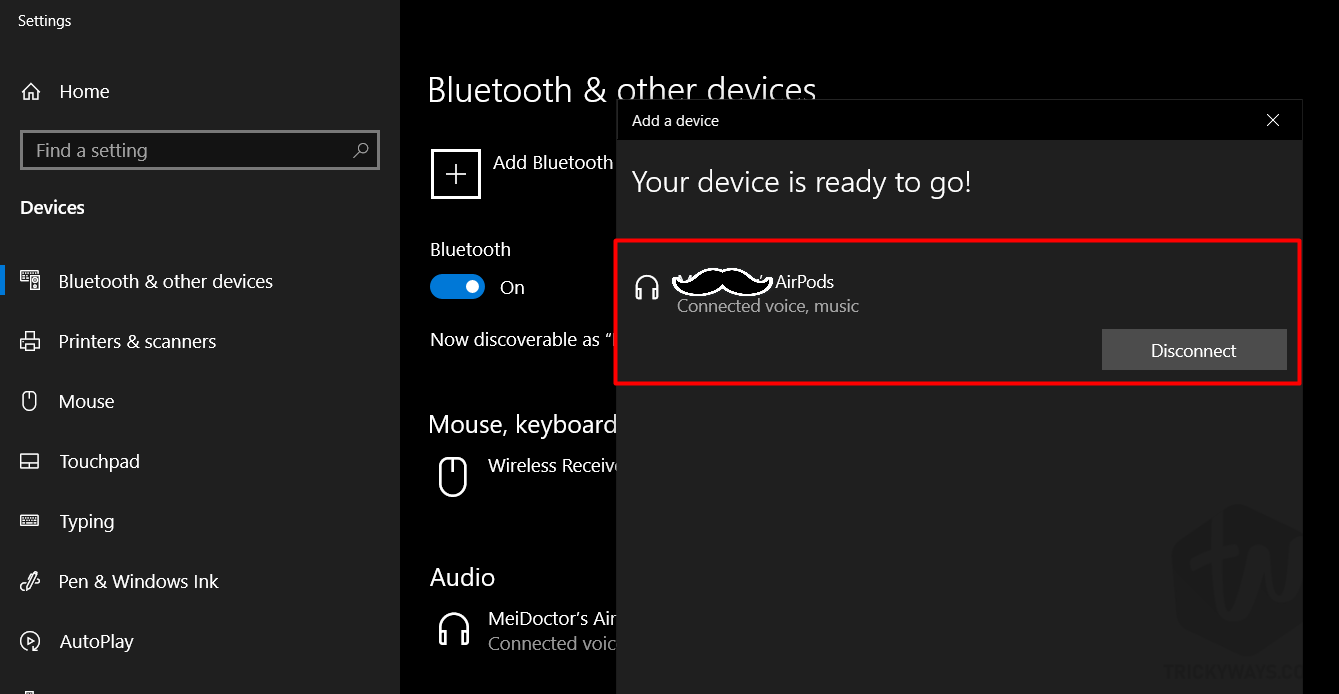Are you the one who bought Apple AirPods, and a Windows PC user? Don’t worry! Here is how you can pair Apple AirPods with Windows 10 PC. Not only that you can connect AirPods with any Bluetooth supported device.
Another day, another amazing tutorial for those who are using AirPods with their iPhone but do not have any MacBook to pair them. No doubt, around the globe there are a million users like you are using Windows 10. If you are one of them then this tutorial is for you.
So many people are asking privately, how to Pair AirPods Pro with the laptop running Windows 10. Here we have got something for you. By following the given steps, you can easily pair your AirPods with PC or other Windows devices. This also works for those who have Windows 8; rare cases.
In this method, we are not going to use any third-party tool for pairing AirPods or AirPods Pro. Just make sure your laptop has a Bluetooth adapter internal of external available. If you are ready, follow the given steps.
Learn more: how to update AirPods firmware
How to Pair AirPods with Windows 10 PC/Tablet
- At the first, Go to Bluetooth Settings on your Windows 10 PC/Tablet and Hit Add a New Device.

- Now we are going to add an audio device, so select Bluetooth option from the list on your screen.

- At this step, open the lid of your AirPods case and keep holding the pairing button until you see the light flashing on the AirPods. When you see will find them select and proceed next.

- Finally, you will see positive results.

That’s how you do this. It is so much easy and please note that gestures may not work because of OS difference. Now, you can enjoy the music. Also, every time you need to connect them manually from Bluetooth settings.
That’s all for today. If you have any issues, let me know in the comment section below. We will help you out in pairing them with your Windows PC.
For more exciting tutorials and popular news on iPhone, MacBook, AirPods Pro and the rest of Apple stuff, keep visiting us. Signing out Peace.