Here is how you can disable WhatsApp notifications preview on your iPhone using simple settings.
Are you one who likes privacy and does not want someone to check who is sending you messages or what text someone has sent you on WhatsApp? If there is such case, then you are at the right place where I am showing you a very quick method to disable WhatsApp messages preview on your iPhone
So, in order to hide the notifications, preview on your iPhone there are two steps. You can use the first step to hide all the app previews on the notifications while the phone is locked or unlocked. The choice is yours just follow the steps and do this.
How to Disable WhatsApp Notifications Preview on iPhone
Now, if you want to set no notifications previews for WhatsApp only & no other application then these settings are still available for you. Follow the given steps on your device and we are done with this.
-
- On your iPhone, open up the WhatsApp, Now hit Settings available at the bottom right corner.
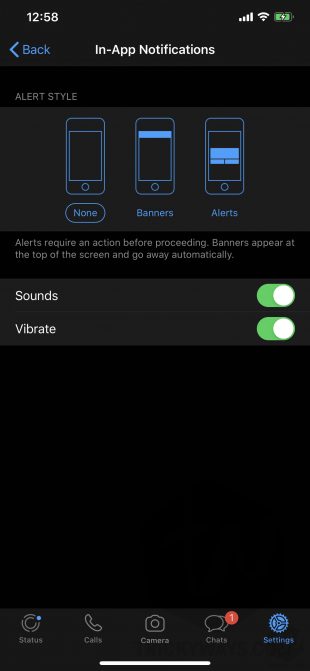
- Go to Notifications and Disable Show Previews.
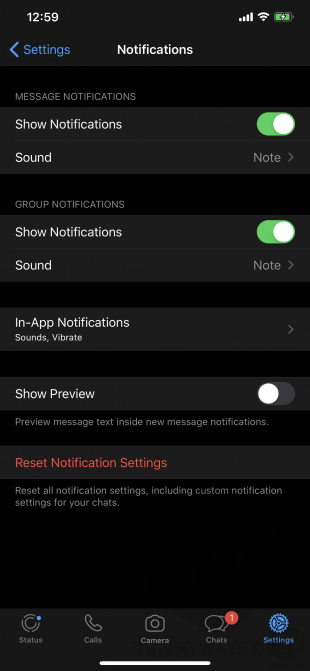
- On your iPhone, open up the WhatsApp, Now hit Settings available at the bottom right corner.
This is how you can secure your WhatsApp messages on LockScreen or anywhere. You can also check the other notifications on this page. Like you can stop banners within your chats and let there is no more interruption.
Disable All Notifications Preview on your iPhone
The first basic step is to enable the TouchID or the FaceID on your account. Every user has a unique FaceID or TouchID which means only you can unlock your device. Basically, when you are going to hide notifications preview on your iPhone LockScreen it will show the text or message only when the device is unlocked.
So, if you want to hide all application notifications preview on your device follow the next given steps and feel safe from friends or family or other people who are around you.
On you, iPhone Go to Settings > Notifications > Show Previews.
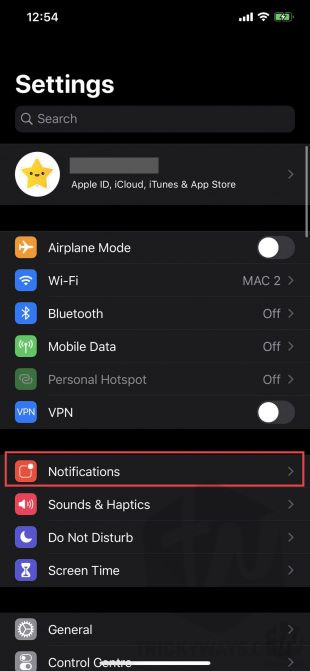
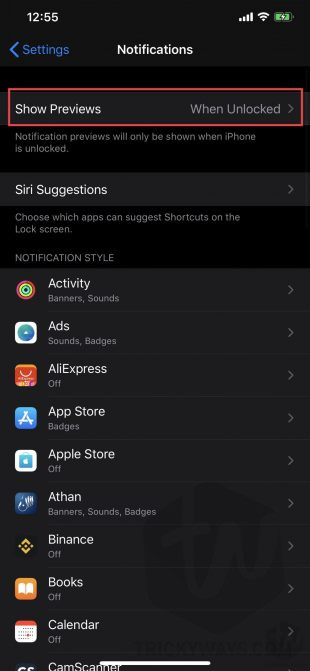
Now they’re set according to your need. If you just want to hide notifications on the LockScreen only then choose When Unlocked, or for no need of previews chooses Never option. That’s easy.
That’s all for today. Also, you can lock WhatsApp app on your iPhone using the built-in feature for more privacy concerns.
For more tutorials on iPhone, iPad or Mac keep visiting our blog. You can also subscribe to our newsletter for push notifications on your mailbox. Signing out, Peace.