Want to lock WhatsApp on your iPhone without Jailbreak? Here’s how you can do this without installing any third-party application or tweak.
Are you one who has privacy concerns and wants to lock Apps on your iPhone? We have already shared a super trick to lock any app on the iPhone without Jailbreak. But if you are one who wants to lock WhatsApp using Touch ID or Face ID then you are at the right place where we are sharing a quick method to do this.
You can use this feature on your iPhone with Touch ID or Face ID availability. This is just an update from the WhatsApp team which allows its users to lock it with a passcode, Touch ID or Face ID. So, when you can’t get your App to unlock with Face ID or Touch ID you can use a 4-digit Pin.
Before continuing, please make sure not to forget the passcode. There’s no way to unlock WhatsApp or iPhone when it’s disabled. Or in case WhatsApp is not responding to Face ID or Touch ID you can still do this.
One more thing, you can still receive calls & read notifications even you have disabled the notification previews on lock screen, when unlocked. So, if you are ready to do this here is how you can setup Face ID or Touch ID to lock WhatsApp on your iPhone.
How to Lock WhatsApp on iPhone using Face ID or Touch ID
When you have downloaded, installed and activated your account on WhatsApp just follow the steps.
- On your iPhone, Open WhatsApp.
- Go to Settings showing at the bottom.
- Now Go to Account > Privacy.
- Tap on Screen Lock.
- Enable Face ID or Touch ID.
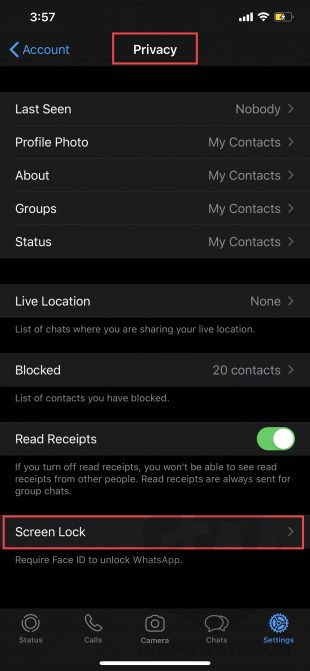
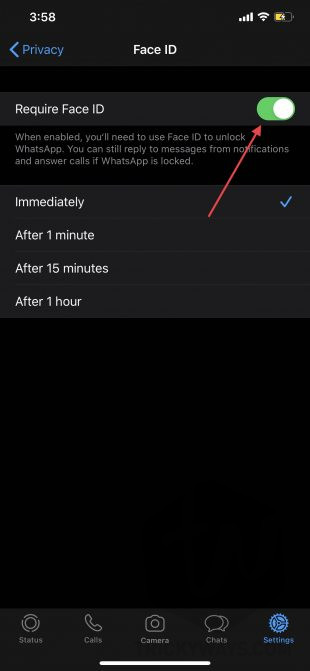
For the first time, WhatsApp will ask you for your iPhone Passcode. Just to make sure it’s you who is doing this enter passcode.
Here you can also set the duration after which WhatsApp needs to ask for Face ID or Touch ID from the user. Likely, you can set it to immediately lock after leaving app which means it will ask every time you open application. So, now it’s your choice to set it to any option which suits you.
How to Lock WhatsApp with Passcode
In case you do not want to use your Face ID or Touch ID but want to lock WhatsApp with Passcode only then these settings are still available for you. Just follow the steps after setting up the lock on your WhatsApp.
- First, Go to iPhone Settings.
- Now tap on Face ID or Touch ID & Passcode.
- Go to Other Apps showing on your Screen.
- Disable Touch ID or Face ID for WhatsApp.
- Now you can use Passcode only to unlock WhatsApp.
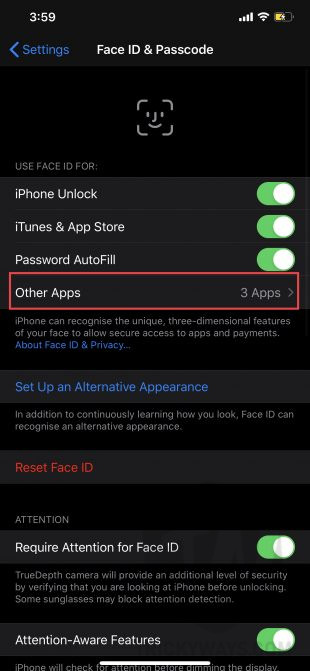
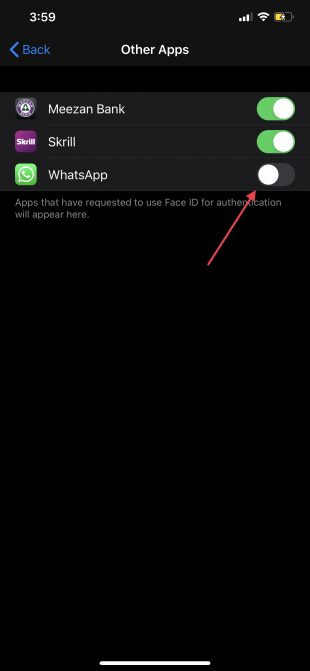
This is just a useful method to prevent another user to check WhatsApp when you have another person using the same ID. It happens when the other person has already used the “Setup Another Face ID Appearance” feature on iPhone. So good luck with locking your app now and have more privacy.
That’s all for today. I hope you will like the article because we have shared some other useful information with you guys as a trick method.
You can visit our blog again for the more exciting tutorials on iPhone, iPad or Mac. Also, join our newsletter to get notifications in your Mailbox. Signing out, Peace.