Resetting AirTag is required when it’s already in use with another Apple ID. You need to ask and get removed from the Apple ID so you can associate it with your Apple ID. In this guide, you will learn how to reset your AirTag if required to use it with your device.
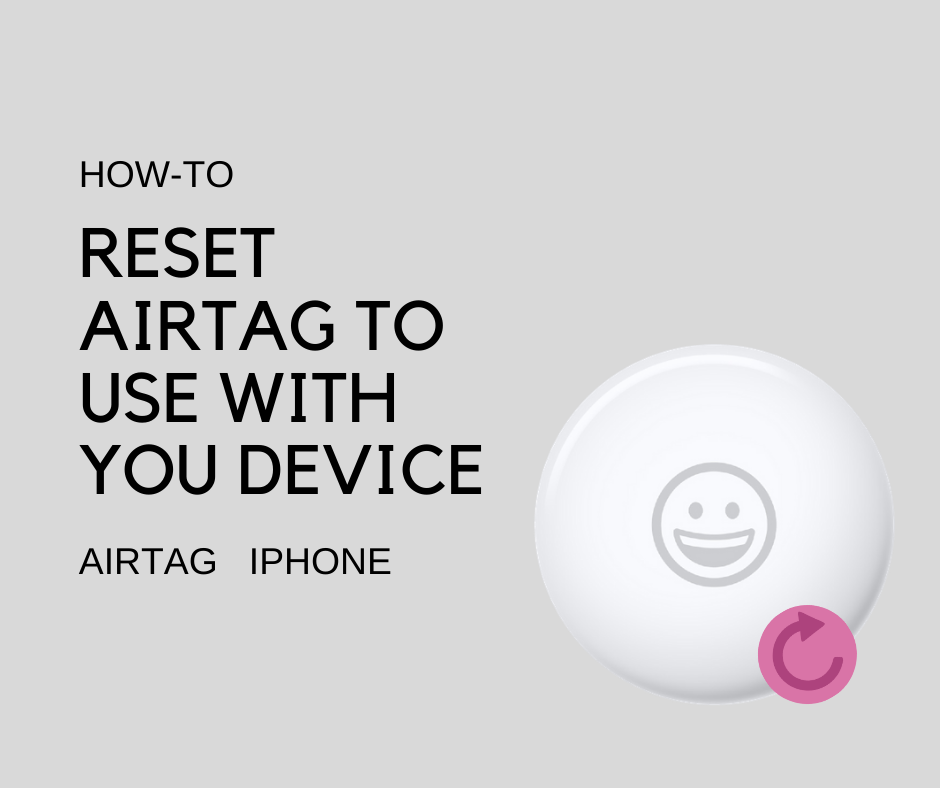
AirTag can be associated with one Apple ID. If the AirTag is already associated with an Apple ID and you want to use it with your device then it must be removed from the previous Apple ID. If the user removed it from Apple ID but they were out of Bluetooth range then you need to reset the AirTag first. Here is the step by step AirTag reset process:
How to reset AirTag
- First, you need to remove the back cover, press down the polished stainless steel battery cover of the AirTag, and rotate it counterclockwise until the cover stops moving.
- Remove the cover and the battery as well.
- Now, here is the main thing, you need to remove and replace the battery 5 times. Whenever you press down on the battery you will hear a sound, when you hear the sound and it finishes you need to repeat the process again. Remove the battery and place it again until you hear a sound again. You need to do it five times means you need to hear a total of five sounds.
- Now, place the cover on the back by aligning the tabs on the cover with slots on the AirTag.
- Press down the back cover and rotate it clockwise until it stops moving.
Now, you can set up your AirTag with your own device and Apple ID.
If you are having a problem resetting your AirTag then leave a comment below and we will happy to answer your question, Thanks.