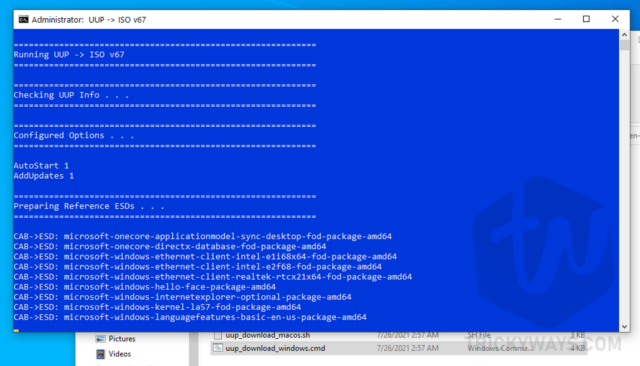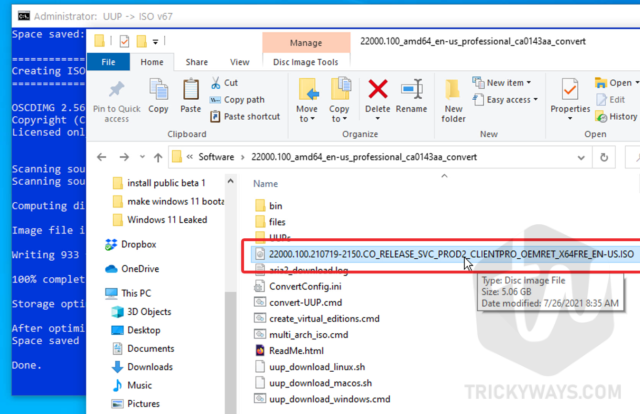Windows 11 is currently available for those who join the Windows Insider program and If you want to check the Windows 11 right now then either you can join this program or follow the given method below to download Windows 11 ISO image without joining the program.
Snapshot of the guide:
- In this guide, you will download a package downloader from a website.
- You will run a command-line file to download Windows 11 packages.
- After that, this will assemble the downloaded Windows packages and create an ISO file automatically.
See also: Windows 11 System Requirements
Download Windows 11 Insider Preview ISO Image
- Open up the browser and go to the following website uupdump.net
- On that website scroll down a bit and look for the Windows 11 Insider Preview links and click it, as showing below in the screenshot.

- On the next page just choose the language and then click Next.

- The Windows 11 edition to download, you need to select it here. Just check the Windows edition as i selected Windows Pro and then click Next button.

- This step will decide how would you like to download Windows 11.If you want the Windows 11 ISO file then select the “Download and convert to ISO” option and to include updates check “Include updates (Windows converter only)”. After that, just click the button Create download package.

- This will download a package that will help you to download the Windows 11 Insider Preview build from the servers.So, just extract the downloaded file and open the folder that you extracted from the zip file.From that folder look for the file
uup_download_windows.cmdand run this .cmd file to start the download process.

- When you run the cmd file, this will open up a command prompt window and starts downloading the Windows 11 packages.
 IMPORTANT:
IMPORTANT:
It will download all the files in the same folder from where you run the .cmd file. If you don’t have storage space in the C: drive then move the extracted folder to another drive then run the .cmd file.
Windows 11 Pro edition size was 3.02 GB and it will take some time to download and depends on your internet speed. - Once it’s completed the downloading of all the required packages according to your selection, the next step will start combining them into an ISO file, so you can use it to create a bootable USB drive and install the Windows 11.

IMPORTANT:
Don’t click inside the blue window, this will pause the process of creating an ISO file. In case you accidentally clicked, just press the ESC or Enter key to resume it.
This process will take time so be patient and wait for it. - Once, it’s completed the ISO making, you can go to the extracted folder and look for the Windows ISO file, as shown below.

- Next:
Create an installer media, see how to create a Windows 11 bootable USB drive from an ISO file.
Downloading Windows 11 Insider Preview ISO and installing it on your computer, do it at your own risk. This might have some issues because it’s not the final release by Microsoft and is still in the development and testing phase. So, if you decided to test it then install it as a secondary operating system. Try it as a dual boot option so you can use it without disturbing your current working envouirment and remove it later anytime.
Was that guide helpful? please leave a comment below and If you have any questions just ask using the comment form and we will happy to answer it.
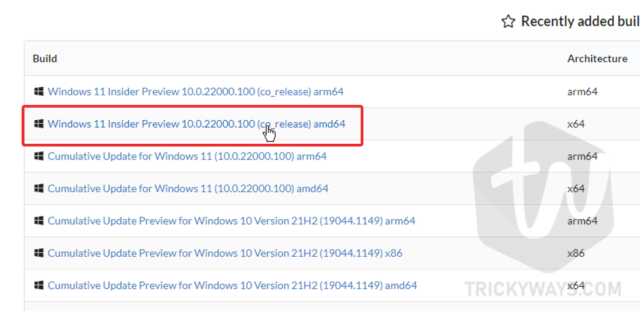
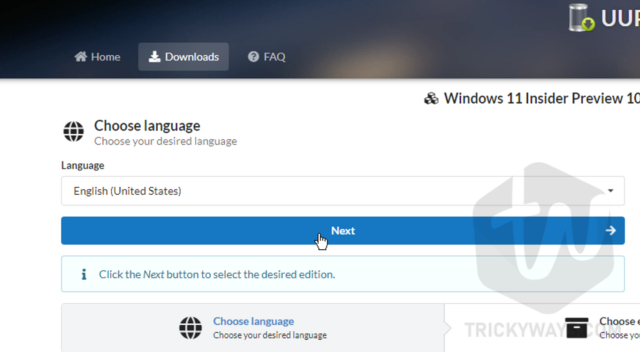
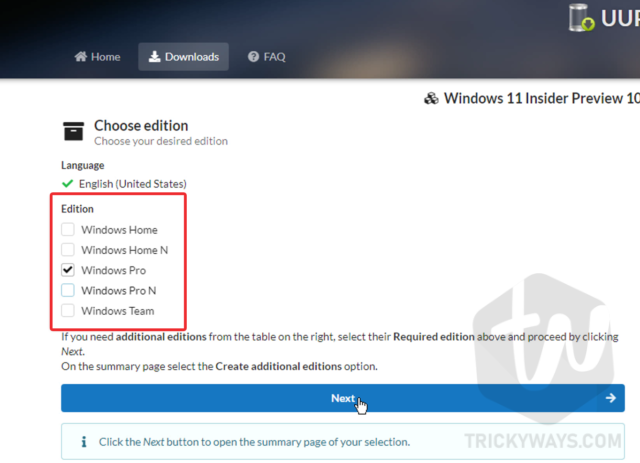
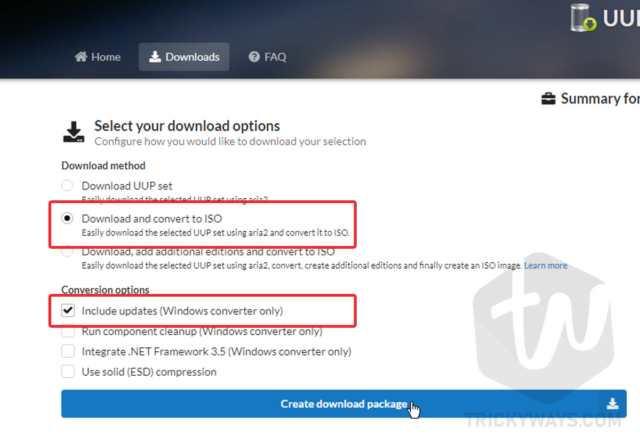

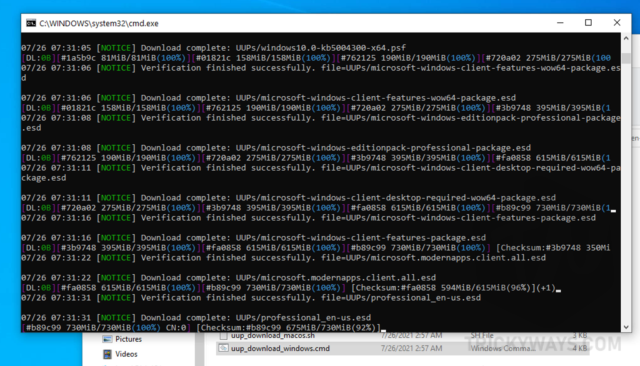 IMPORTANT:
IMPORTANT: