If you don’t know whether your iPhone is unlocked or locked to a carrier then in this guide you will learn how to check if your iPhone is unlocked.
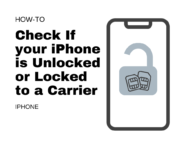 There are different ways to check it, if you purchased the iPhone from the Apple store and paid the amount in full then your phone is unlocked and there are no SIM restrictions on it. If you bought it from a carrier with a monthly plan then this iPhone will be locked to a carrier SIM. You can’t use another carrier’s SIM until you completed the contract.
There are different ways to check it, if you purchased the iPhone from the Apple store and paid the amount in full then your phone is unlocked and there are no SIM restrictions on it. If you bought it from a carrier with a monthly plan then this iPhone will be locked to a carrier SIM. You can’t use another carrier’s SIM until you completed the contract.
Why check for the carrier lock:
- Buying or Selling a used iPhone.
- Want to switch to another carrier.
- Traveling abroad and making sure the other country’s SIM will work in it.
- There might be another reason, here is how to check if your iPhone accepts the SIM cards from another carrier.
See also: How to check if the iPhone is refurbished?
How to Check if your iPhone is Unlocked
No need to call the carrier, or insert another SIM to check it, the easiest way to check if your iPhone is locked to a carrier or unlocked is directly checked from your device, and here is how to do it.
Remember:
you can only check the carrier SIM restrictions on your iPhone if you have iOS 14 or later versions of iOS installed on your device.
- On your iPhone, open up the Settings from the Home screen.
- On the Settings screen, scroll down a bit and tap the General option.
- Now, tap the About option to view all about your iPhone information, like model number, IMEI, Serial, Carrier Lock, and much more.
- On the About screen, scroll down and look for the “Carrier Lock” option which is the last option in the section of network-related options.
As you can see my iPhone is “SIM locked” as showing in the screenshot.
 NOTE: On your device, If you see “No SIM Restrictions” then your iPhone is Unlocked and you can use any SIM card on it.
NOTE: On your device, If you see “No SIM Restrictions” then your iPhone is Unlocked and you can use any SIM card on it.
So, this is how to check if your iPhone has any carrier SIM restrictions or not.
Using an older version of iOS
As already mentioned above carrier lock checking option is available only in iOS 14 or later versions. In case you are using an older version then you can use any online IMEI checking service (Google it check iPhone IMEI and you will get lots of websites that provide free service) to know if your iPhone is locked or not.
If you don’t know the IMEI number of your device you can find the IMEI number from the Settings > General > About screen on your iPhone.
iPhone is not turning on
In case your phone not turning on then you can find the IMEI number from the back of your iPhone and the IMEI number is also printed on the SIM slot and the original box. Just find the IMEI number and then use that number and search on any IMEI checking website.
Was that guide helpful, do you want to add something to it? Please leave a comment below and do share your experience, Is your iPhone factory unlocked or locked to a carrier.
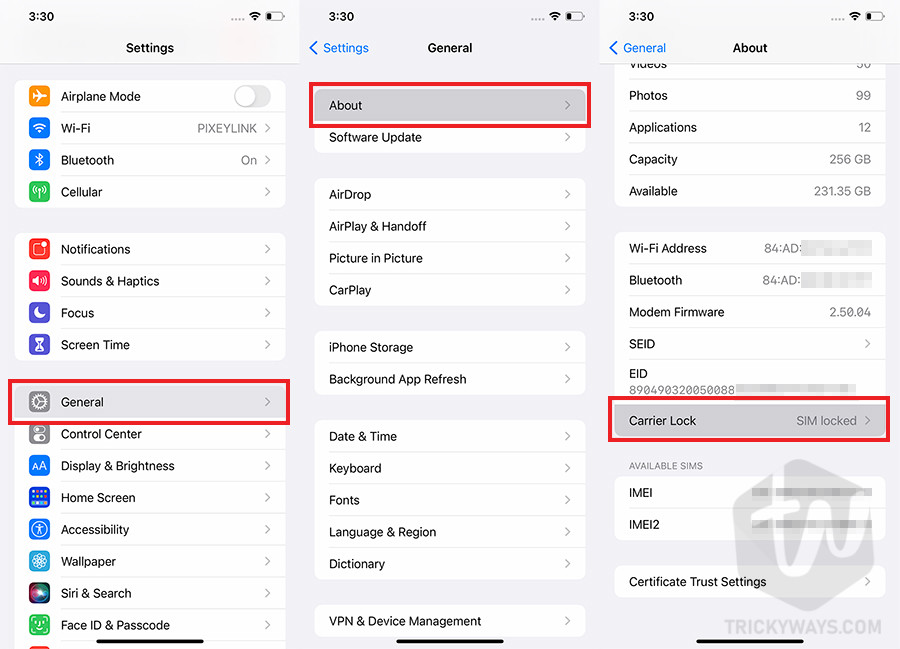 NOTE: On your device, If you see “No SIM Restrictions” then your iPhone is Unlocked and you can use any SIM card on it.
NOTE: On your device, If you see “No SIM Restrictions” then your iPhone is Unlocked and you can use any SIM card on it.