Speakers on my laptop are not very loud even I set the volume to 100% in Microsoft Windows and I barely hear the sound from my computer. I found a way to increase the system volume without using any software. Enabling that option as mentioned below, the sound of your laptop or computer will be 200% approx. So, let’s see how to boost speaker volume using Windows settings.
In this guide, you will learn to increase the volume of your system past 100%. After following the steps to increase the sound this will give a boost to the Windows 10 or Windows 11 maximum volume. Like me, If your laptop or desktop also has the same low sound problem then this is the guide for you to boost the system volume.
How to Increase Volume in Windows 11 / 10 Beyond 100%
This guide will work for Windows 11 and Windows 10, I added the screenshots of Windows 11 but it is not much different from the other windows. So, let’s see how to boost the system volume in Microsoft Windows 1o to Windows 11.
- Simply, right-click on the Speaker icon at the bottom right corner of the screen,
Windows 11: Select the “Sound settings” option.Windows 10:AdvertisementSelect the “Open Sound Settings” option from the menu.
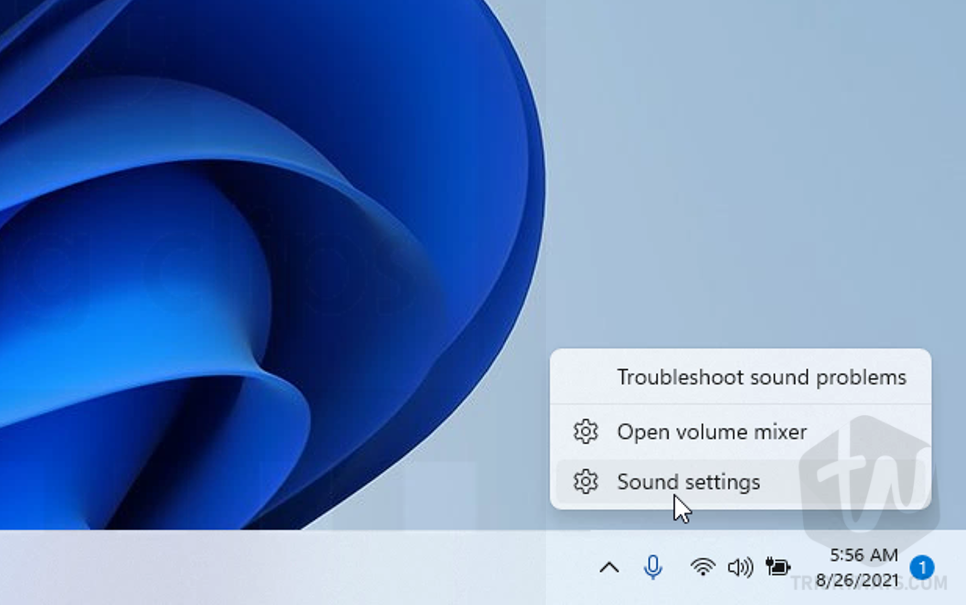
Note: If the Speaker icon is missing at the right bottom corner then, Press theWindows+Ikeyboard shortcut to open up the settings window. ClickSystemand then select theSoundoption from the left side panel or the window.
See Also: Turn off notifications sound in Windows - This will open up the System sound settings window.Windows 11: Just scroll down to the bottom and see the option “More Sound settings” under the Advanced sections and Click it.
Windows 10: At the bottom or on the right side under Related Settings, click the “Sound Control Panel” option.
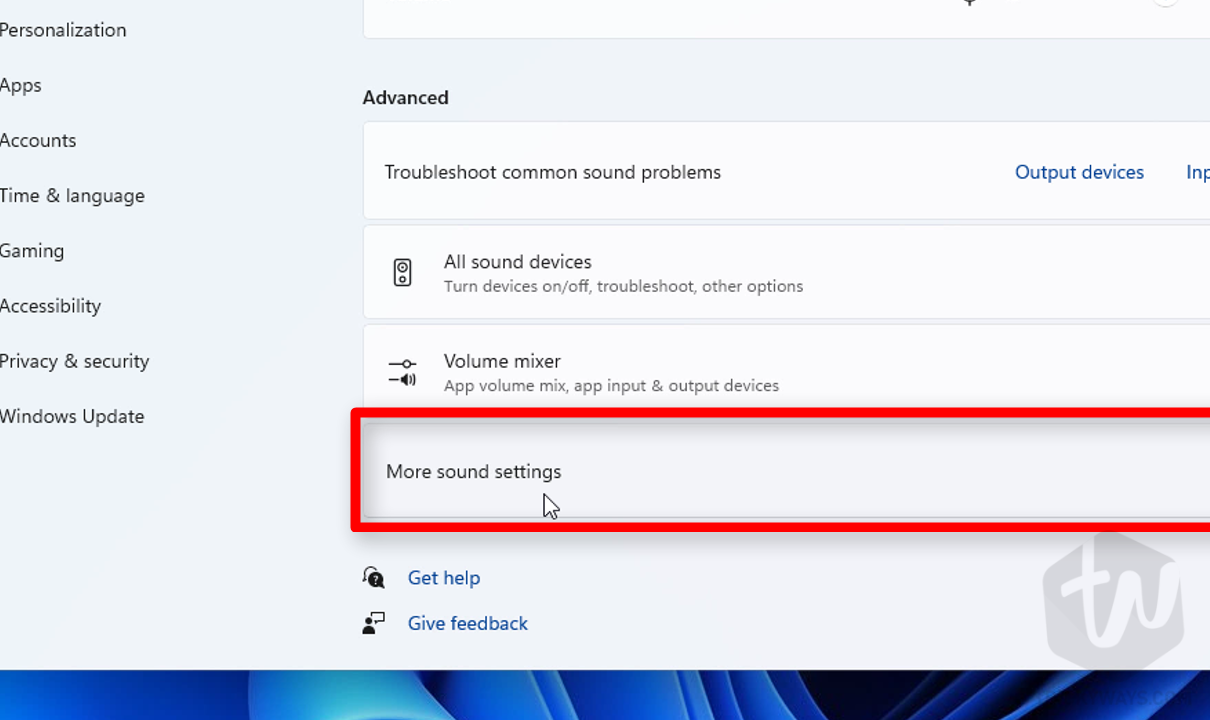
- On the next screen, make sure the “Playback” tab is selected. Double click the default system speakers to increase the speaker volume as shown below in the screenshot.
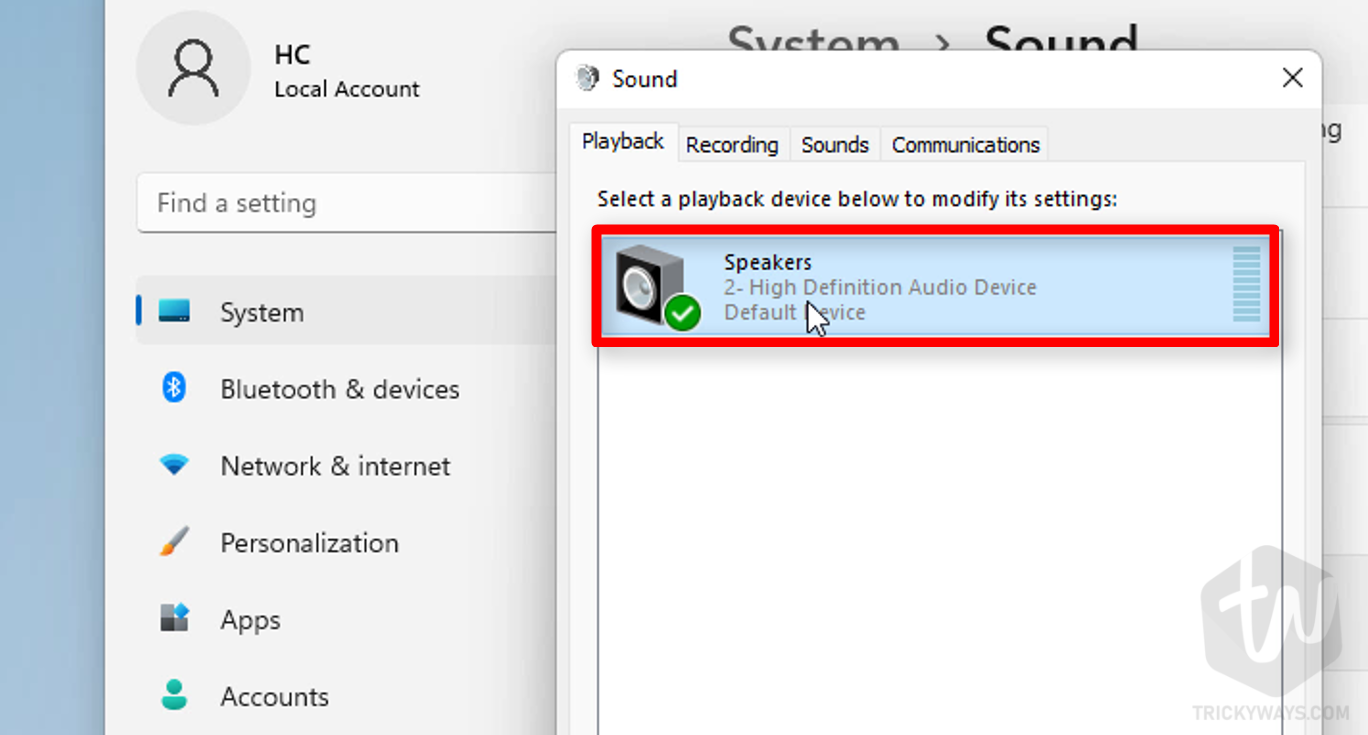
- This will open up the Speakers Properties window.Now, select the “Enhancements” tab from the Speakers Properties Windows. Just turn on the “Loudness Equalization” option as I did see in the screenshot.
Click the Apply button and then OK to save the new settings for the speaker’s loudness. This option will boost the speaker volume.
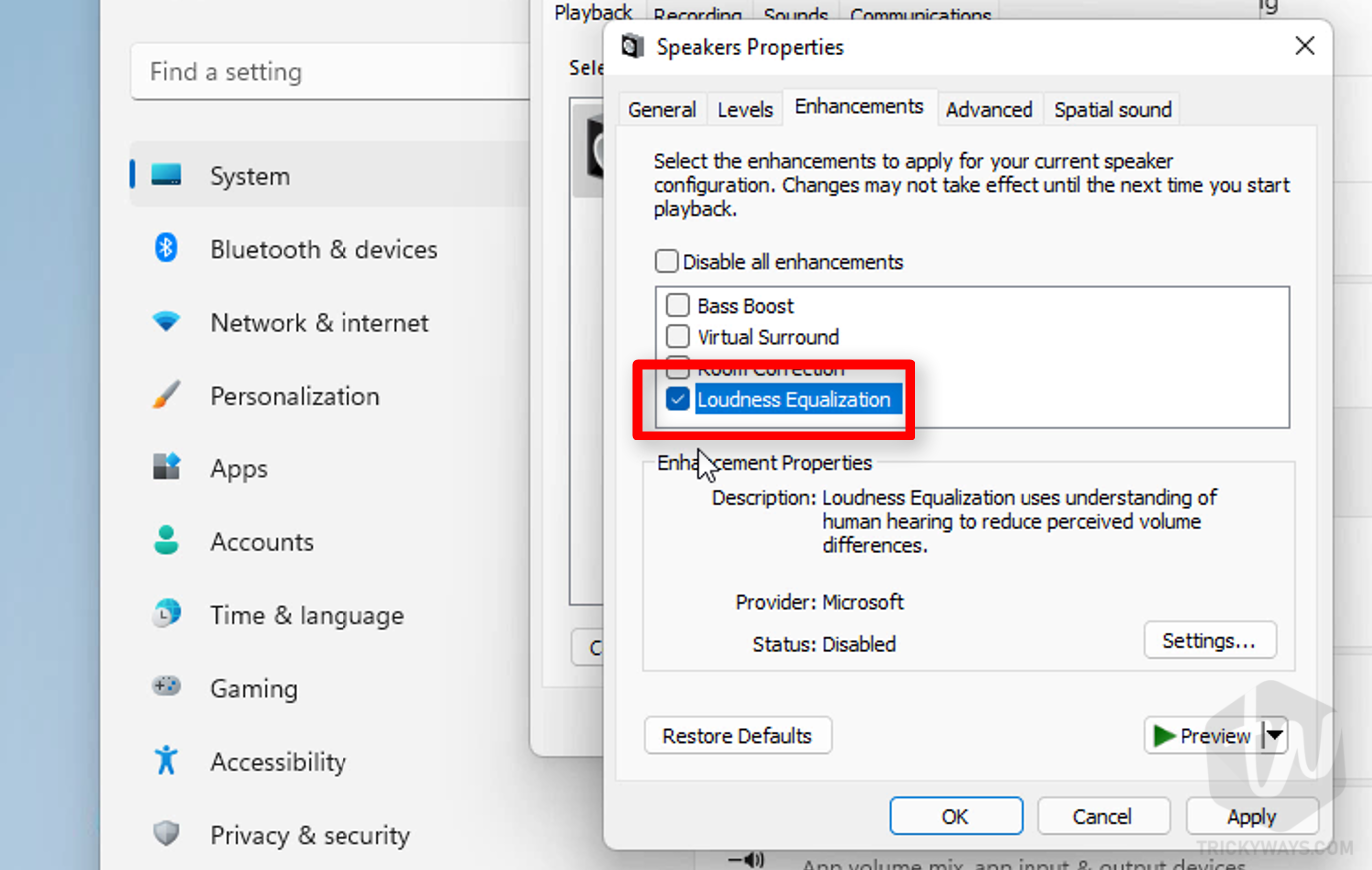
Tip: you can click the Preview button with and without turning on the loudness Equalization Option. You will hear the clear difference, and your computer sound is boosted and increased the volume beyond 100%.
Share your experience, when you increased the sound by following this guide, was that helpful? If you still have any questions please leave a comment below and we will help you to solve the problem.
There is not Enhancements option after I double click the speaker I am running Windows 11
As above, no Enhancements option on Windows 11