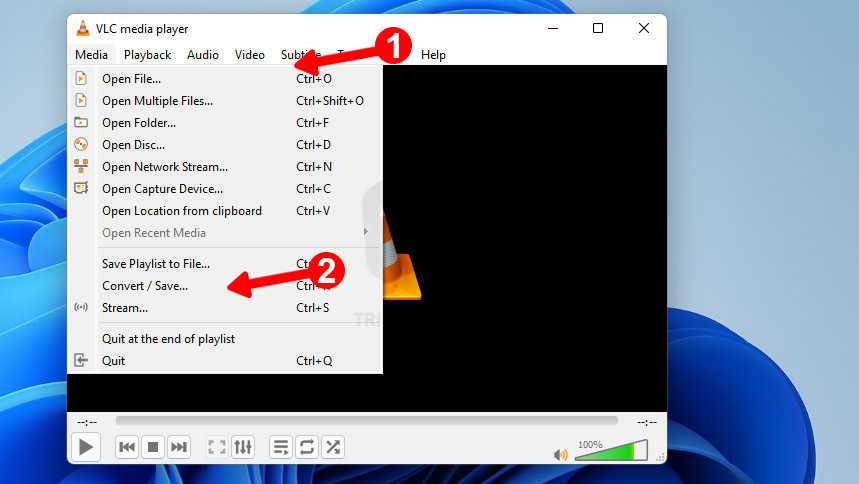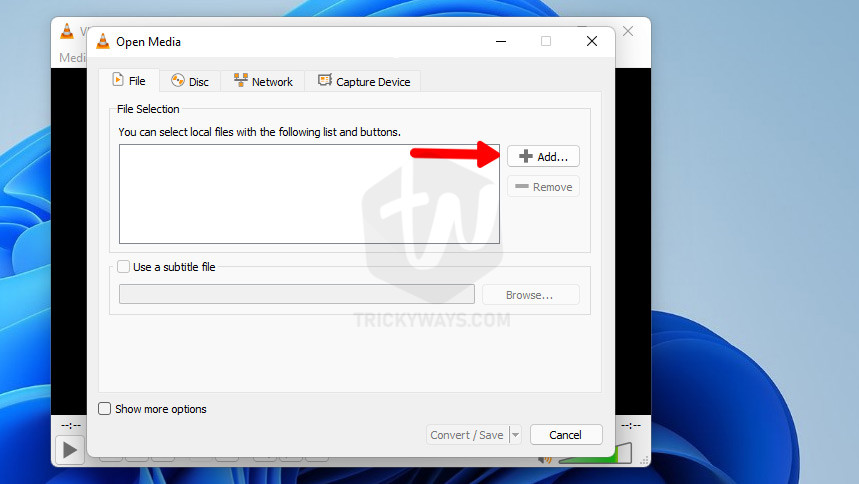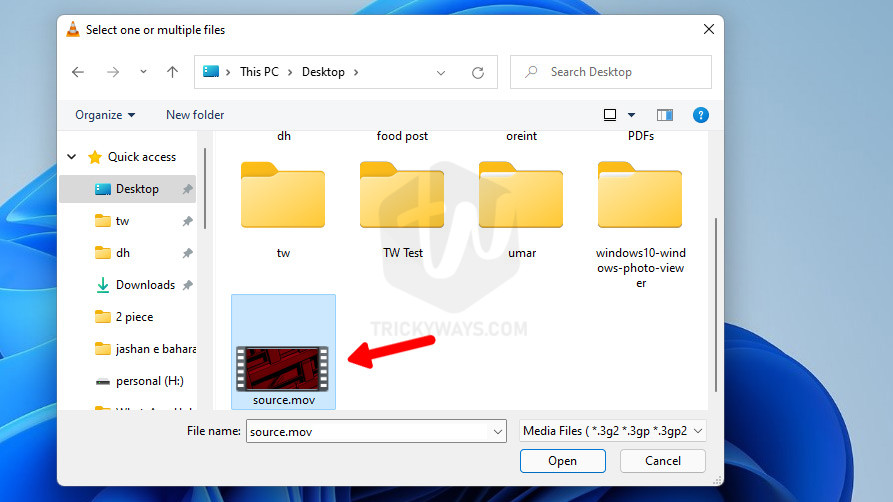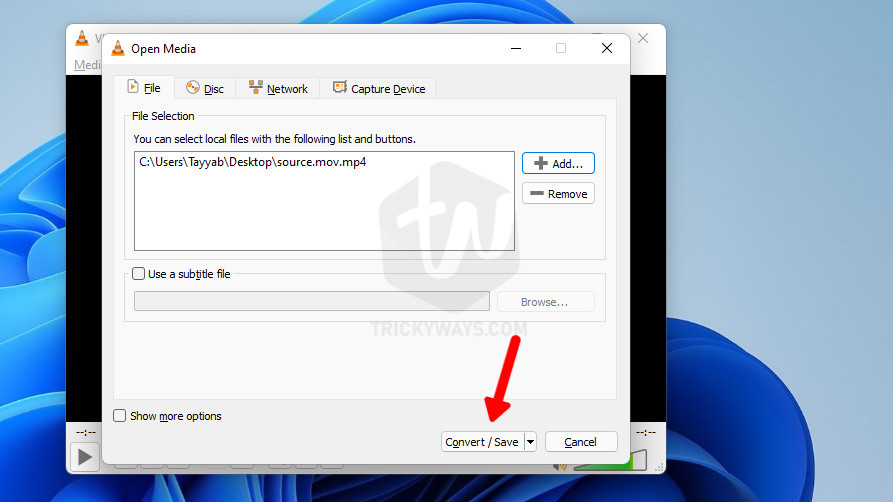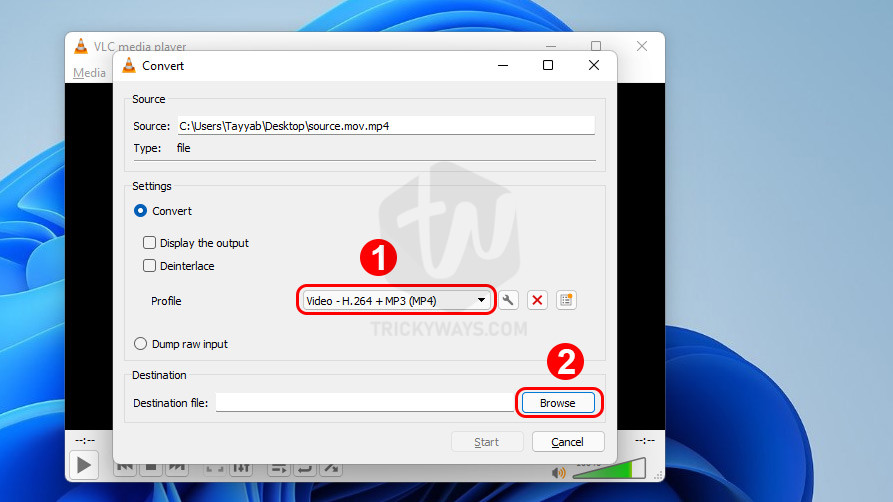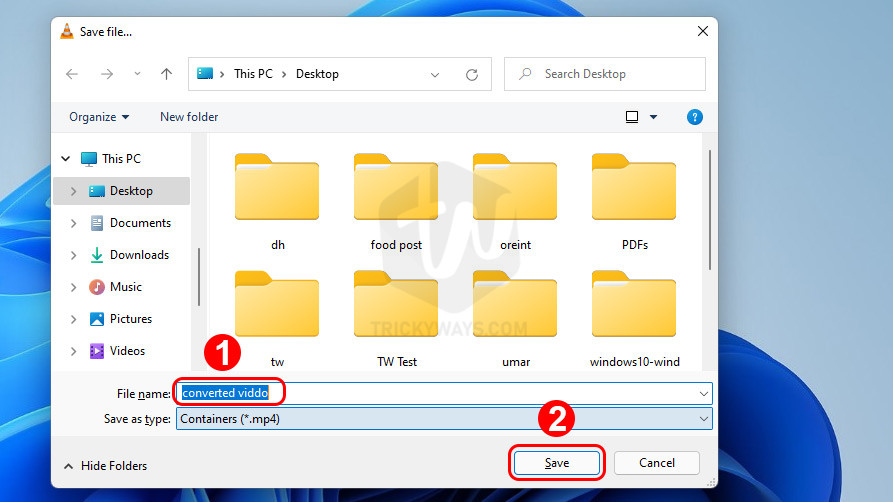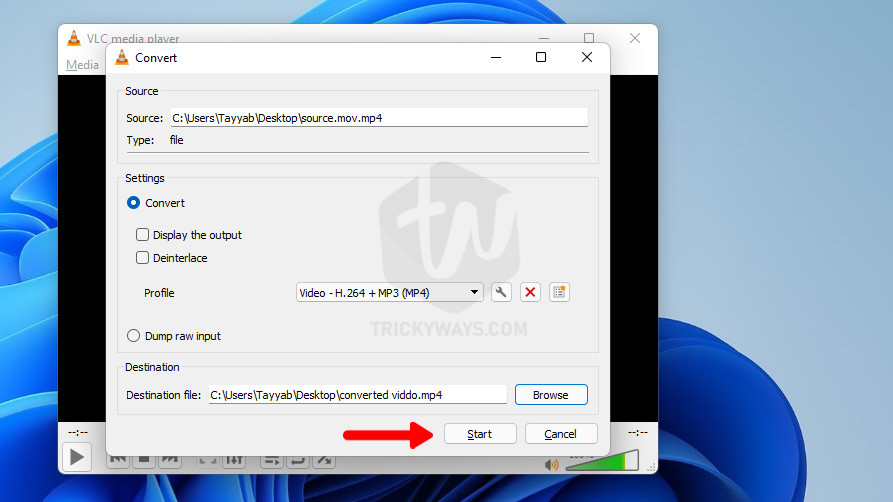Looking for a way to convert MOV video to MP4? In this guide, you will see how to perform video file conversion from MOV to MP4 that you can watch on most devices. I am going to use a free very well-known application called VLC media player.
Convert MOV to MP4 Using VLC Media Player
- To convert the MOV file to MP4 you need to download and install the Free VLC player on your computer. VLC player is a Windows application that not only helps you play different video and audio formats but also allows you to convert most media formats on your computer.
- Once the VLC player is installed, run the VLC media player and click the
Mediamenu and then selectConvert / Save...option from the menu.

- Click the Add button to select a file that you want to convert.

- Go to the file location on your Windows Drive, select the file and click the Open button.

- As you can see the file is added to the list and now, click the Convert / Save button.

- On the next screen under the Convert option, select the file format MP4.
Click the Browser button to select a destination.

- Choose the location where you want to save the converted file that is MP4 and hit the Save button.

- Now, give a file name like
Converted viddoand the conversion format is already .mp4. Once the File name and the Output locations are set just hit theStartbutton and let the VLC do its job.

It may take some time to convert MOV video to MP4 and it depends on the size/length of the MOV video file. Once it’s done you can find the converted .mp4 file in the location your choose in the last step.
VLC alternative: If due any reason VLC media player isn’t working for you then another application called HandBrake is really useful and capable to convert different video file formats on Windows.
Was that helpful?
If you found this guide helpful for converting video files or still have any questions please do leave a comment below.