Apple has released Mac OS X 10.6 Snow Leopard on 28 August. So, here we bring the installation guide of new Mac OS X Snow Leopard for users. Before starting the process of installation we recommended to back up your important data.
Mac OS X 10.6 Snow Leopard Installation Process
Close every thing on your Mac for example apps, windows, files etc. which are opened
Step 1
Insert Mac OS X Snow Leopard, DVD. The following window will appear, click on Install Mac OS X option
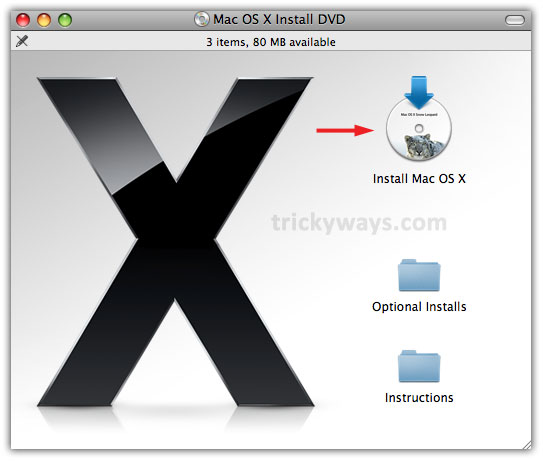
Step 2
In following Window, to set up the installation of Snow Leopard click Continue to go further

Step 3
Click on Agree button to accept license agreement
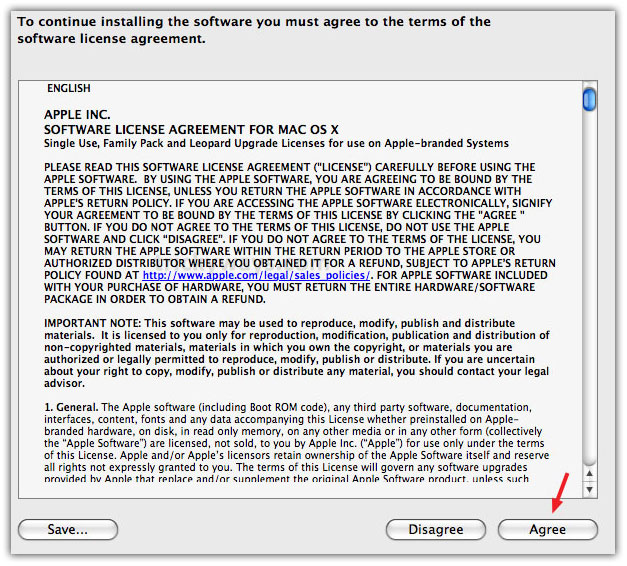
Step 4
Here, it shows the hard drive location where the Mac OS X Snow Leopard will reside after installation. You can customize the installation by clicking on Customize button and after customization click on Install button
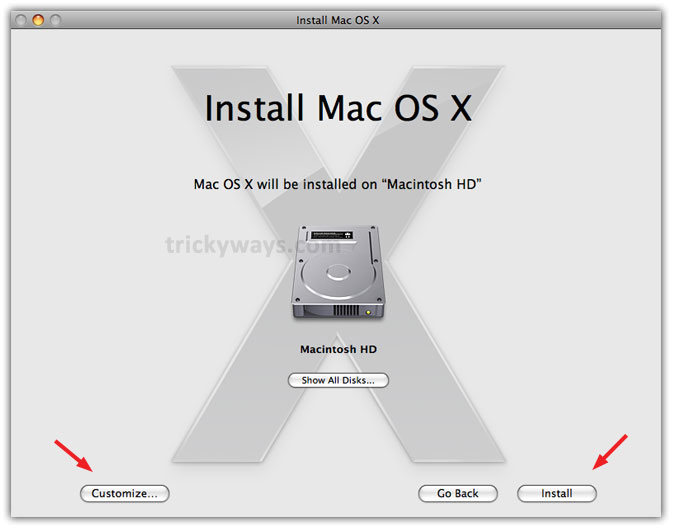
Step 5
Click Install to conform the process

Step 6
Enter your Password to proceed the installation process and click OK
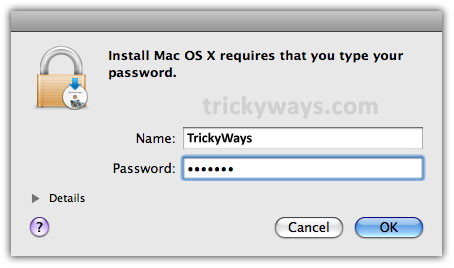
Step 7
Now, the installation will be start. It may takes approximately 60 minutes and restart your system once automatically, during the process
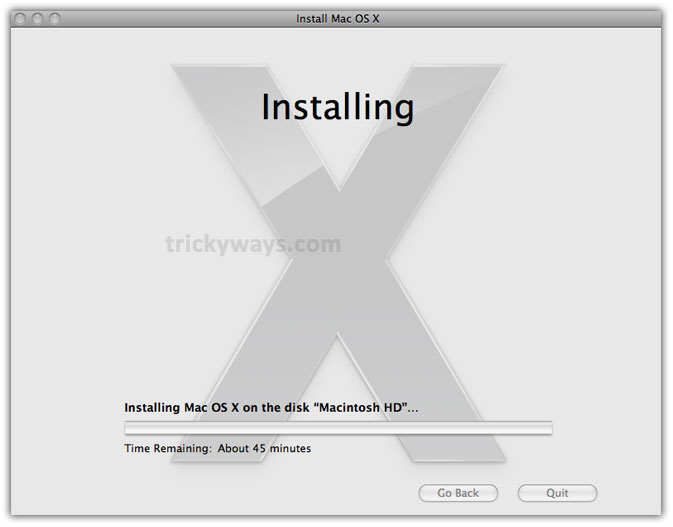
Step 8
On the completion of Mac OS X installation, you’ll see a Thank You window as following
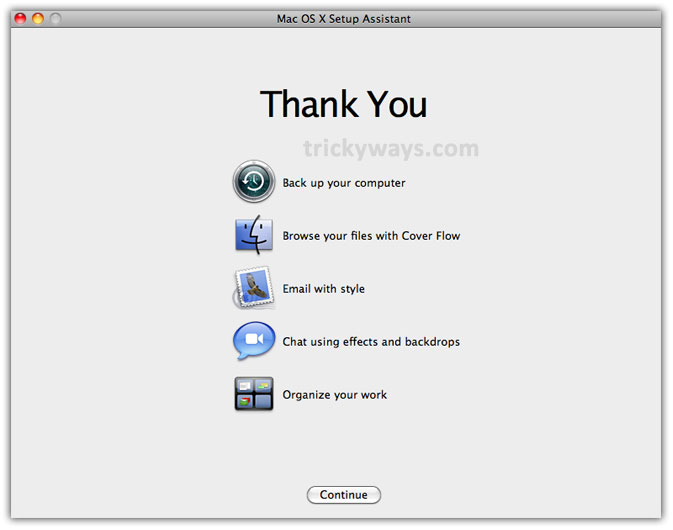
So, go ahead and upgrade your systems to Mac OS X Snow Leopard using above Snow Leopard installation guide and enjoy.