If you have installed a memory card in your Samsung Galaxy Tab then you must change the Pictures and Videos storage location of Camera from Device to Memory Card. Lets see how to change the storage location of Camera pictures and videos on Galaxy Tab.
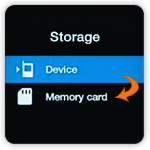
Step-1
Tap Application icon from Home screen.
Step-2
Tap Camera icon.
Step-3
Tap Settings icon at bottom-left of the screen.
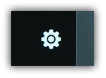
Step-4
Tap “Setup” tab and then tap the “Storage” option.
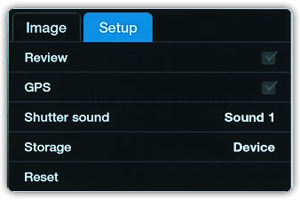
Step-5
Tap the “Memory card” to change the storage location of Pictures and Videos on Samsung Galaxy Tab.

Now every picture and video you capture will save on your memory card.
See also:
Reset Galaxy Tab to Factory Settings