The guide below will help you people to know the process of adding camera or favorite apps shortcuts to the Samsung Galaxy S4 lock screen. So have a look at the steps after the break if you wish to add shortcuts of apps to Galaxy S4 home screen.
Add Camera or Favorite Apps Shortcuts to Galaxy S4 Lock Screen
Step-1
Touch “Menu” and the gear “Settings” icon
Step-2
Touch “My Device” tab then select “Lock Screen”
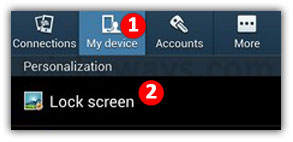
Step-3
Check mark the box followed by “Multiple Widgets” , toggle the slider to “ON” followed by “Shortcuts” and then touch “Lock Screen Widgets”
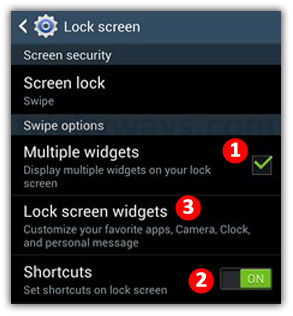
Step-4
Toggle the slider to “ON” state followed by “Favorite Apps or Camera” and then touch Favorite Apps or Camera to expand it
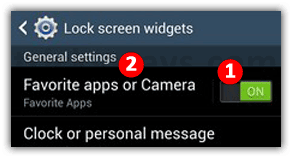
Step-5
Select the radio button followed by “Camera” option to bring it to the lock screen of your S4 and touch “Save” and thats it
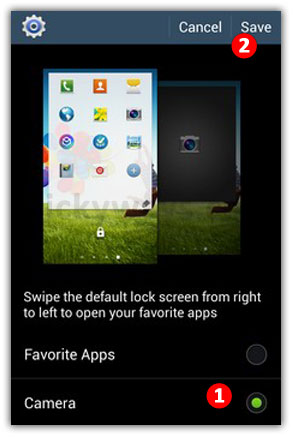
Now, just swipe lock screen from right to left, to open Camera app right from the lock screen of Galaxy S4.
See also:
How to Take Screenshot on Samsung Galaxy S4
How to Change Samsung Galaxy S4 Lock Screen Message

Trickyways its nice to have tips for Samsung Galaxy S4 smart phone.
In the same we can add favorite apps to lock screen of S4.