Apple gives 5GB free iCloud storage, which you can also use to backup data from your iPhone or iPad running over iOS 5 or later. So, just follow the guide below to create backup of your iDevice over iCloud without attaching it to computer and iTunes.
See Also:
How to Enable iCloud Document Syncing Service
You can extend iCloud storage by paying per year fee as:
- 10 GB : $20.00
- 20 GB : $40.00
- 50 GB : $100.00
Back Up iPhone/iPad with iCloud
Step-1
Tap “Settings” icon on springboard of your iPhone/iPad

Step-2
Tap “iCloud”
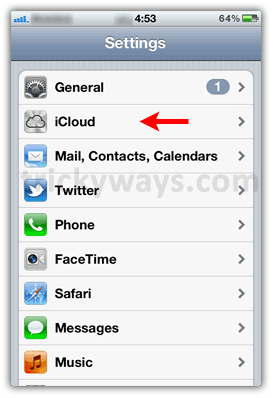
Step-3
Tap “Storage & Backup

Step-4
Move “iCloud Backup” ON/OFF slider to ON and tap on “Back Up Now” button

iCloud will start backup process for your purchased iTunes stuff including apps, ebooks, music, app data, SMS and MMS messages, ringtones, device settings etc.
