If you want to apply a watermark on your Word file lets see how to this easily in Microsoft Word 2007 / 2010. The MS Word 2007 / 2010 allows Watermarking documents either by applying a background image or text. You can apply different Watermarks on Word documents for their individual identification and to secure your personal documents. So, here we see how we can place watermarks on our Word documents in MS Word 2007 / 2010?
Open your Word document in MS Word 2007 / 2010 > Page Layout menu > Watermark
Click on Watermark, it shows a window with different watermark templates as: Confidential, Do Not Copy, Draft, Sample, Urgent etc…..Just click watermark of your choice, it quickly embeds on your document & that’s all. To use any logo, picture or custom text read next step.

You can also create your personal watermark here. Click on Custom Watermark button
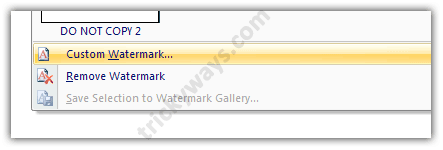
It opens following window where you can select Picture Watermark, browse any image from your desktop to use as a watermark or select the option Text Watermark. So, input text of your choice and set font, language, size color etc & click Apply button
It quickly embed your customize watermark on your document
You can also remove your applied Watermark just by clicking on Page Layout > Watermark > Remove Watermark button
So, it’s very easy to apply, create and remove a Watermark on Word document in MS Word 2007 / 2010.
See also:

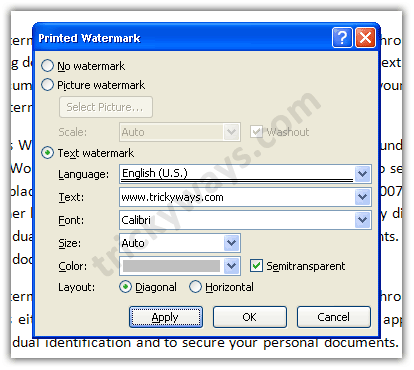
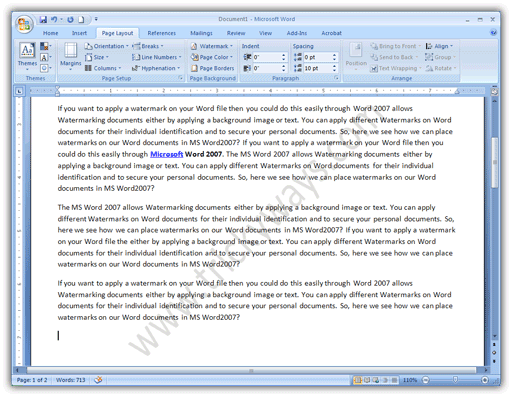
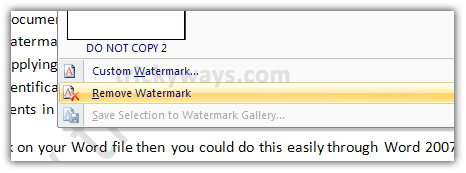
How do you correct the problem in Office 2007 where the text of the document covers the watermark, so it can’t be seen?
john
If you post a copy of the document, we will fix the issue for you. However, you can open the header of the document and then format the watermark to appear behind the text. (right click) StampIt solves these problems.
How do you correct the problem in Office 2010 where the text of the document covers the watermark, so it can’t be seen?
The entire watermark process can be automated using a Word addin called StampIt for Word. It’s a free trial. check it out.
Is this same methud to apply water mark in word 2007 and 2010?
How do you get a piece of clip art or photo as a watermark?
See the 4th screenshot above in the guide, select “Picture Watermark” option on the top and then hit the “Select Picture” button to choose a picture as watermark.
How do you apply the watermark to only one page of your document?
Run Microsoft Word, Press F1 and search for
Brand a document with a watermark or background.Scroll down a bit and you will find a link
Add a watermark only to selected pages.Feel free to reply.
Use Page Break to create a new section for the page you want to watermark. Insert the watermark to that page only. The watermark will only apply to the section you insert it into.
It may be worth mentioning that a watermark can be saved for future use to the Watermark Gallery. You need to select the watermark first through the header.
If you have spent time customising the watermark like in the example above. This will save time when re-using it in the future.
There is a way of editing or deleting pre-existing, text-based watermarks individually simply by double-clicking the header of a chosen page and selecting it as you would any other text. Next, press delete, or right-click and choose “Edit text”.
Watermarks!
When I try and add a text watermark (standard or custom),
it shows all the letters in print preview but does not print all the letters. Example is printing R F instead of DRAFT. I’ve tried this on several word documents including single and multiple page doc and still get the same result.
Can anyone help?
Go into the Watermark dialog and turn off the Semitransparent check box.
Right click on watermark. Change to 0% transparency from 50%.
I have created a custom watermark and saved it to the gallery, but when I close down word and turn off the computer, then turn the computer on again the next day and open word, the custom watermark has disappeared from the gallery. Any ideas on why or what to do? Thanks.
I am in Word 2007, and cannot get rid of my “DRAFT” watermark. I have selected Page Layout, Watermark, Remove Watermark, and the watermark remains. Tried Select All first, tried switching to Header/footer view first, but nothing gets rid of watermark!
I had the same problem. I figured out it was workart rather that a watermark. Open head footer, then try clicking on the DRAFT. if you get little boxes surrounding it and the wordart tabs shows up, it is wordart. I still could not figure out how to delete it but did figure out I could remove the color from it which makes it invisable.
Open head footer, then try clicking on the DRAFT. Click on the top right hand corner to get a plus sign which selects the DRAFT. Right Click and CUT it.
I have even tried to Select All and paste all content into a NEW document, and the watermark appears even in the NEW document! The Watermark dialog box shows that there is no watermark. When I added an watermark, there were TWO watermarks showing!
Thanks guys for sharing tip to apply watermark in Word doc.
How do you create double watermarks?
How do you insert or imbed a watermark picture in a Word 2010 page and place it where you want it to be. Everytime I insert a picture watermark, it automatically imbeds in the center of the page. I want to put it in another place on the page.
does anyone have an answer for Regenia, I am also looking for this answer and is why I even came to this site. Please Help!
I have the same problem. Thanks!
I have the same problem, ‘CONFIDENTIAL’ is watermarked across my documents, and for the life of me – and I have done all of what everyone has suggested here – I cannot remove it. Please, anyone? Thank you, help.. !!
Removing watermark is simple and easy. Please tell me what Microsoft office version your are using? is it Word 2007, 2010 or 2013. One more thing are you on Mac or PC?
I’m working with a template that was created before I was hired. The table of contents page is isolated from the title page and the rest of the document with section breaks so that it can hold a page border.
I want to add a watermark to the entire document, but my choices seem to be: watermark appears only on the title page, or watermark appears on every page except the title page. If I open the “Custom Watermark” dialog on any page where the watermark does not appear, the dialog indicates that a watermark is present.
I’m thinking the section breaks have something to do with this. Short of asking to redesign all of the company templates, how can I work around this? Thanks.
PRINTING DOCS WITH WATERMARK: Im was printing a document with watermarks (our logo). At the display, the watermarks are big, like the whole logo fits the page, but when i printed the document, the logo became so small an it tiled the whole page (around 150 small logos)
I am using Microsoft Office Professional Plus 2010. I have a document that originally had word FINAL as watermark. I want to change it to DRAFT and the result is a watermark that has both words printed on top of the other. I am not able to remove the watermark, if I try to change it both words are printed. If I copy the content of the document to a new document without the watermark the watermark is copied to the new document as well. Any idea how to fix this?
It’s kind of hard to use Watermark in Word 2016.