This is a guide for iPhone users who want to learn how to Jailbreak iPhone 3G OS 3.0 by using RedSn0w in Windows. So, by following this guide you will also be able to unlock iPhone 3G for any carrier with the help of UltraSn0w which is coming soon.
So, let’s take a start how to jailbreak iPhone 3G running iPhone OS 3.0 with RedSn0w in Windows environment
First of all, Create a folder named RedSnow on your desktop for ease and download the following files in your RedSnow Folder
- RedSn0w: Mirror 1, Mirror 2 (RapidShare), Mirror 2 (Torrent)
- OS 3.0 for 3G: iPhone1,2_3.0_7A341_Restore.ipsw
After downloading all files, open RedSnow Folder, unzip RedSn0w zipped folder here. Finally, your RedSnow folder will look like this.
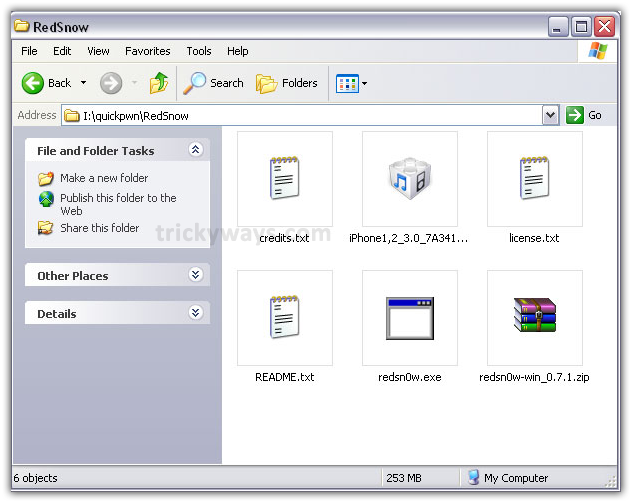
Step 1
Connect your iPhone 3G to PC and starts iTunes

From left pane of iTunes select your iPhone device. Hold down Shift key and click Restore button

Now, open your RedSnow Folder, which you’ve created, select iPhone1,2_3.0_7A341_Restore.ipsw file and click Open button. After this iTunes will start restoring your iPhone firmware to iPhone OS 3.0
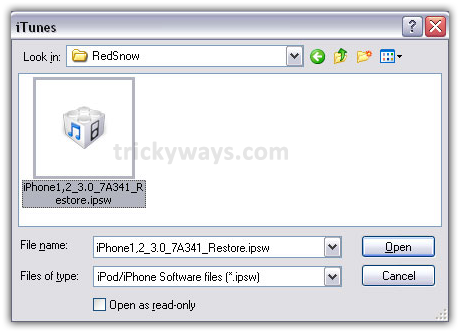
Step 2
When restore process will get complete, navigate to RedSn0w.exe file from RedSn0w Folder and double click on it

Step 3
In the following window click on Browse button and navigate to the iPhone1,2_3.0_7A341_Restore.ipsw file in RedSnow folder, click Open button
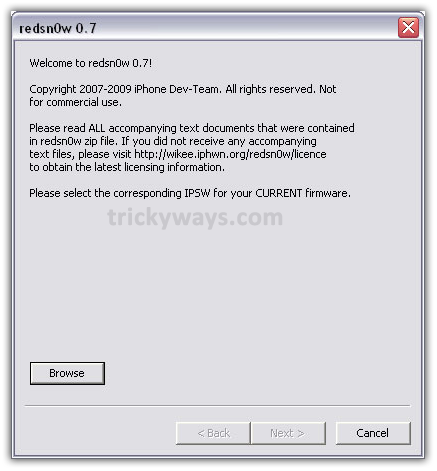
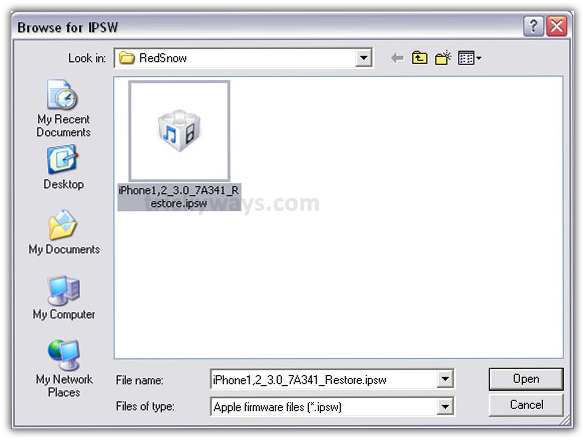
Step 4
It’ll process to verify your firmware, when process gets complete click Next

Step 5
Mark the check box to Install Cydia and click Next button
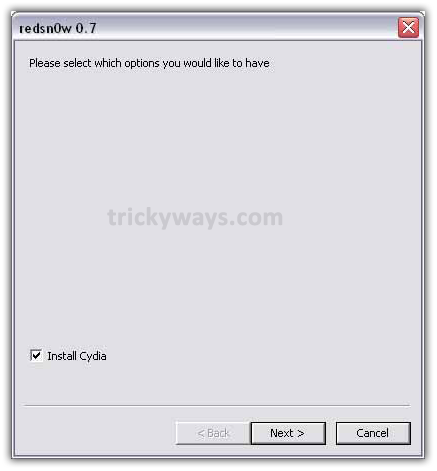
Step 6
Make Sure your iPhone is connected via USB to PC and Turn it Off. Click the Next button
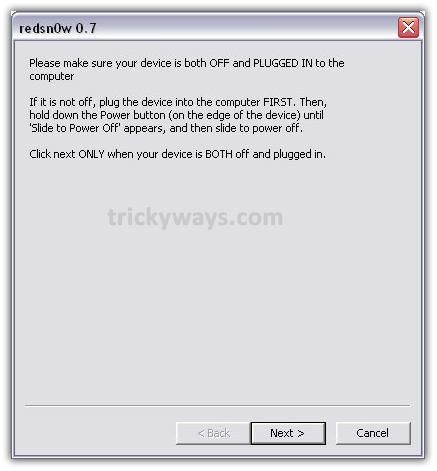
Step 8
Now, RedSn0w will guide you get into DFU Mode, just follow the instructions carefully
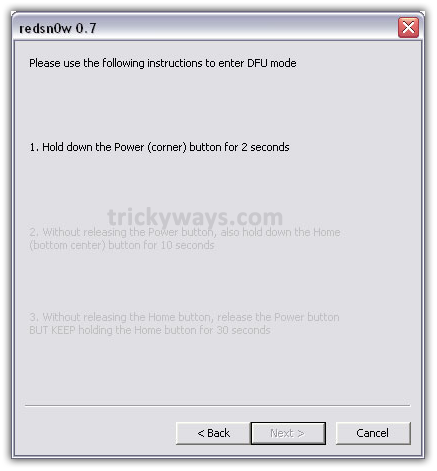
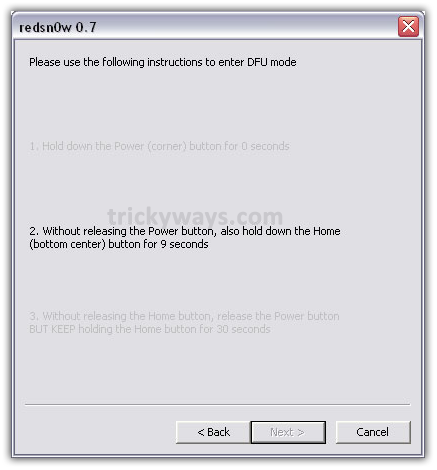
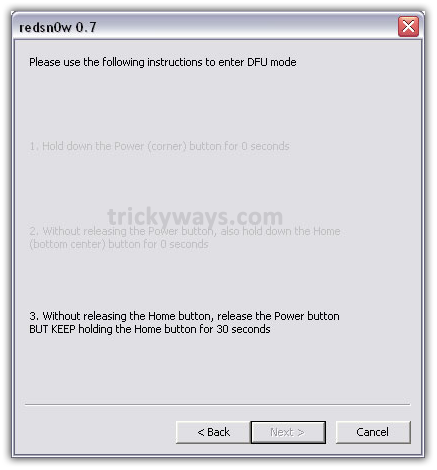
If you’ll not follow the above instructions carefully then you’ll not get into DFU Mode, in result the following error message will be prompted. Click on OK button and retry the instructions
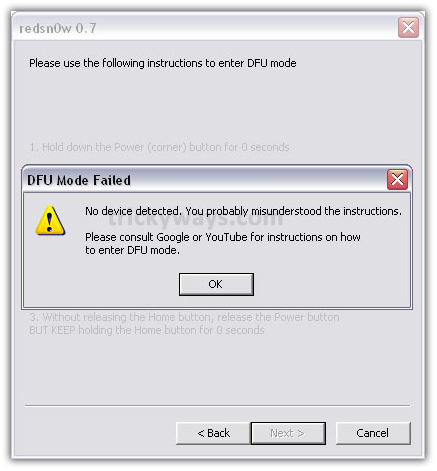
Step 9
So, when you will be successful to get into the DFU Mode, some processing will be done and after that iPhone will Reboot
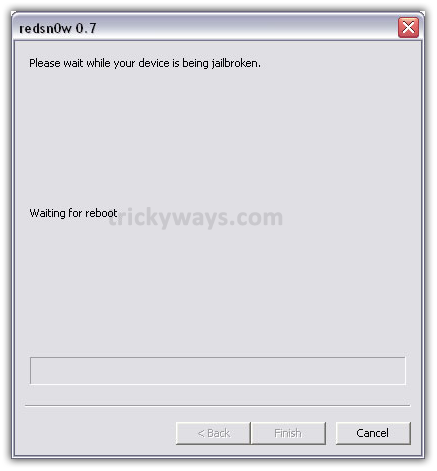
Step 10
Now RedSn0w will start uploading New RAM Disk to initiate jailbreaking iPhone 3G process
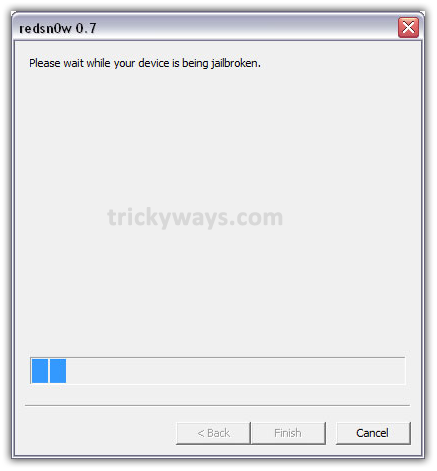
Step 11
When processing gets complete, RedSn0w gives notification. Just click on Finish button.

So, when iPhone completes reboot process, that means your iPhone is jailbroken now and you’ll see Cydia icon on Springboard.
Try to Jailbreak iPhone 3G on OS 3.0 with the help of RedSn0w in Windows environment. And after getting a Jailbreak iPhone 3G on OS 3.0, write us your experience in comments.