In this guide you will learn how to jailbreak iPhone 3G running iPhone OS 3.1 with the help of PwnageTool. First of all you’ve to create custom ipsw, which will help to jailbreak iPhone 3G and will also allow to install applications on your iPhone device and then you will be able to unlock iPhone 3G using UltraSn0w.
This guide works only for Mac users having iPhone 3G. Before starting the process of Jailbreak download the following files and keep in a folder with the name Pwnage at your desktop.
- Download PwnageTool 3.1: Rapidshare or Official Torrent link
- Download 3.1 iPhone firmware: iPhone1,2_3.1_7C144_Restore.ipsw (Download through Firefox because Safari often auto extracts ipsw file)
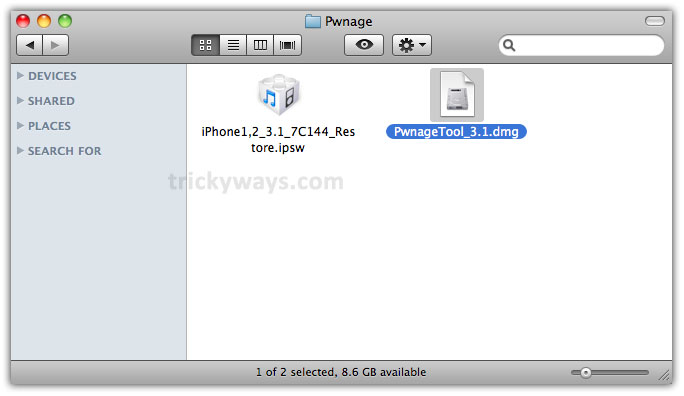
Process To Jailbreak iPhone 3G OS 3.1 with PwnageTool
Step 1
Double click on PwnageTool_3.1.dmg file
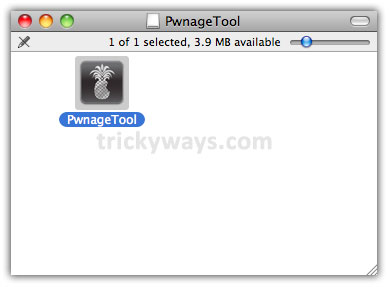
Drag & drop the PwnageTool icon to Pwnage Folder which you’ve created earlier and then open it from that location
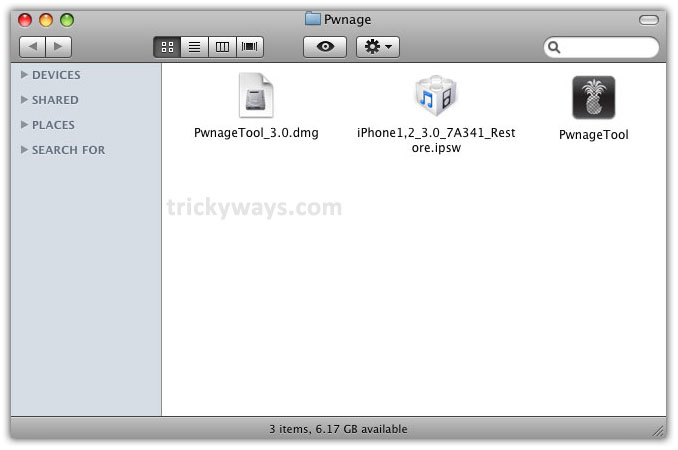
Following warning box will appear, just press OK
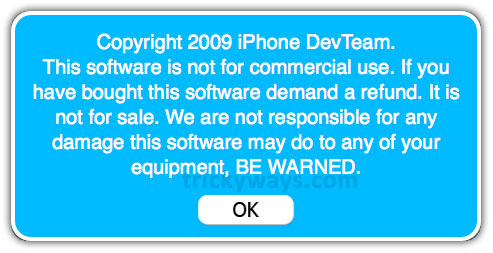
Step 2
Select Expert Mode from Top menu
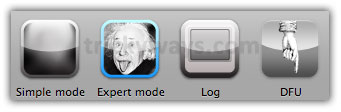
Step 3
Select iPhone 3G it’ll show a green check mark with selected option. Click on blue arrow on screen to go next
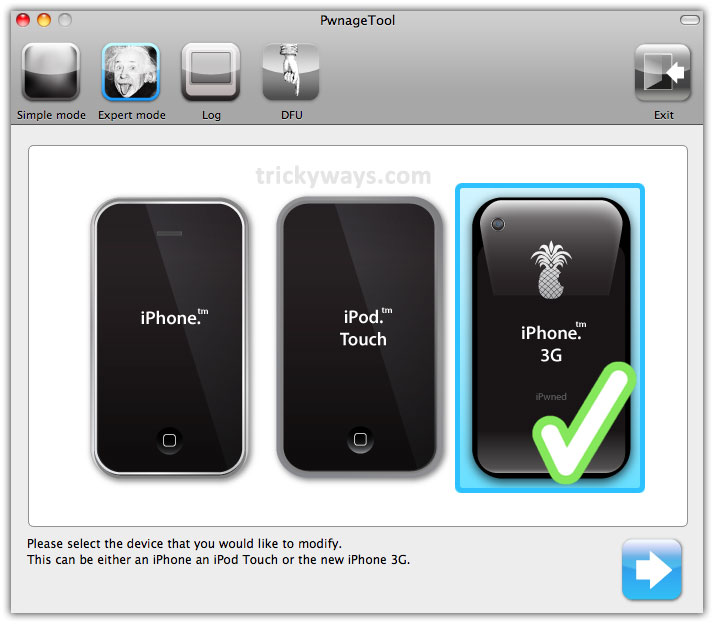
Step 4
On this page, PwnageTool will automatically detect the IPSW file. If it does not then click “Browse for IPSW” button and select your downloaded IPSW file: iPhone1,2_3.1_7C144_Restore.ipsw. A mark will appear on that screen
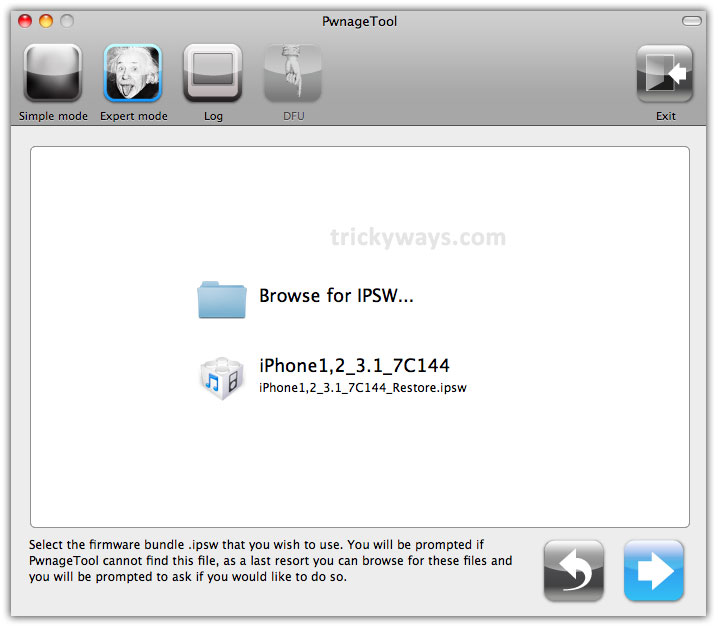
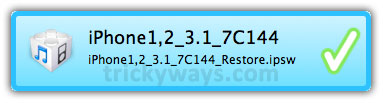
Then click on blue arrow to proceed next
Step 5
Click on General option and hit blue arrow button to go next
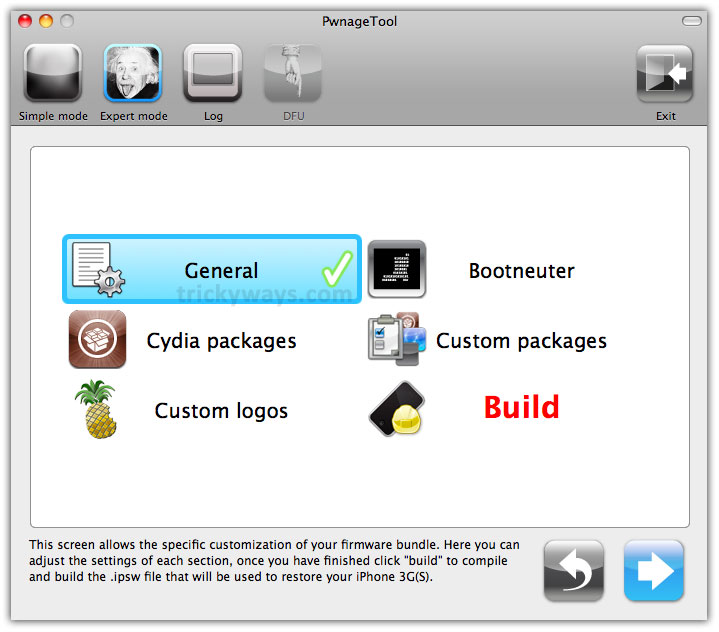
Step 6
In this step you’ve to set your Root Partition Size where the iPhone OS will reside. Mark on Activate the phone (if you’re on unofficial carrier). ***For the 3.1 firmware you may have to increase the size of your root partition slightly for the IPSW build to be successful. 695MB worked just fine for me***
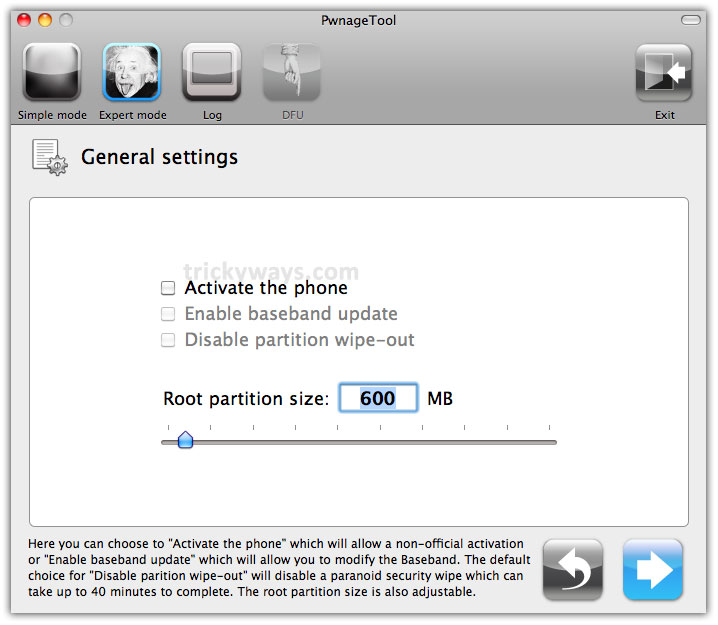
Click the blue arrow on Bootneuter settings screen to go next
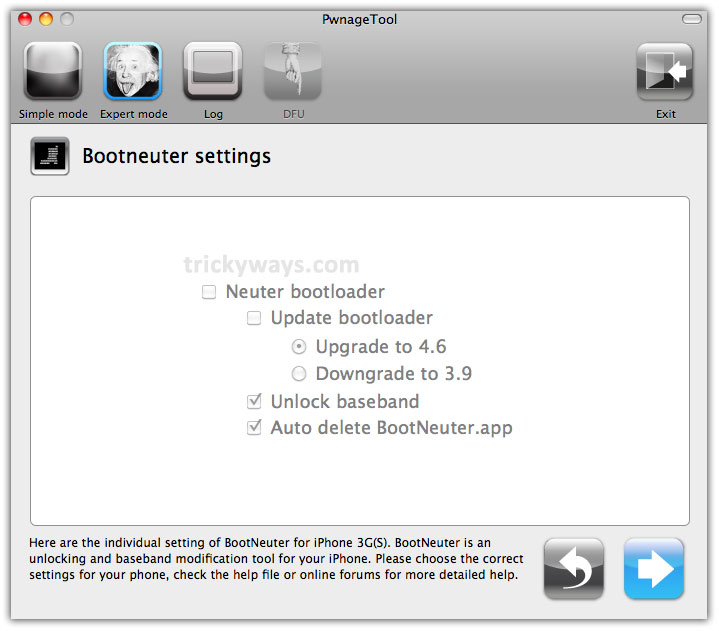
On this Cydia settings screen you can create custom packages, by doing this you’ll not need to manually install those later
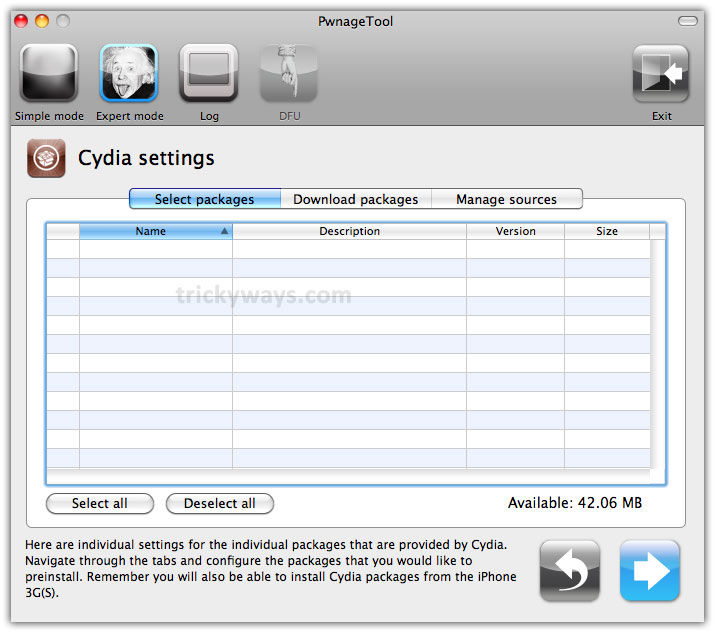
Click on Download packages tab and press Refresh button, it’ll show all available packages. So, double click on your desired ones. You can download more than one package as per your choice
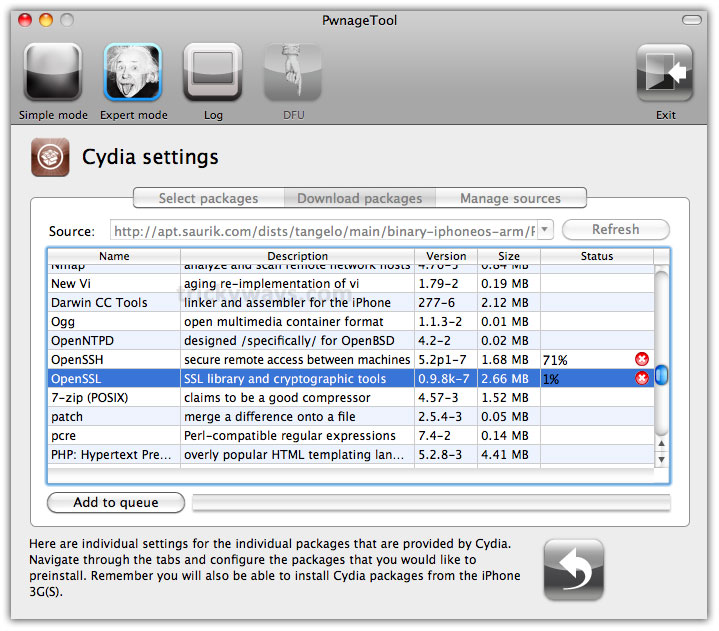
Now, click on Select packages tab and see the downloaded packages are available here. Click on blue arrow button to go next
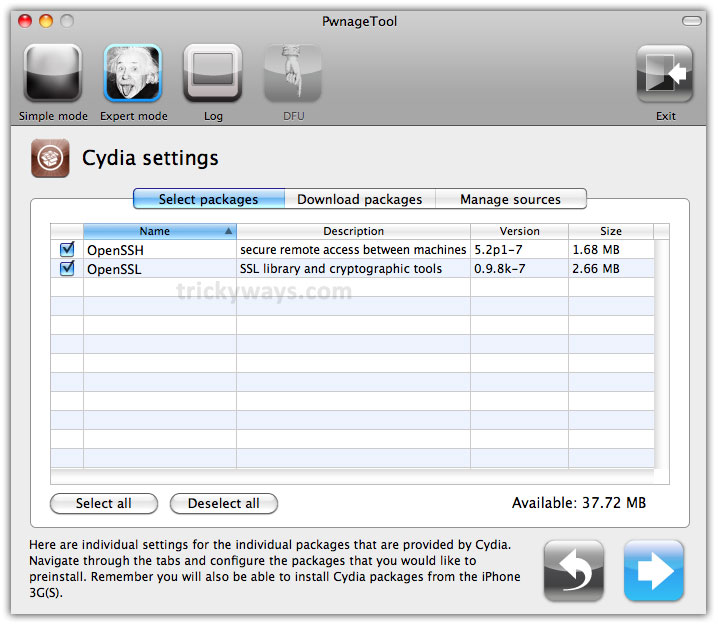
Custom packages settings shows the listed package settings for your custom IPSW. Do not make any change here and just click on blue arrow button to go next

Custom logos settings allows to set your own images as boot logo and recovery logo. Browse the images of your choice from your computer, if you want other wise just un-check both check boxes and click on blue arrow button to go next with default settings of logos
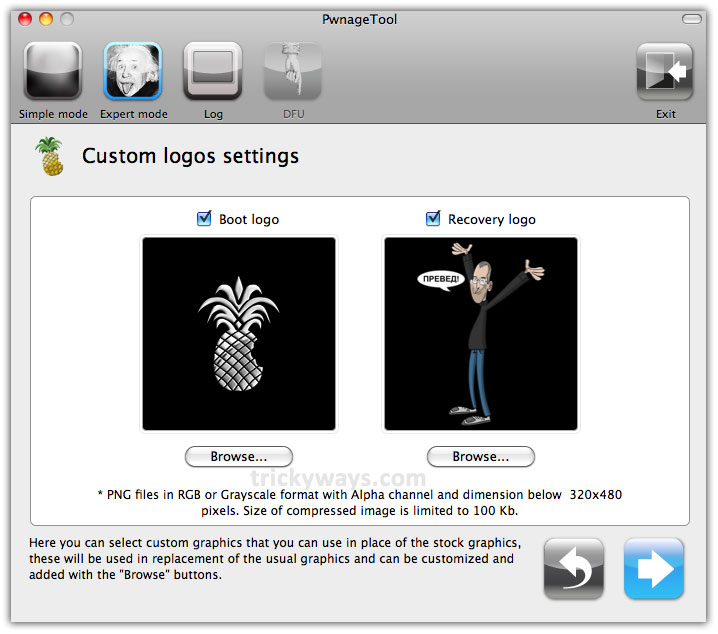
Step 7
Now you’ve to create the custom firmware, so click the Build button and then click the blue arrow button to go further
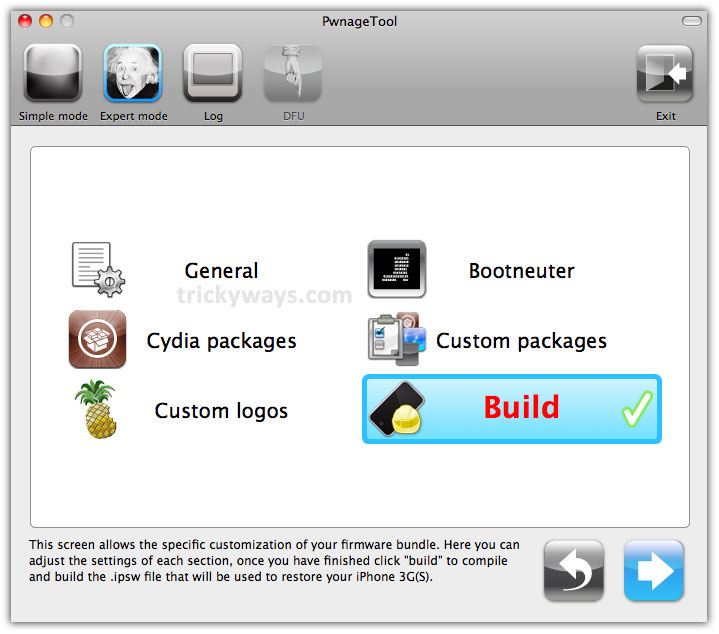
Step 8
Here it asks to Save custom .ipsw file, so Save it in your Pwnage folder
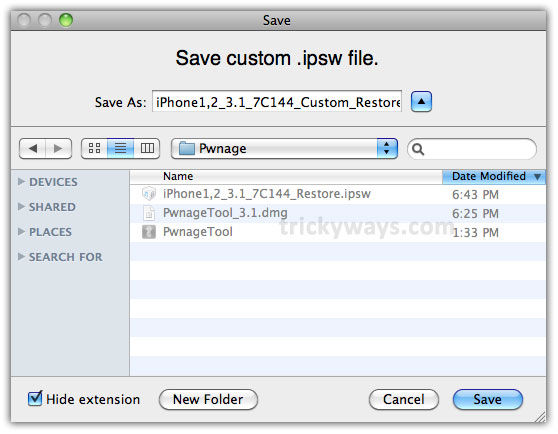
Step 9
PwnageTool will start building custom firmware, so wait until it completes

Enter your administrator password and click OK
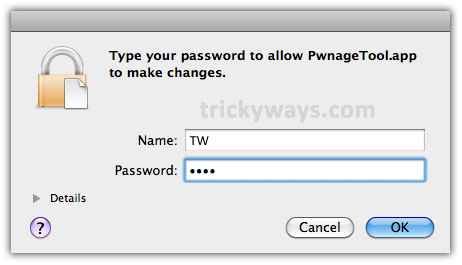
Click No, even your iPhone has been Pwned before, because it’ll do more thorough restore
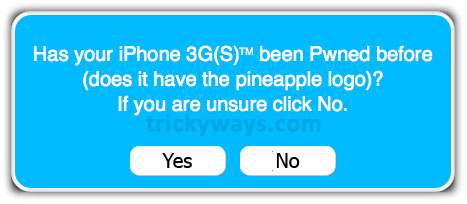
It’ll ask to turn OFF iPhone, so do that and make sure that iPhone is connected to the USB port

Step 10
You will be asked to hold the home button and the power button for 10 seconds

Then, you will have to release the power button and hold the home button for 10 seconds to enter DFU
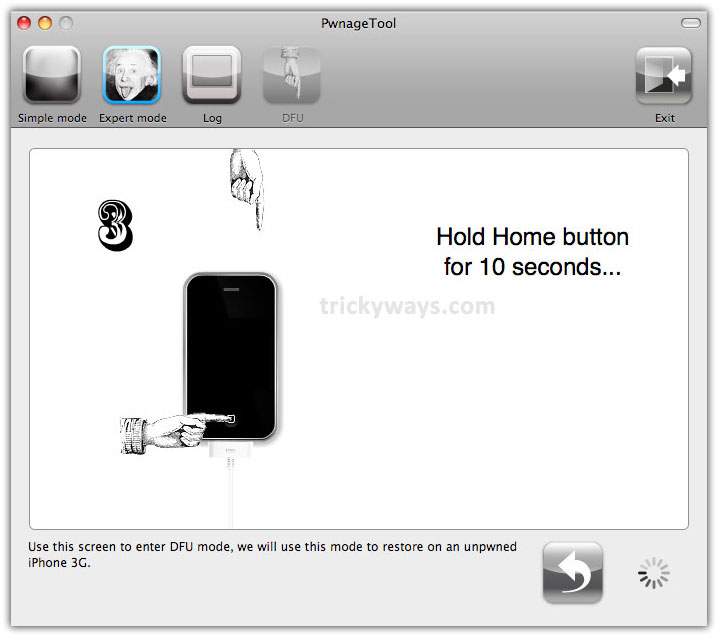
If the process fails then it’ll ask to retry and open a pop up, so click on Yes option to do again. So, Unplug your iPhone from USB. Turn it OFF, then turn it ON. Reconnect to USB and turn OFF the iPhone when prompted. In case of successful completion of process the following screen will display, click on OK

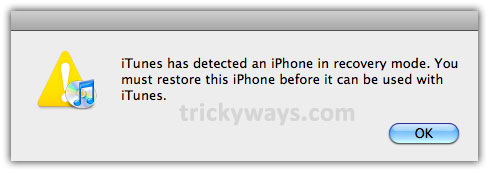
Step 11
The iTunes will pop-up, hold the Alt/Option key and press Restore

Step 12
Now, navigate to your Pwnage Folder and select your custom .ipsw file, which you just created (iPhone1,2_3.1_7C144_Custom_Restore.ipsw) and click Open button
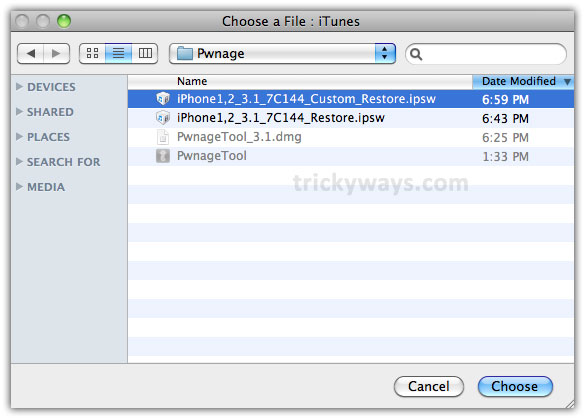
Step 13
iTunes will start restoinge the firmware on iPhone, it may takes 10 minutes to get complete
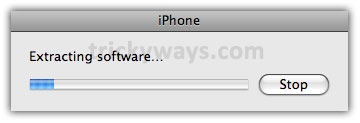
On the completion of this process you will have a jailbroken iPhone 3G running iPhone OS 3.1. Now after successfully jailbreaking your iPhone, you can use the following guide to unlock your iPhone 3G:
NOTE: below link is to unlock iPhone OS 3.0. But don’t worry, if you have jailbroken iPhone OS 3.1 using above guide then you are good to use the old unlock guide.
thanks a lot..
Now I have Unlock iPhone 3G with OS 3.1
thanks you neMo :p