In Mac Dock serves as a starting point and it contains icons of installed applications and important places of system. User can directly get access to the applications or system locations from Dock icons just with a single click.
Normally, Dock resides at the bottom of screen but the position and effects of the Dock can be modified according to user’s choice. Here is simple method to make some settings of Dock position, effects, icon size and style.
Step 1
Click Apple logo and then on System Preferences
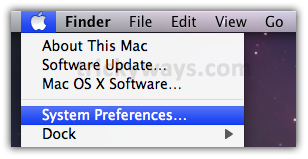
Step 2
Click on Dock

Step 3
Here, you can adjust different settings for Dock as:
- Change its Size
- If Magnification is checked then set the degree of Magnification, you can off it by deselecting check box
- Set Position of Dock as left, bottom or right to screen
- Two different effect could be selected as Genie or Scale, used to minimize a window
- If Animate check box is marked then when you’ll click on any icon of Dock to open the icon will bounce
- You can set automatic hide and show of Dock by selecting/deselecting Automatically check box
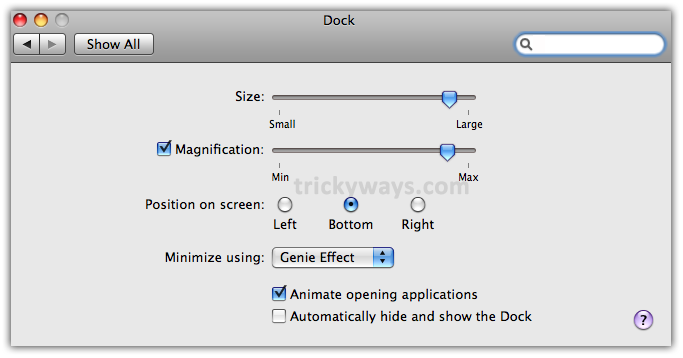

I have changed my dock style easily, the way you are writing is very nice.