Some time you need to capture screenshot in Mac and want to save in specific file format. On Mac OS X the default file format for screen shot is PNG but if you want that your Mac must save screen shots in any other file format for example as JPG, GIF or PDF then just apply the following method to do so.
 See also
See also
How to Take ScreenShot On Mac Using Terminal
How to Set a Folder to Save Screen Shots on Mac
How To Set Timer To Take Screenshot On Mac Using Terminal
How to change default Mac screenshot file format
Step 1
Click on Finder

Navigate to Applications > Utilities and launch Terminal
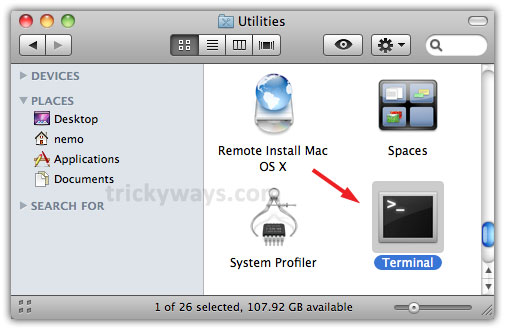
Step 2
Type the following command in Terminal and hit Enter key
defaults write com.apple.screencapture type JPG

you can specify different file formats like GIF, PDF, etc as we specify JPG above in screen shot.
Step 3
Now, restart your system and take a screen shot and check its extension, that’s set to JPG. In this way you can revert the screen shot file format just by typing a command in Terminal
Can you tell what type of files i can save as screenshot.
Successfully set pdf file type.
This is a really dumb idea. Terminal is not for the casual user. NEVER use Terminal if you don’t have to. Half the people who do this will not remember later how they changed this, so they will have to search online again. Also, a goof in typing in Terminal could cause problems that you don’t know how to fix.
Just use OnyX. It allows making these changes in GUI, which is much safer than command line. It allows many other tweaks and system maintenance steps, also, such as clearing caches and logs or showing hidden files. then all these changes are easy as pie to revert using the same OnyX gui. Leave command line to the Linux geeks and don’t go to Terminal unless you have no GUI option.
I am always amazed that there are a hundred different blog and tip site articles about editing a text document, such as the Hosts file, in Terminal. Geeze, folks, it’s a text document. You can edit it in TextEdit, for crying out loud!!!