Skype 4.2 windows 7 taksbar, the new version of Skype is stays on the Windows 7 Taskbar when the main windows of Skype is closed like MSN Messenger behavior and its not minimizing to the notification area (System Tray) . Personally i don’t like the way it should be in the Notification Area (System Tray). So lets see how to minimize Skype to Notification Area in Windows 7 or how to hide Skype Windows 7 taskbar button
Step-1
Quit the Skype from Taskbar in Windows 7, if its already running.

Step-2
Right click on the Skype icon and select Properties.
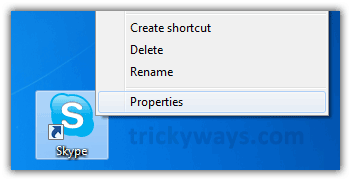
Step-3
– Click on Compatibility tab
– Check the “Run this program in compatibility mode” check box
– Select Windows Vista SP2 from dropdown then hit OK button
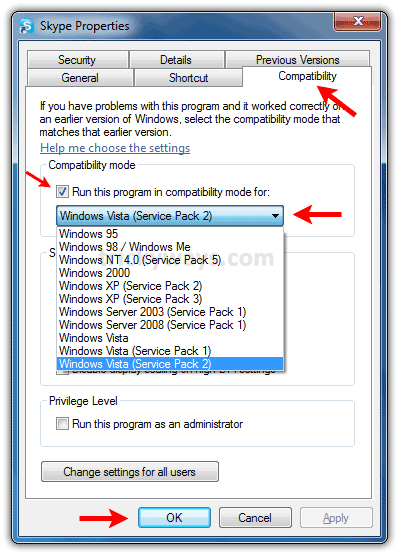
Step-4
Now run the Skype again and close its main windows to see in Windows 7 Notification Area instead of Taskbar.
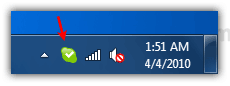
very interesting work keep it up
Actually there is a built-in option to make Skype disappear from taskbar:
1. In Skype, go to “Tools -> Options”
2. Click on “Advanced” tab to go to “Advanced” settings
3. Uncheck the “Keep Skype in the taskbar while I’m signed in” option
hmm thanks but i think it was intentionally made to be so because of the new box like structure.. it does not need to go to notification area..