Microsoft has set default font to Calibri with 11 point size in Word 2007 and Word 2010 as in previous versions of Word it was “Times New Roman” 12 point. If you don’t want to change font type and size every time you creates a new document then you can change the Microsoft Word default font settings to your favorite one, so every time when you creates a new documents you will see your favorite font type and size. To change the default font Word 2007 or 2010 follow this method.
 How to change default font in Word 2007 and Word 2010
How to change default font in Word 2007 and Word 2010
Step 1
Open MS Word document, click on “Home” tab and then on a little arrow in Font pan

Step 2
It will open the following window so here select font of your choice and click on “Default” button at the bottom of window
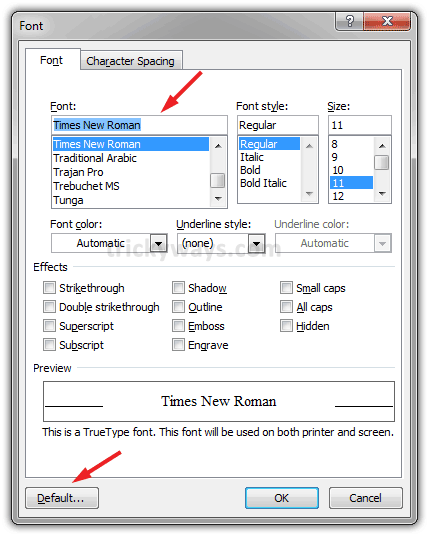
The dialog box will prompt to ask do you want to apply new font settings to all new documents or not, so click on “Yes” button and close the Word

Step 3
To observe font change open the Word, create a new document and type some text to see the change is affected.
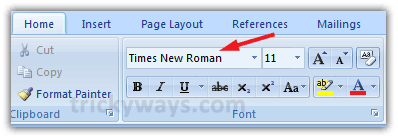
Thanks for the help to change default font in word 2007
Calibre is nice font i don’t want to change word default font
This so does not work on word 2007…every time I start word again it has returned to Calibri! Its driving me mad!
Any suggestions..Please!
Its working fine on Word 2007, I have tried again. It seems administrator rights problem. Can you log in as an administrator and then change default font.
It is not an administrator rights issue. There are further instructions on the Microsoft web site.
This does not work on Home Premium 2010. Have tried it a dozen times and when I exit Word and click it back on, Calibri 11 is there.
I also have WORD 2010 and I have followed the instructions to change the default font and it refuses to take. The program is my own, not something through work, so there is no administrator except myself. Does anyone have a clue as to how to fix this??
I can make the changes to the “normal”document as clearly explained in the Help menu but the changes refuse to stay. I click all the right buttons but it reverts to the standard font size, type, spacing, etc. Can anyone help?
Thank you very much your help saves me a lot of time!
Hi Thanks
Works fine for me, Just follow the instructions and it will work fine.
Thanks again
Many thanks for guidance on changing the Default Font in Word document. It is a Great help. Cheers.
THANK YOU!!!
I’ve tried this to get rid of CALIBRI in my document, which sneaks in when creating a TOC in Word 2010. It does not show up anywhere in the document, but when a TOC is inserted with just TOC 1 and the file is saved as a PDF, CALIBRI shows up in the PDF font list. IT does not show up if I just use the TOC 1 style on a word. Very mysterious!. ArielMT also sneaks in somewhere without use of Ariel or a substituted font. Not a big issue, but I was trying to minimize the resultant PDF file by uses just COOPNSOLAS and TAHOMA, but I can’t get rid of the above.