If you want to delete user account on Mac then follow the method written below which is very simple. But before proceeding further you must remember that it could only possible if you have access to administrator account on Mac. This guide is created using Mac OS X Snow Leopard.
Delete User Account on Mac
Step 1
Click “Apple” logo > “System Preferences”
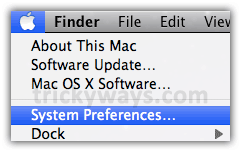
Step 2
Click “Accounts” under “System” section
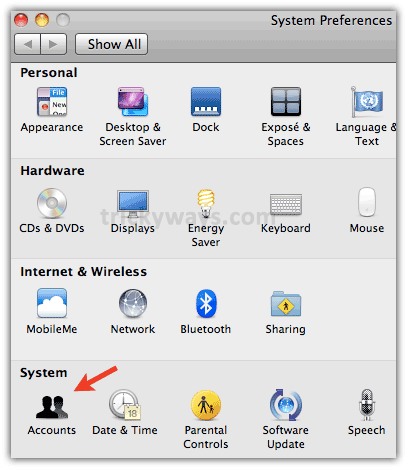
Step 3
On “Accounts” screen click on lock at the bottom
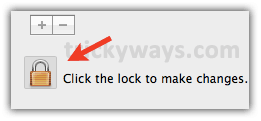
It will ask for password so enter Admin “Password” and click “OK”
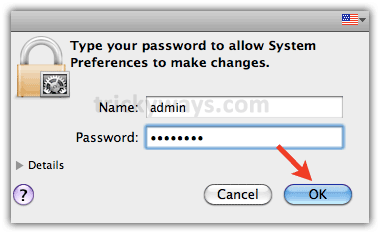
Step 4
Now, on Accounts screen select the user to which you want to delete and press “-” sign
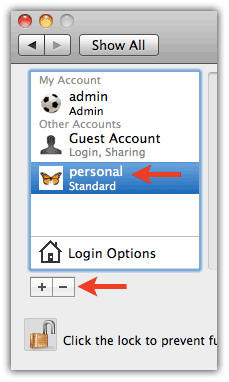
It will display the following window with different options about that user’s home folder. We have selected “Delete the home folder” and click “OK”. It’ll completely delete that users data from system and that’s all
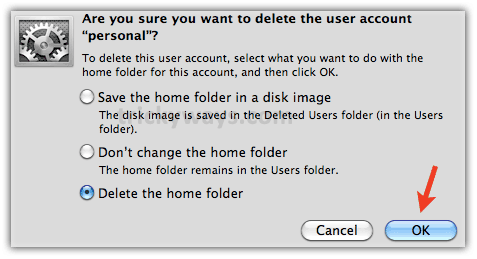
for more Mac tips and tricks
Does this method completely delete user data on Mac if we delete a user account on Mac?
help,
sorry an unexpected error has occurred
local account creation failed
[note: this exception originated in the server.]
*** – NSPathStore2 range ofString: options : range :]: nil argument.
sorry an unexpected error has occurred
local account creation failed
[note: this exception originated in the server.]
*** – NSPathStore2 range ofString: options : range :]: nil argument
i dont no admin password