Here is quick and easy way to setup Gmail account in Windows Live Mail 2011, see the step by step guide to configure Gmail in Windows Live Mail 2011.
Setup Gmail in Windows Live Mail 2011
Step-1
Download Windows live Essential 2011 and install Windows live mail from it.
Step-2
Run Windows Live Mail 2011.

Step-3
Click on “Accounts” tab and then “Email” icon to add Gmail account.

Step-4
Add Gmail account information like, “Email address“, “Password, “Display name for send messages” and click “Next” button.

Step-5
You will see the following “Your email account was added” message, just hit the “Finish” button and you are done!
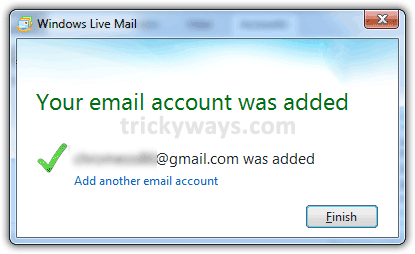
Windows Live Mail will starts downloading email messages from Gmail server.
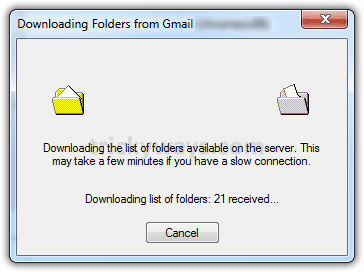
Now you can see your Gmail account is configured in Windows Live Mail 2011 successfully.
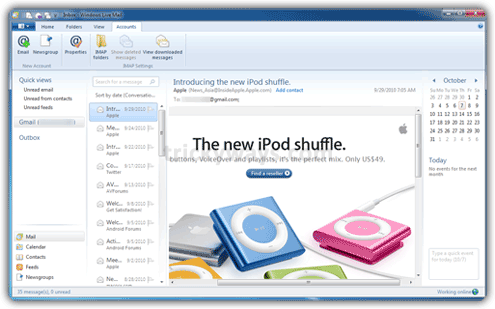
See also:
- Import Outlook Express emails in Windows Live Mail
- Export Windows Live Mail Messages
- Setup Gmail in Apple Mail
- Setup Gmail in Outlook 2007
- even more tips and tricks for Gmail or Windows live mail
I did it. Thanks for sharing this much information.
I have done all but cannot figure out if I have let’s say 10 e-mails in the inbox and I want to delete them all how to mark them all to delete. In 2010 I went to Organize and Select All. In 2011 all I can do is mark each one individually and then delete. Anyone found another solution?
You can delete all email at once.
Click inside the email list, Press Ctrl+A keys from keyboard and hit the Delete button.
If you want to delete multiple emails not all.
Keep pressing Ctrl key from keyboard and click to select emails that you want to delete, when done hit the delete button.
Thanks Ameer. I am not to sure about using this as my e-mail server. I seem to be having all sorts of issues just finding my way around it, as obvios as trying to delete a group of e-mails in a “Select All” type mode. I have looked all over for any knind of comprehensive user guide for the Mail protion but all I get are bits and pieces. I ninstalled 2011 and went back to Live that came with Windows 7 last year. I am really hesitant to download it again. I got a virus last night from downloading it. It was a Trojan Horse and took dam near 2 hours to finally get rid of it. I have no idea where it came from since I downloaded Live Essentials 2011 from the alert from MS as to updates available.
Hi!
I set up my gmail account correctly but the many gmail “labels” confuses windows live mail. It handles the gmail labels as subfolders locally and if I receive a message that has -let’s say- 3 labels applied on it, windows live mail recognizes it as 3 new mail. Creating a “thread” for it and displays them in a block. Very-very frustrating.
Can this be solved?
Hello,
i can’t get my gmail (with a domain alias) ie. not gmail.com to setup correctly on Windows Live 2011. I’ve enabled IMAP in the gmail settings..
I initially created the account with the gmail.com extension to trick the port details into being manually set.. but then modified the email address and still no luck.
What have i missed.