If your Galaxy Tab is consuming battery quickly or performance is slow then you may have running lot of application in the background. You need to fix that by using Task Manager to free some memory and end unnecessary programs from background that you are not using. Follow the instructions below to end or uninstall applications through Task Manager on Samsung Galaxy Tab.
Step-1
From the Home screen tap “Applications”, find and tap the “Task Manger” icon (You can also press and hold the “Home” button and tap “Task Manager”)
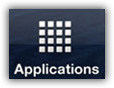
Step-2
Tap “Active applications” tab to see all running applications with memory usage info.
Tap “End” button next to the application to end it or tap “End all” button to end all running applications.
Tap “Package” tab to Uninstall any 3rd party application and explore other tabs for memory usage information. Always uninstall 3rd party applications that you don’t use and when you feel Galaxy Tab performance is slow, end all unnecessary programs using Tasks Manager.
Note: If your Samsung Galaxy Tab is still not working properly even you have ended and uninstalled unnecessary programs then you many need to Hard reset Galaxy Tab to restore it to Factory default settings.
See also:
How to Root Samsung Galaxy Tab
How to Change video storage location on Galaxy Tab