We have already covered how to import contact from SIM Card on Galaxy Tab. Now lets see how to export contacts to SIM Card, follow the steps written below to copy / move contacts from Samsung Galaxy Tab to SIM Card.

Copy / Move Contacts to SIM Card on Galaxy Tab
Step-1
On “Home” screen of Galaxy tab, tap “Applications” and then Contacts
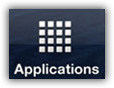
Step-2
Press ![]() “Menu” key, tap “Import/Export” and then tap “Export to SIM Card” option
“Menu” key, tap “Import/Export” and then tap “Export to SIM Card” option
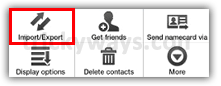
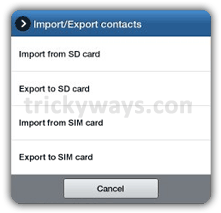
Step-4
From the available list of contacts, select the contacts which you want to Copy / Move to your SIM card,
tap on “Copy” / “Move” button at the bottom and then tap “Yes”
It will start the copying process and on finish your selected contacts will be exported to your SIM card.
See also:
How-to Copy contacts from SIM to Galaxy Tab
How-to Change Galaxy Tab Language
How-to Add Gmail account on Galaxy Tab
How-to Reset Galaxy Tab to Factory Settings