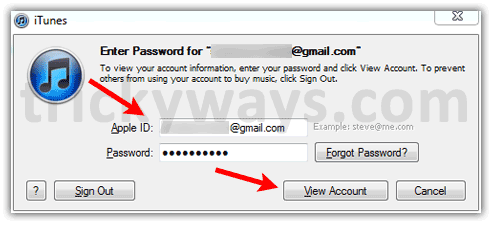Apple allows users to authorize up to 5 computers (PC/Mac) to sync and use purchased iTunes contents including ebooks, music, movies, etc. Through the guide below you will learn how to authorize or deauthorize your computer with your Apple ID to access your iTunes contents.
Authorize a Computer
Step-1
Open iTunes on your computer and click on “Store” menu > “Authorize This Computer”

Step-2
Enter your Apple ID and password and hit “Authorize” button
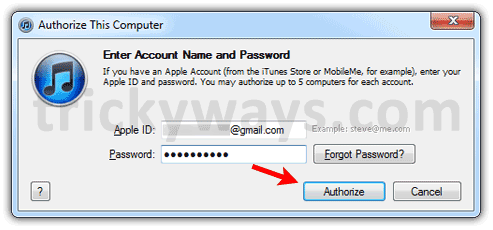
Successful computer authorization message will display and that’s it.
Deauthorize a Computer
Step-1
Open iTunes and click on “Store” menu > “Deauthorize This Computer…”
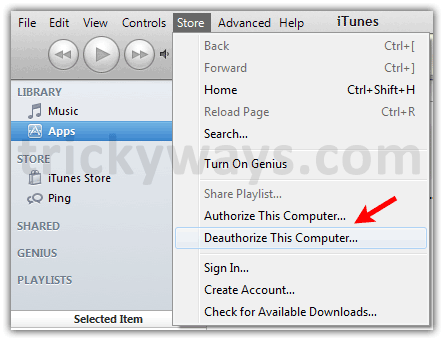
Step-2
Enter your Apple ID and password, then click “Deauthorize” button to make confirm and that’s it
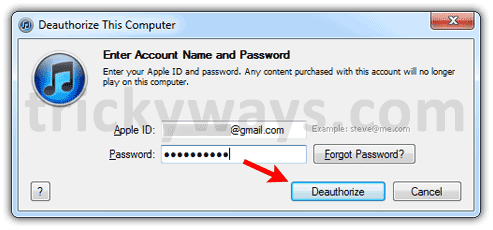
Deauthorize All Computers
If you have added 5 computers to iTunes and want to deauthorize all at once then just follow the steps below through iTunes
Step-1
Open iTunes, get Sign in and in its left panel click on “iTunes Store”

Step-2
In right side of iTunes, click on your Apple ID
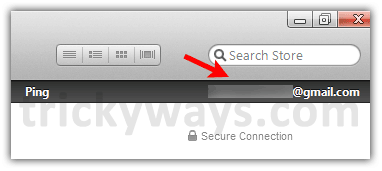
Enter your Apple ID and password and click “View Account” button
In “Account Information” window, click “Deauthorize All” button under “Apple ID Summary” and confirm that
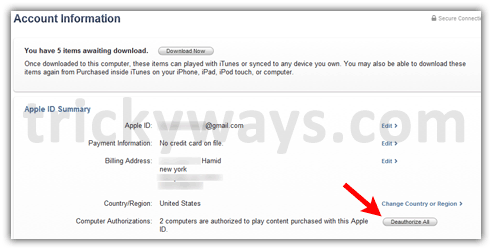
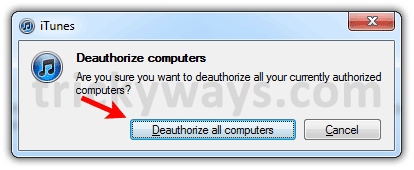
Done! All of your 5 authorized computers on iTunes are deauthorized.
Note: This is important to remember that you can only use this feature once in a year.