Apple iTunes and App Store has countries specific contents which means users from all over the World do not have access to the same contents on iTunes/App Store. In some situations you may need to change country in iTunes or App Store accounts, so continue with guide below to know how it becomes possible.

Note: After doing change in Country/Region in iTunes and App Store you also have to change your Payment information/Billing Address according to new selected country to make future purchases via iTunes/App Store.
Change Country for iTunes and App Store Accounts [Windows/Mac]
Step-1
Open iTunes, click on “iTunes Store” from left panel
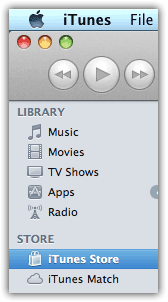
Step-2
Click on “Account” in right panel
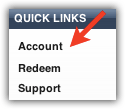
Sign In by entering your Apple ID and Password
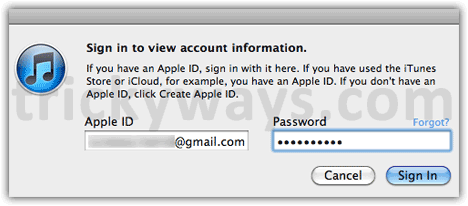
Step-3
Under “Apple ID Summary” section click on “Change Country or Region” link
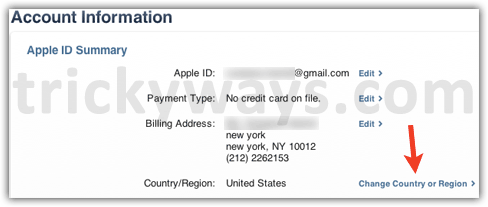
Select your desired Country from the list and click on “Change” button there to make the change effective
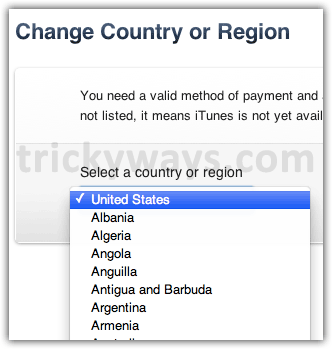
Change Country for iTunes and App Store Accounts [iOS]
Step-1
Tap on “Settings” from Home screen of your iDevice, and tap on “iTunes&App Stores”
Step-2
Tap on Apple ID and type password
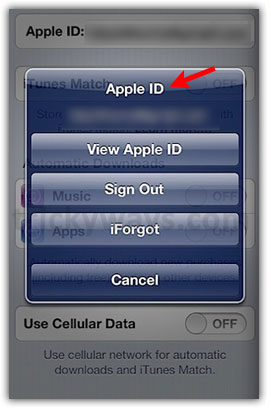
Step-3
Tap on “Country/Region” and select the new country from the list to associate with your iTunes/App Store accounts
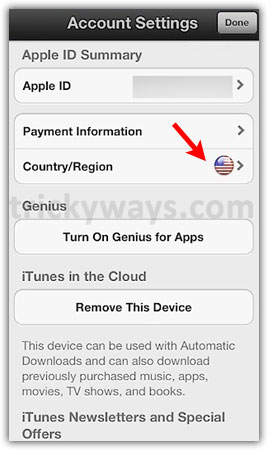
Note: It may be possible that you could not find your previously purchased items in iTunes Store due to the changed Country/Region.
See also:
Hide iTunes Store/Mac App Store Purchases
Thanks a lot.
I’ve changed App store to another country using the same email?