If you have a lot of photos on your iPhone or iPad, and want to delete some of those to make some empty space then head to guide below to know the process to do so.
See also:
How to Email Multiple Photos from iPhone or iPad
How to Backup iPad 2 Apps, Photos, Videos, Music, Contacts, etc.
Delete Multiple Photos on iPhone/iPad
Step-1
Tap on “Photos” app icon on the home screen of your iDevice
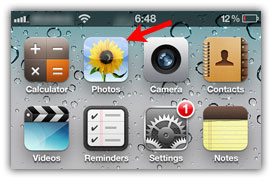
Step-2
Select your photo album

Step-3
Tap on arrow box button at bottom

Step-4
Select photos by tapping one after one, and then tap on “Delete” button
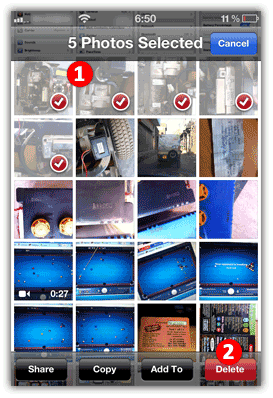
Step-5
Tap on “Delete Selected Photos” button and that’s all

