Through guide below you will learn the process to renew IP address of your Mac OS system, so continue reading after the break.
See also:
How to Renew IP Address on Windows
How to Delete User Account on Mac
Renew IP Address on Mac
Step-1
Click “Apple” logo button and then click “System Preferences”

Step-2
In “Internet & Wireless” section, click on “Network” icon

Step-3
Click on “Advanced” button
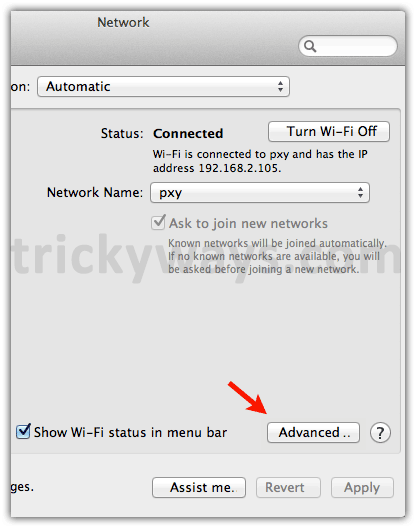
Step-4
Select “TCP/IP” tab and click “Renew DHCP Lease” button and that’s it


As a normal user do we need to change IP address of computer and why it could be required?
If you are not getting connected to internet then one solution is to change IP address of your computer, as it can be one of the solution for the problem.
Its nice to know how can we troubleshoot internet connectivity, as i was facing problem with my internet and i changed my computer IP address and that’s now working with internet. That’s great.
I do what the instructions say and there are no changes, the numbers all stay the same. Is this to shane router IP or the computer’s IP?
My problem is that randomly a message pops up and says “An IP address conflict has occurred, troubleshoot or change IP address.”
I was told by a friend to press a certain F key to open system files(*bios) and change it there, but do not know how.
Do anyone help me to show login screen of Mac on stratup?
Awesome site with all articles in detail with screen shots for more detailed guidance.
Very nice to know about the process to renew IP of Mac.