Picture Password in one of the coolest feature available in Windows 8 and Surface RT, that makes signing in to your computer more personal. So, guide below will tell you how can you apply picture password in Windows 8 and Windows RT.
Use Picture Password in Windows 8 and Surface RT
Step-1
On Start screen, swipe from right corner to left of screen to show charms and then tap on “Settings” charm, tap or click “Change PC settings” > “Users”
Under “Sign-in options”, tap or click on “Create a picture password” and follow the on-screen instructions to complete the process

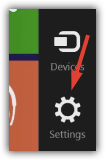
Nice of having picture password on Windows RT.
Its more secure to have picture password on Windows8 tablet.