If you want to set your Outlook.com account to never save sent messages then just follow the steps below to make some settings to your Outlook.com account so after doing that your sent email messages will not be saved as a history anymore in your account, until you revert the change.
Never Save Sent Messages in Outlook.com
Step-1
Login to Outlook.com. and in right upper corner of screen click on gear “Settings” icon

Step-2
Under “Writing email” section click on “Saving sent messages”
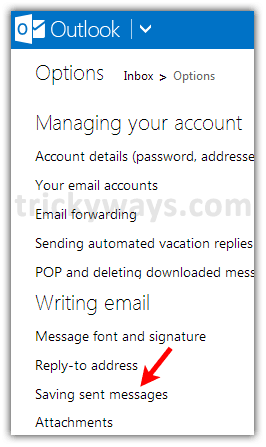
Step-3
On opened window select the radio button followed by “Don’t save sent messages…..”, and then click on “Save” button to make the change effective
