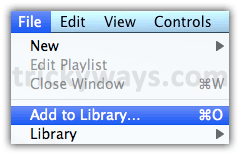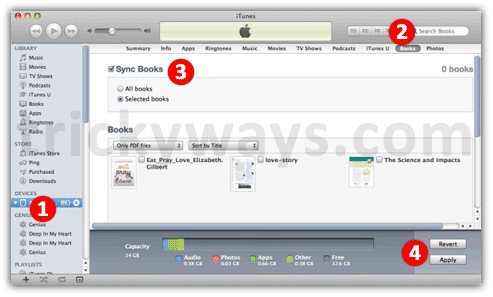If you want to transfer ebooks purchased from iTunes Store to your latest iPad then this guide below help you to do that. The ebooks available in iTunes Store are in the ePub format which is favorite for iDevice. So, let see the process which allows you to transfer DRM-free ebooks to iPad for reading in iBooks.

If you have to transfer PDF to iPad then first, you need to convert PDF to ePub format, which you may learn through the integrated link.
Transfer PDF/ePub eBooks to iPad
- Download and install the latest version of iTunes.
- Open iTunes on Windows or Mac and click “File” menu > “Add to Library…” or “Add File to Library” option according to your iTunes version.

- Browse your eBook file from your computer which you are going to sync to iPad and then click on “Open” button, that eBook will be added to the Books category of iTunes Library.
- Connect your iPad to your computer via USB cable. Open iTunes and select your connected iPad under “Devices” tab.
- Click on “Books” tab in iTunes, then check mark the box followed by “Sync Books.” Select the option “Selected books” or “All books” according to your choice and then click Apply button.

- Now, open iBooks app on your iPad to read the transferred Titles on your iPad.