Incase you lost your iPhone, iPod Touch, iPad or Mac then guide below will help you to find your missing Apple device through iCloud service, if you have setup Find My iPhone on your iOS device or Mac. So, continue after the break to know how to find missing device on Map.

Note: Your device must be connected to the internet, only in that case this guide will help to find lost Apple device.
Locate Lost iOS Device or Mac
Step-1
Log in to icloud.com/find using your Apple ID or use Find My iPhone app from your anyother iOS device
Step-2
In “My Devices” you can select your lost device and it will appear on Map with its approximate location
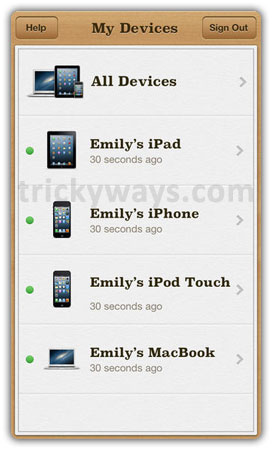
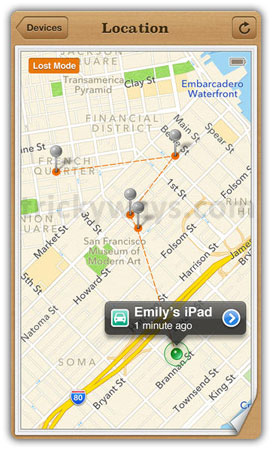
Note: If Find My iPhone can not locate your device, the last known location is displayed for up to 24 hours, after which the map is cleared. You can select the Notify Me When Found checkbox to receive an email when the device comes back online with a location.
Note: Location data of lost Apple device depends on the services provided by third parties.
Step-3
The iCloud or Find My iPhone gives options to handle lost Apple devices like:
“Play Sound” ringing on your lost device even if its in silent mode.
“Lost Mode” allows you to send a phone number to your lost device which will popup on your iPhone screen even if its locked through passcode so the person who has your device can contact you on that number by reading the message.
“Erase iPhone” works to wipe out all data from your device and this command will also erase your iCloud from lost device so that you will not be able anymore to locate or connect to that device.
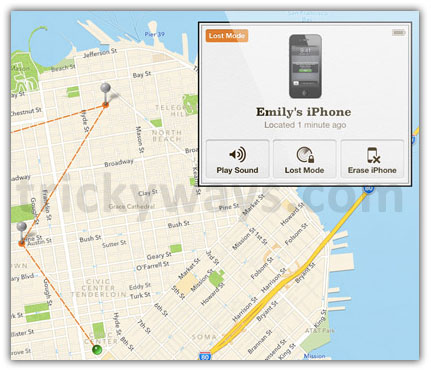
See also:
Setup Find My iPhone on iPhone, iPod Touch and iPad