Find My iPhone is an application that let you allow to locate your lost device including iPhone, iPod Touch, iPad and Mac. Find My iPhone works in collaboration of Apple’s iCloud service, so its better to setup Find My iPhone on your Apple device by following guide provided below.

Note: Find My iPhone is compatible with iOS 6+ and or Mac OS X v10.7.5 or later.
Set up Find My iPhone on iDevice
Requirements:
- Download and install Find My iPhone
- Your device must be connected to internet
Step-1
Tap on “Settings” from home screen and then tap “iCloud”. You may ask to Signin with Apple ID, or if you don’t have get it in free

Step-2
Tap on iCloud, and then toggle the slider to the ON state followed by Find My iPhone or Find My iPad or Find My iPod Touch (depends on your idevice)
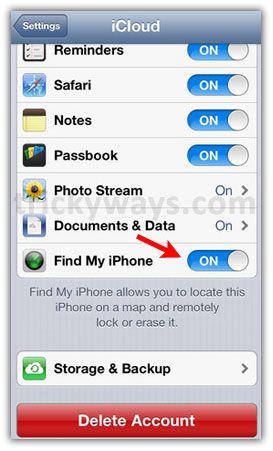
Note: Its better to set up a passcode on iDevice and you can turn on Restrictions to prevent others from accessing your iDevice data and settings.
Set up Find My iPhone on Mac
Step-1
Click on “Apple” menu > “System Preferences” > “iCloud”
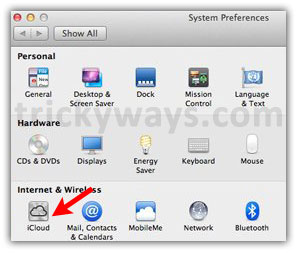
Signin with your Apple ID, or if you don’t have get it in free by clicking “Create an Apple ID” and then proceed with on screen instructions
Step-2
Select the checkbox followed by “Find My Mac” and then make it confirm that you are allowing Find My iPhone to use the location of your Mac
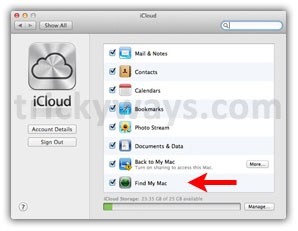
Note: For precautionary measure its good to have your Mac system password protected
Find My iPhone App Features
- Locate your iPhone, iPad, iPod touch, or Mac on a map
- Display a custom message on the screen
- Play a sound for two minutes at full volume (even if your device is set to silent)
- Remotely lock your device
- Remotely wipe your device to erase your personal data
- Lost Mode (iOS 6 or later)
- Driving directions to device location (iOS 6 or later)
- Battery charge indicator