If kids play with your iPhone or iPod Touch at home then you are thinking to do something to prevent them from nasty stuff online or restrict them from accessing some apps on device then here comes the parental control option. To do that you just have to make some settings on device and that’s all. In this guide you will learn how can you enable restrictions on your iPhone or iPod Touch as parental control.
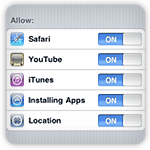
Tap on “Settings” icon on your iDevice Springboard
![]()
Tap “General”
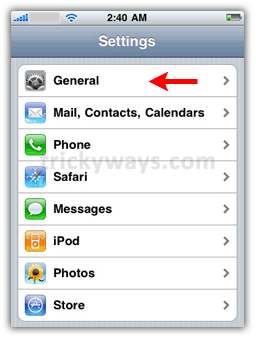
Tap on “Restrictions”
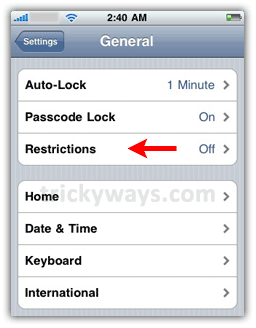
Set a 4-digit “passcode” and it will also prompt to re-enter the passcode on next screen, so do that

Now you can setup restrictions on following screen whatsoever you want just by moving ON/OFF slider followed by each listed item as we did for Safari

To revert restrictions simply click on “Disable Restrictions” button in Restrictions screen and it asks for passcode to Turn OFF restrictions option so provide that to complete the process and in result it will remove all of applied restrictions automatically


Parental control is nice option of Apple devices.
You could setup Mobicip’s Safe Browser app after you turn off Safari and YouTube. Mobicip is designed to provide a safe, secure and educational Internet browsing experience for young children on the iPhone, iPod Touch and iPad. The optional Premium subscription service allows parents and educators to customize the filter settings and monitor browsing activity remotely from a web browser see mobicip.com for more information.
I was not aware before about Restrictions option for iPhone 4, thanks for sharing this piece of knowledge.
This blog will be very useful for all parents. Great blog
i forgot my restriction code. is there any way to remove the restriction? i tried to restore but i told me to upgrade the phone to iOS 8 which i don’t want to do. so is there any idea? plz share