In the latest iOS 7 user can change default font size systemwide, whereas the prior versions of iOS 7 just let you allow to adjust font size for select apps like Notes, Mail, Messages, and Calendar by navigating through “Settings” > “General” > “Accessibility”.
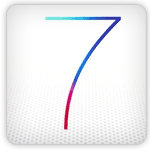
Apple includes feature to change default text size system wide in iOS 7, which is definitely helpful for users with vision problems. Through guide below you can learn how you can adjust font size in iOS 7 systemwide.
Adjust Font Size in iOS 7
Tap on “Settings” icon from the Springboard, and then select “General” > “Text Size”, and use the slider to adjust the large or small font size on iOS 7 device
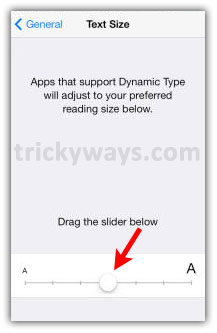
Exit from the Settings when you select a desirable font size for your iOS 7 device.
Note: All the apps, either of third-party on iOS 7 will be enabled with the same font size which is adjusted by user, if those are are updated by developers with new iOS 7’s APIs.
Its better to have large text size in all apps for me on iPad, thanks iOS 7 new feature.