Folk who have upgraded their iPhone 4 to iOS 7, but want to revert back to iOS 6, can do it by following the guide written below using iFaith. To downgrade iOS 7 to iOS 6, iOS 6.1.3 or iOS 6.1.2 you must have SHSH blobs saved, to proceed with process which only works for iPhone 4 over iOS 7.
Downgrade iOS 7 to iOS 6
Requirements:
- Install iTunes 11.0.5 or below on your Windows computer. And uninstall iTunes 11.1+ from your computer because in these versions of iTunes, Apple restricted restore to custom iOS firmware.
- Download iOS 6, iOS 6.1.2, iOS 6.1.3 for iPhone 4, selection depends upon the saved SHSH Blobs for the iOS version
- Locally saved SHSH Blobs for iOS
- Download latest iFaith and install it
Step 1
Launch iFaith, and click on “Build “*signed* IPSW w/ Blobs” option on its screen
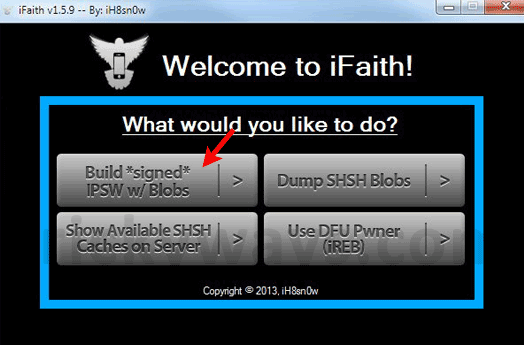
Step 2
Select SHSH Blobs file from your computer, and then select iOS firmware file, which you have downloaded and proceed next, and iFaith will start the process to create a custom IPSW firmware file
Step 3
Put your iDevice into pwned DFU mode through iFaith’s built-in DFU Pwner, and follow its on screen instructions to do so:
- Press and Hold Power and Home buttons at the same time for 10 seconds
- Release the Power button, but keep pressing Home button until the screen goes blank
- Congratulations, you have successfully entered into DFU mode
Step 4
Attach your iPhone to computer, launch iTunes and under Devices in the left panel select your iPhone 4
Step-5
Press and hold “Shift” key and click on “Restore iPhone…”, and select the custom iOS firmware file which is created by iFaith, and let it complete the restore process
Step-6
Once restore is complete, that means your iPhone 4 is downgraded from iOS 7 to iOS 6, or iOS 6.x.x.
