Windows 8.1 update is available in Windows app store for free, there are some new features in 8.1 update includes, search results from web and local drive, Windows Start button and much more. To see how to install Windows 8.1 update follow the given steps below.
To learn and understand more about this update you can download Windows 8.1 product guide.
Install Windows 8.1 Update
Step-1
First, make sure your windows 8 is up-to-date with all recent updates from Microsoft.
Press Windows key from keyboard and type “updates”, select settings and then click on “Windows Updates” as show below
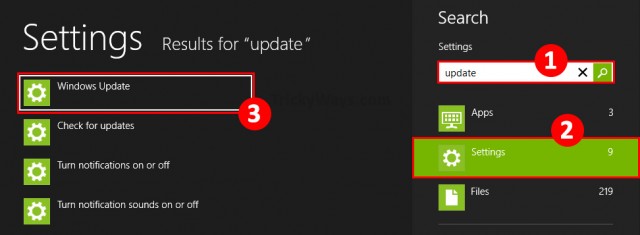
Step-2
Click on “Check for updates now” button to see if any updates are available,
if updates available you will see a message like this “We’ll install x important updates automatically” don’t wait to install these updates automatically just click on this message to download and install all updates.
If now updates are available you will see message like this screenshot and move forward to next step
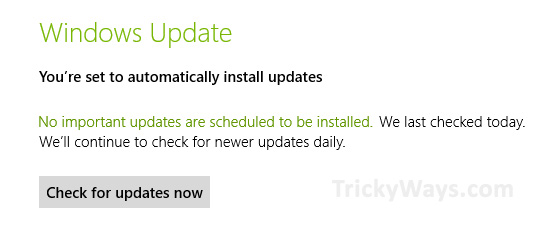
Step-3
Now hit Windows key again and type “Store” to open Store app.

Step-4
In Windows Store app, here you will see a big message Update to Windows 8.1 for free, click on this message. (If you don’t see this message go back to previous step and check available updates again or restart your computer.)
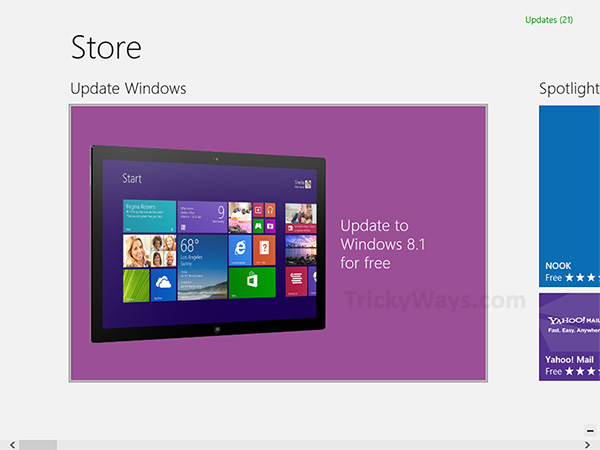
Step-5
In the next Window you can read all about windows 8.1 new and updated features. Windows 8.1 update size is approx. 3.5 GB, so it will take some time to download it.
Click on “Download” button to install Windows 8.1 update (during downloading you can do your work on your PC).
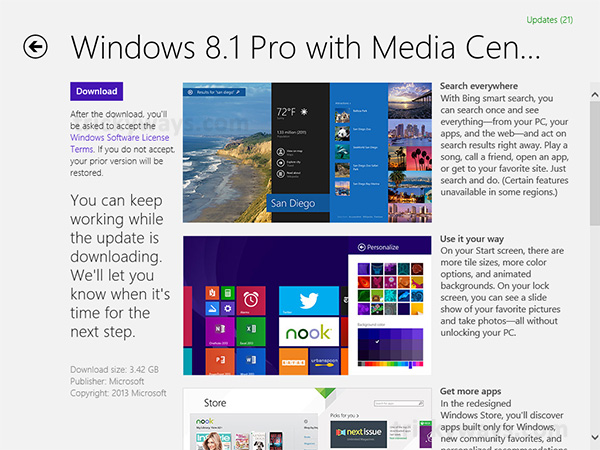
Windows 8.1 download will takes some time to download files, it depends on your internet speed. When windows finished to downloading, it will ask you to restart your computer, so do it.

Step-6
From now on you follow the on-screen instructions to finish install Windows 8.1 update.
Nice
When I download new apps from Windows Stores it shows error code and WhatsApp is not working, please help me fix this issues.
Thank You