Every device with a network card has a unique Media Access Control, MAC address which is the combination of numbers from 0-9, and letters from A-F, separated by a ‘dash’ or ‘colon’ between each pair of characters. Mac address is used for the communication over physical networks. For example a network administrator requires Mac addresses of all computers, which will be provided to wireless router settings attach to that network to make the communication possible.
In guide below you can check how you can find Mac address on Windows 8. You can also check our guide to find Mac address on Windows 7, Vista and XP.
Find Mac Address on Windows 8
Step-1
Press “Windows Key” + “C” to open Windows Charms bar, type “cmd” in Search bar and press Enter key
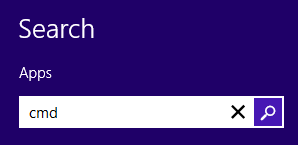
Step-2
Double click on cmd.exe from the search results to launch command prompt. Type following command in command prompt and press Enter key
ipconfig/all

Then find the section on screen that describes the MAC address of your computer titled as “Physical Address”
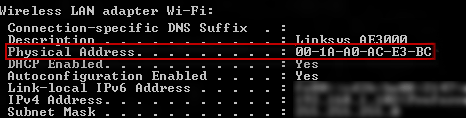
See also:
Find Mac Address on Mac OS X