By default OS X Mavericks v10.9 gives pushes notifications from different apps on the lock screen of Mac. Although this feature is added to Mavericks to give a quick look to notifications but for some users its quite annoying of having private notifications on lock screen. OS X Mavericks also includes option to disable lock screen notifications on the basis of app-by-app, to keep the notifications at the back side of lock screen. So, continue after the break to remove apps notifications from Mac lock screen on OS X Mavericks 10.9.
See also: Hide purchased apps
Remove Lock Screen Notifications on OS X Mavericks
Simply go through “System Preferences” > “Notifications”
Select the app from the available list of apps for which you do not want to disable lock screen notifications, and then uncheck the box followed by “Show notifications on lock screen” option in the right pane of screen
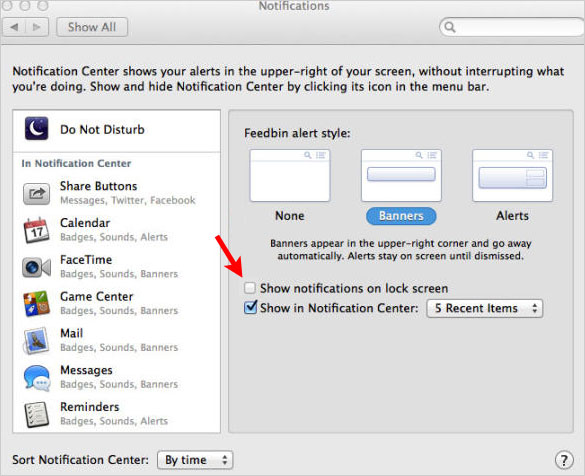
In the Notification Center OS X Mavericks, with some other typical settings its a new addition that let you allow to enable/disable lock screen notifications.
So, by using the Show notifications on lock screen check box, you simply can remove/enable apps notifications for specific apps and can revert the change according to your desire.
Share your views in comments what do you think about the apps notifications on lock screen ON/OFF features.