When you have limited quota for your email address on mail server then you must frequently delete emails from server. If you iPad or iPhone user and set up email address on the device then you must set option to delete emails from server once you download and delete unwanted emails on your iPhone or iPad.
Delete Email from Server Settings on iPhone or iPad
While setting up email on iPad or iPhone iOS gives option to setup account as POP3 or IMAP, for both of types, settings to delete emails from server is different. So checkout how to set Mail app to delete messages from server on iPad or iPhone.
Delete email from Server POP3 Account
To delete emails from server your need to change few settings in Mail app on iPhone or iPad. Open Settings app on your device and then tap “mail, Contacts, Calendars” option, here under Accounts section tap on your email account. Scroll-down a bit and tap on “Advanced” option
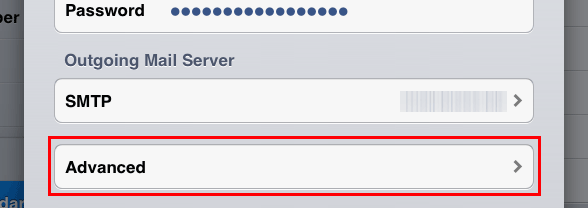
Under “Incoming Settings” section tap the “Delete from server option” and choose an option.

I preferred to delete emails after 7 days, you can choose different options to delete email from server according to your requirements. To save these advanced email settings tap the “Advanced” arrow button on top-left side of title, tap once again and then tap “Done” button on the right side.
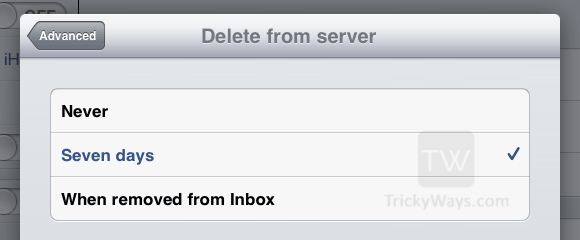
Delete mail from Server IMAP Account
If you setup your email as an IMAP then you will see different advanced settings for your email on iPhone or iPad.
Follow this path to open advanced settings and set Mail options to delete emails from server, open Settings > Mail, Contacts, Calendars. Tap on your account name and then tap on email account under IMAP section, Here tap the “Advanced” option.
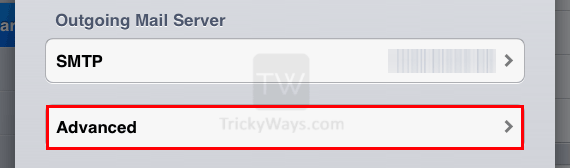
Now tap the “Deleted Mailbox” and choose Trash under the “On the Server” section. It means when you delete any email from Mail app on iPhone or iPad this will goes to the trash folder (Mailbox) on your server. This mail’s trash folder available on the server is synced with your device and whenever you delete emails from trash folder on device it will also delete messages from web server.
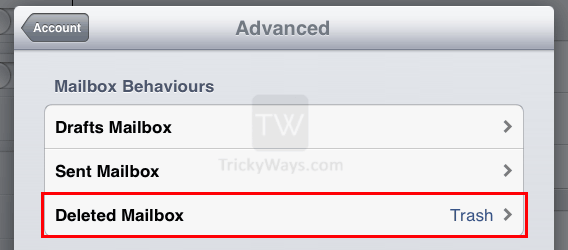
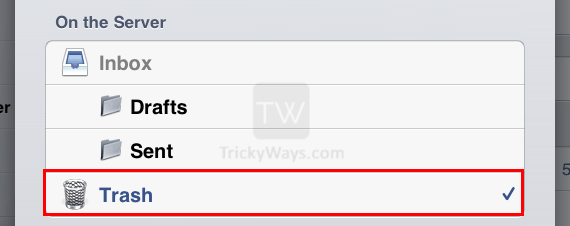
Tip: you can also choose folders (Mailboxes) for Drafts and Sent email, so every time when you compose an email or sent mail to someone this will be available on your server as well. This way you can easily access your drafts and sent emails on any other device or computer.
Do you able to solve your problem, or have and question? please tell us below in comments.
Thanks for this article, we’ll link to you from our knowledge base!
How do I set my iPhone & iPad so when I delete an email on one device it automatically is deleted on the other devive? Ben
Which email service you are using on your device and also mention the currently installed iOS version.