If you regularly gets notification alerts on your Android mobile device and pick your phone frequently to view notification messages while working on your computer. Sometimes you forgot to check notification because you were working on desktop computer/Laptop. If you don’t want to miss any important notification or just having trouble to pick-up your Mobile phone again and again to view the notification alerts? Don’t bother yourself; setup and get all Android phone notifications appeared on your computer desktop.
Get Android Phone Notifications on Desktop
To do this, you need to install an app called “Desktop Notifications” on your mobile phone and its extension on Windows (available for both Chrome and Firefox browsers). Once you have installed app on your device and extension on your computer this will help you to receive all Android notification alerts right on your Desktop instantly.
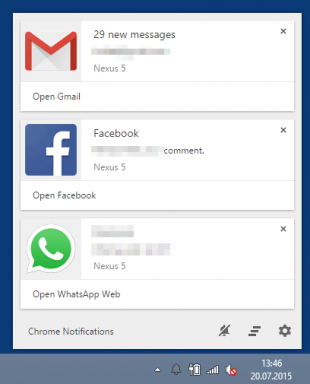
Steps on Computer
- First setting up for computer, download and install “Desktop Notifications” extension for Google Chrome or Firefox on your computer. Go to the Extensions or Add-ons section in the Settings according to your browser.
- After successfully installing extension for your browser. You will see a prompt sign option. Here sign-in with Google account. It’s not recommended to sign-in with account that you use for PlayStore on your device or for your personal use etc. But, you must use same account in Android App and browser extension.
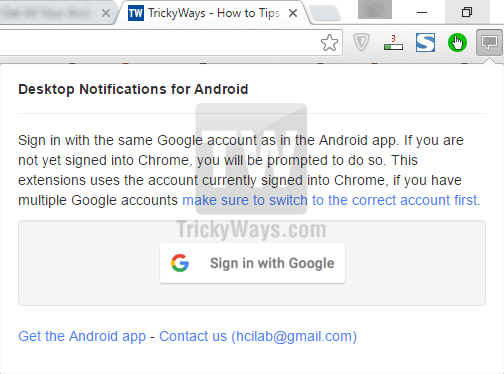
- As you signed-in, set personalize some settings like notification sound, notification numbers and Notification popup time etc. you desktop work done here.
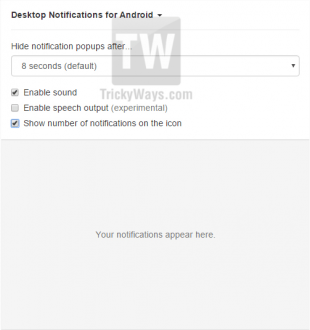
Steps on Android Device
- Download and install “Desktop Notification” app on Android device from PlayStore.
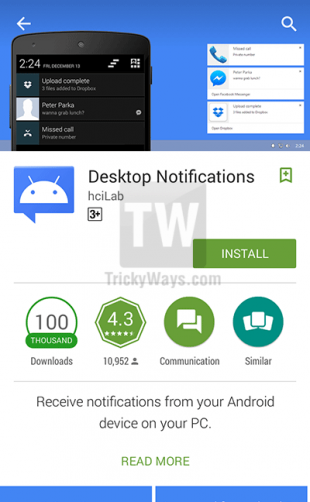
- Now first you have to enable desktop notification from this app. Open this app and tap on ‘Open Settings’ and select ok from pop-up warring notification.
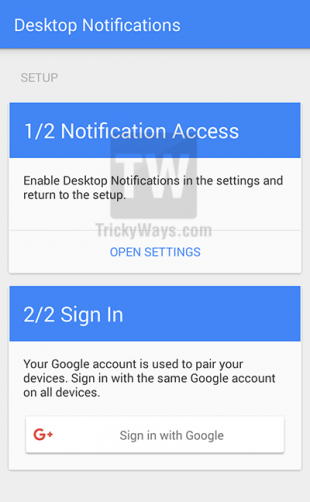
- After that sign-in with same Google account that you used on computer for extension and you are done.
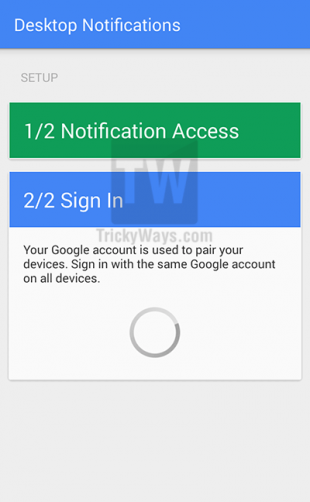
Click on TEST at the button of the app to test this method is working or not. As you click on Test a popup notification on your computer’s desktop will appears at the right-bottom corner.
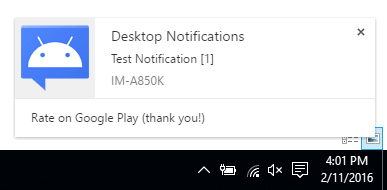
You many also interested to block ads that showing in notification area, have any questions related to this guide, please use comments form below to leave comment.