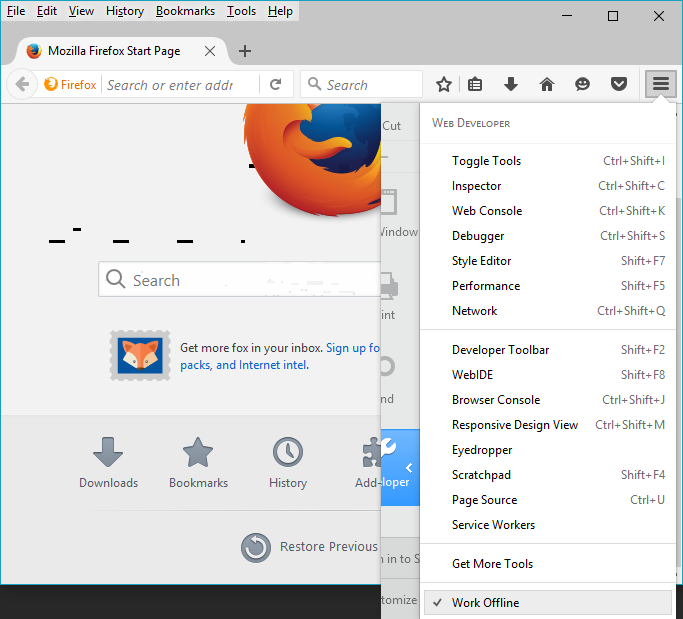To make web browser lightning faster, your web browser downloads all the resources such as JavaScript files, images and CSS (styles sheets) into web browsers cache. After that whenever you visit that site again your browser will load all data from it cache rather than downloading from website server. Which means website will load lightning fast as compare to normal load.
Web browser cache also helps you to load web pages when you don’t have internet connection, you can get a copy of web page that you already visited when you were online. This case is now always true because some content of the website may needs to load fresh and it depends on service settings that serving the webpages.
Anyway, web cache is really useful when you are going to somewhere without reliable internet connection, make sure you visited webpage already to create cache for all visited pages so you can read it later when you need it by Firefox offline mode. There is two different ways to enable Firefox offline mode, first from Menu Bar and the second one is from Developer Mode.
Enable Offline Browsing in Firefox from Menu Bar
- First make sure you Firefox updated version, if not then download the latest Mozilla Firefox from here.
- After updating your Firefox o the latest version, right-click on tabs bar and select Menu Bar. It will show permanently the Menu Bar at the top of tabs bar. There is a shortcut simply press alt button from your keyboard, this will brings your Menu Bar for short time period.

- Now turn on Offline Mode from File and then select Work Offline. A check mark will show, which means Firefox offline mode is enabled.
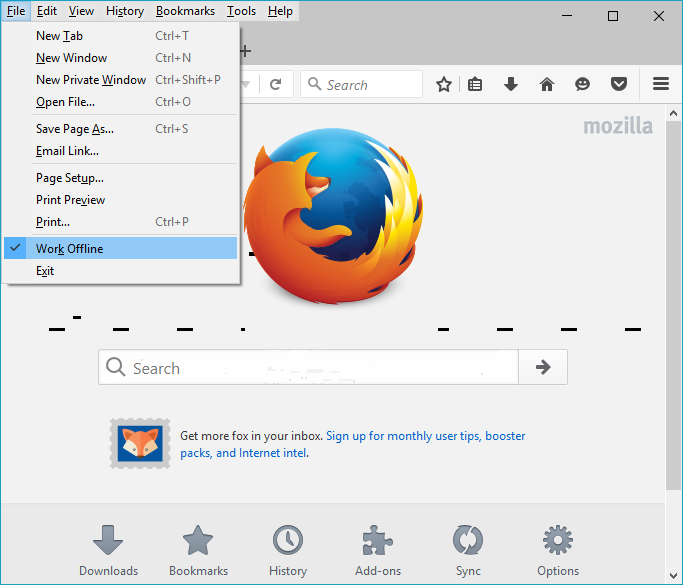
Offline Browsing in Firefox from Developer Mode
- To enable Firefox offline mode form developer mode, click on menu icon at top right-corner of Firefox browser.
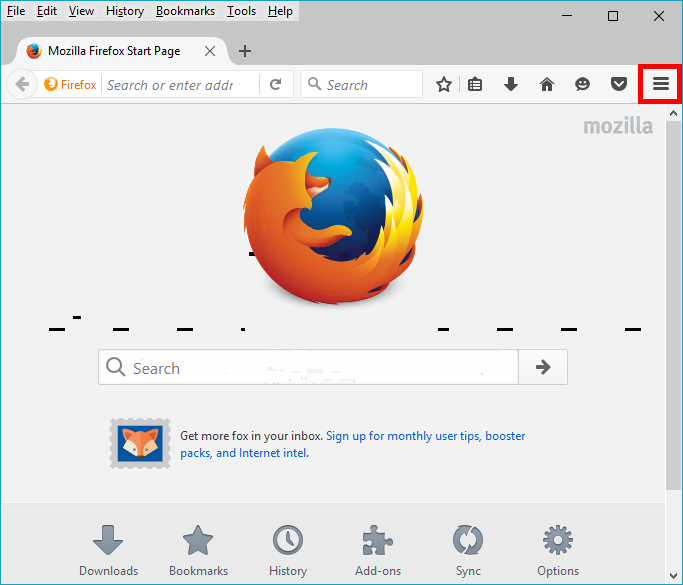
- All the Firefox option will show in this menu, click on Developer Mode.
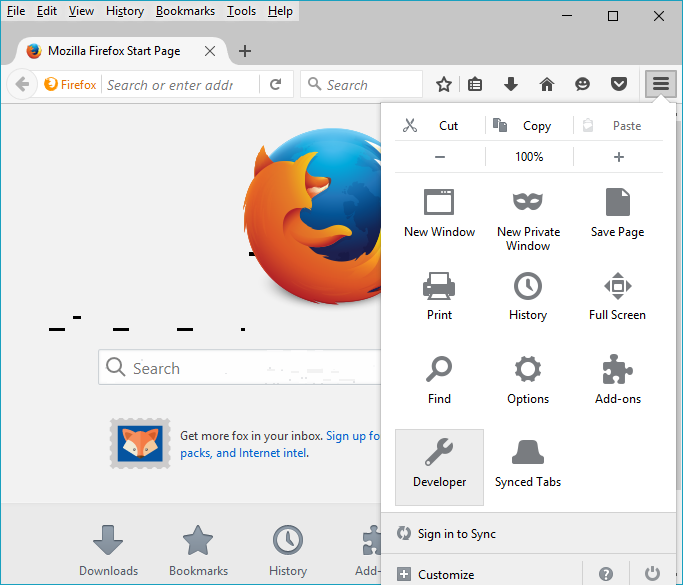
- When you click on Developer Mode it will brings you the list of developer mode options, here select Work Offline. That’s it.