When you forgot Apple Watch passcode, you can remove the passcode by using the paired iPhone. If you don’t have the paired device then clear the passcode directly from the Apple Watch. In this guide, you will learn how to remove passcode from Apple Watch using both methods.
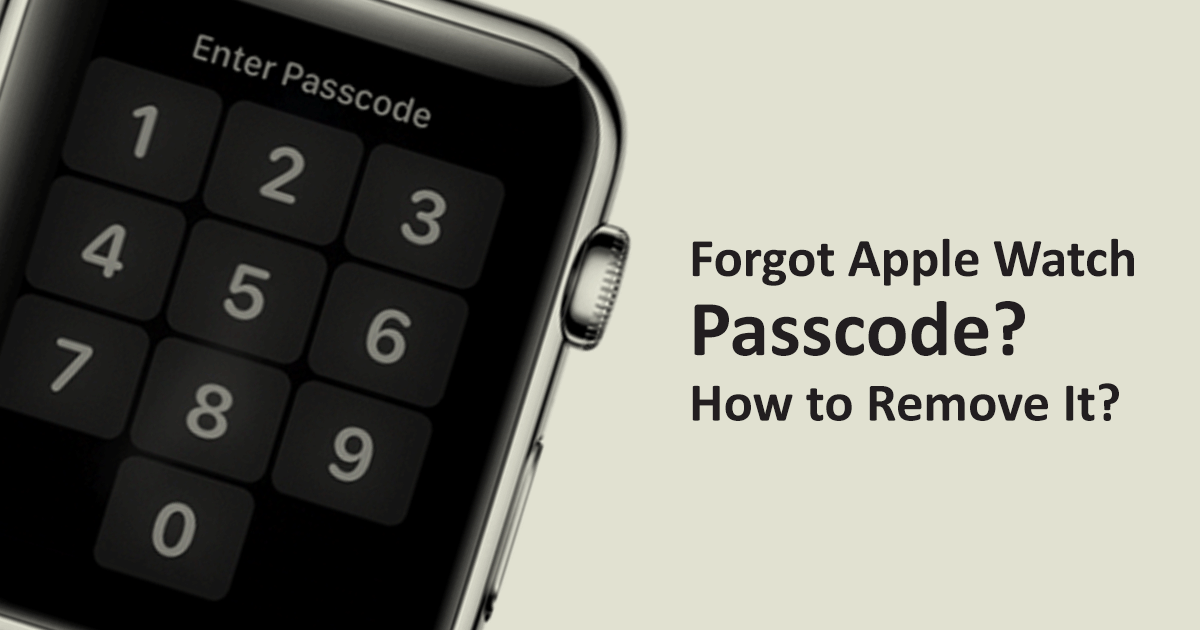
Using paired iPhone to remove passcode
When your watch is paired with your iPhone, you can use the built-in Apple Watch app from iPhone to remove the passcode from the Watch. Once you delete the passcode, then you can set up the Apple Watch again and restore the backup from iPhone. So, let’s see how to do that.
- Make sure both Apple Watch and iPhone are close together.
- Run the “Apple Watch” app from iPhone and then select the “My Watch” tab.
- Navigate to “General > Reset” option.
- Here, on the Reset screen, Tap “Erase Apple Watch content and settings” option. Follow the onscreen instructions; Apple ID may be required to complete this step.
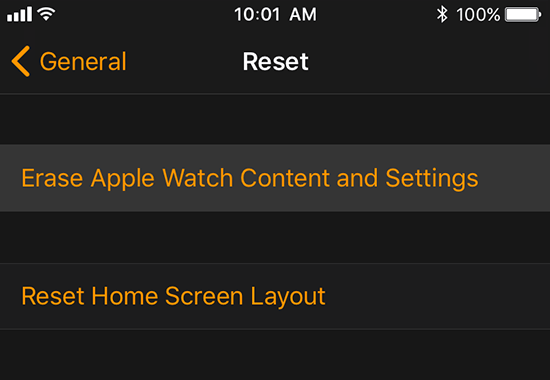
- Let it complete the process, after that set up your watch and restore it from the backup.
Learn: Clear all notification at once Apple Watch
Remove passcode from Apple Watch
When Apple Watch isn’t paired with your iPhone, then you should follow this method and remove passcode.
- Make sure your Apple Watch is conned to power and charging while you are doing these steps.
- Here, we need to erase all content and settings. Press the side button and keep holding it until you see the Power Off screen.
- Next, Press and hold the “Power Off” slider firmly and then lift or release your finger.
- Now tap “Erase all content and settings” option.
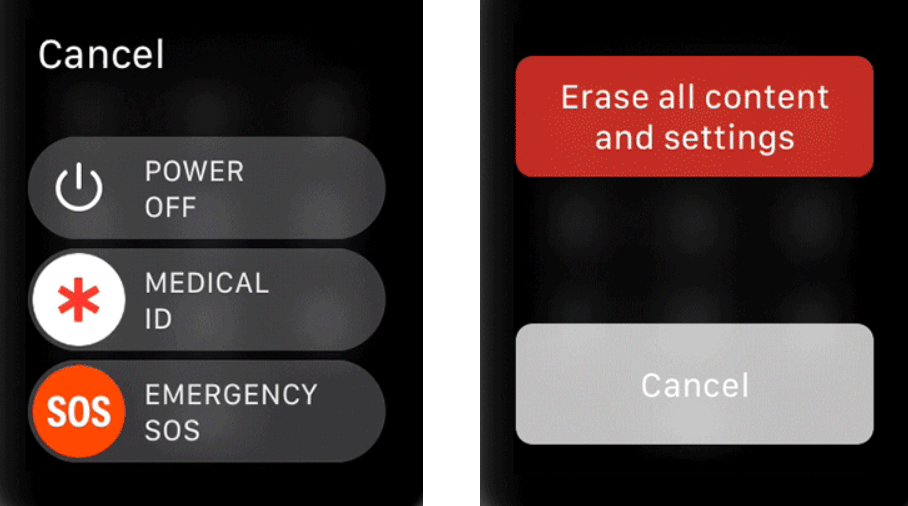
- Wait for the Apple Watch to finish the process. Once completed, set up your watch again and restore from backup.
If Apple Watch stuck and not responding when you are following above method, then you can try to force reset Apple Watch and then try again.